Customerlabs CDP Documentation
CustomerLabs + LinkedIn Integration
LinkedIn is the largest resource for B2B businesses to target the potential connections to build and grow the business. Integrating LinkedIn with CustomerLabs will help you personalize and show professionally relevant content through retargeting ads without the help of developers.
Authentication
1. Log in to CustomerLabs account and Navigate to Destinations.
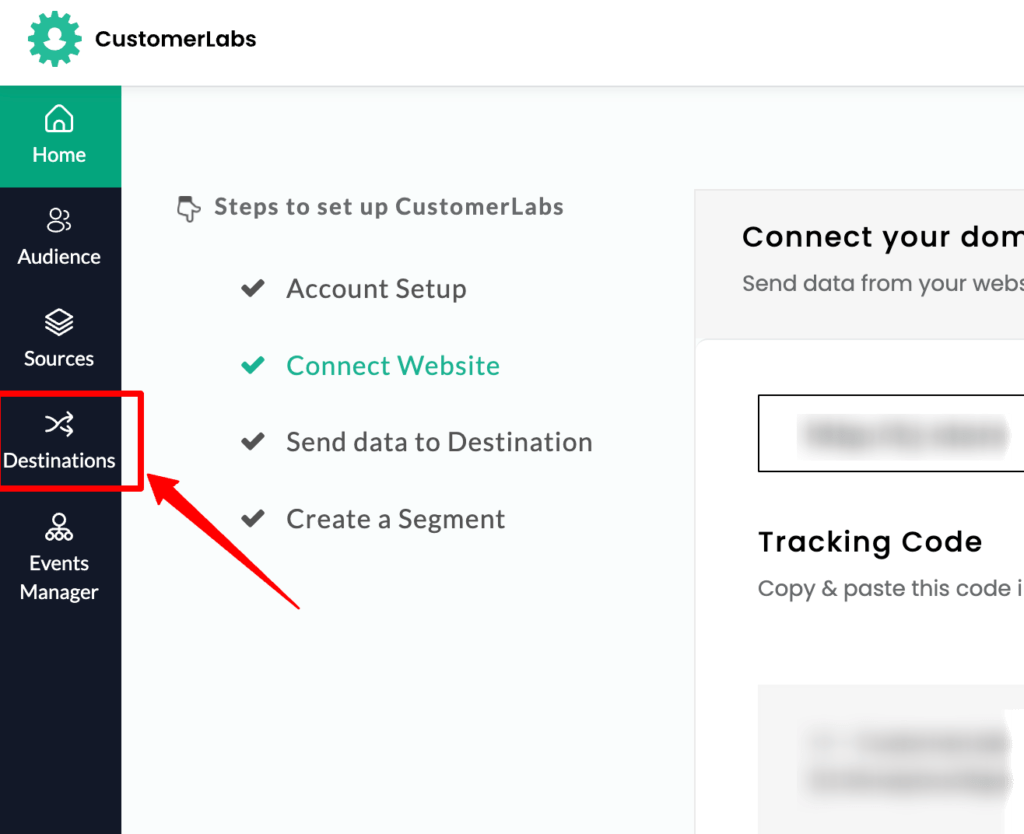
2. Search and select LinkedIn from the list of destinations.
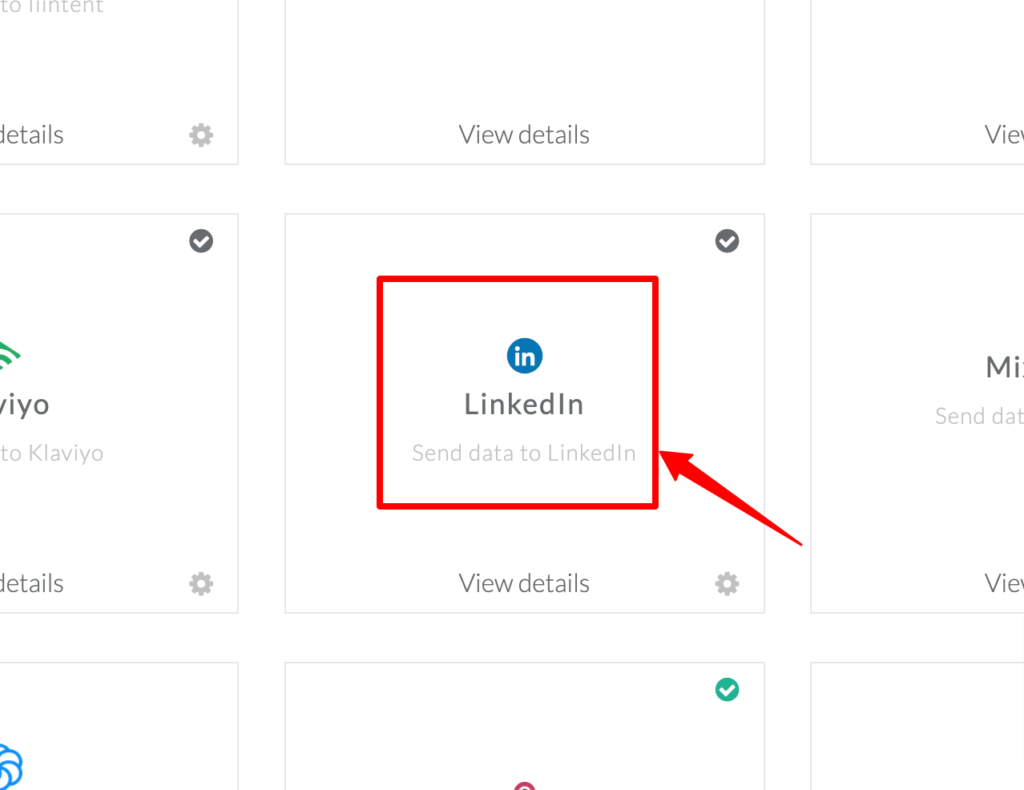
3. Click Enable to setup the configuration.
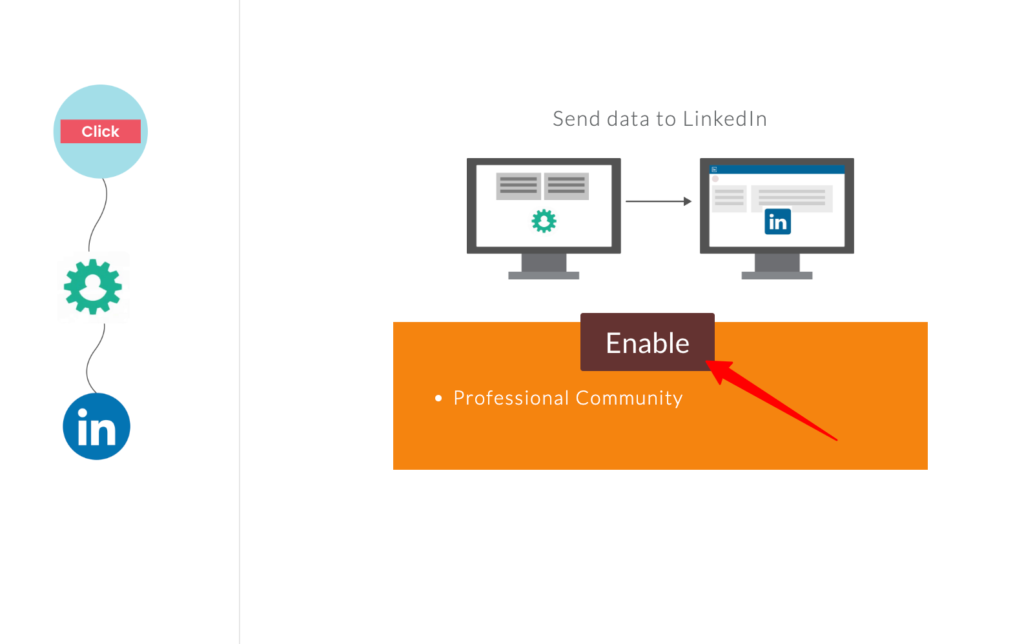
4. Go to Configuration settings.
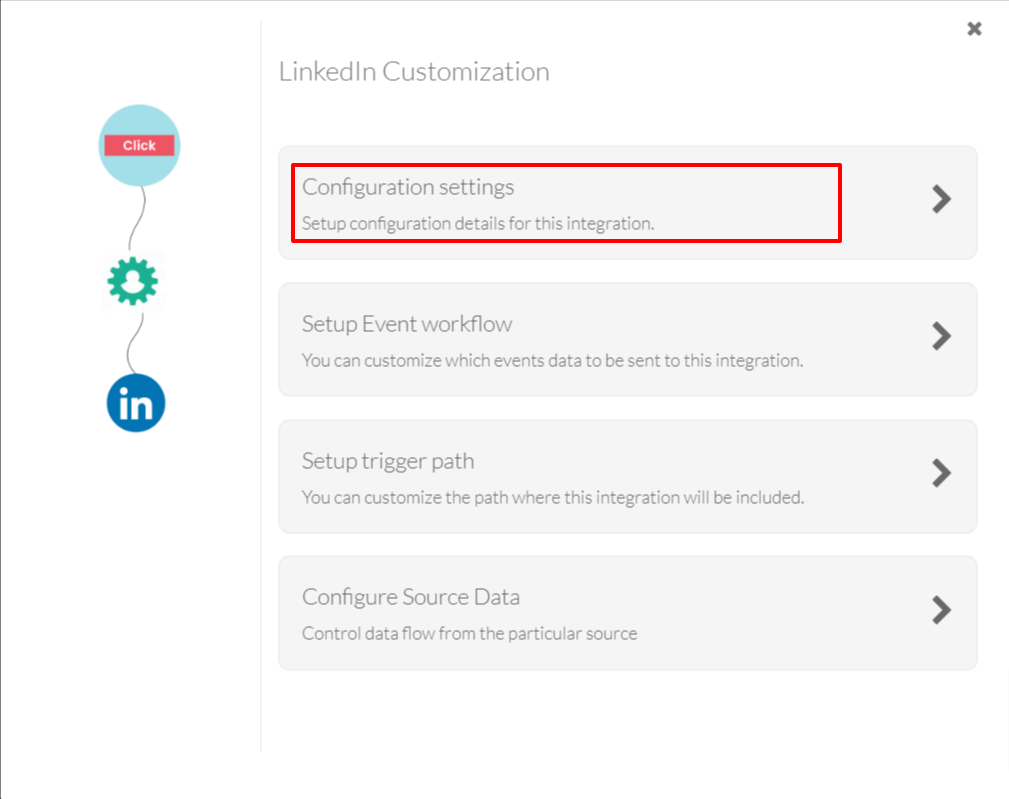
5. Authenticate your LinkedIn account by clicking on Sign in with LinkedIn
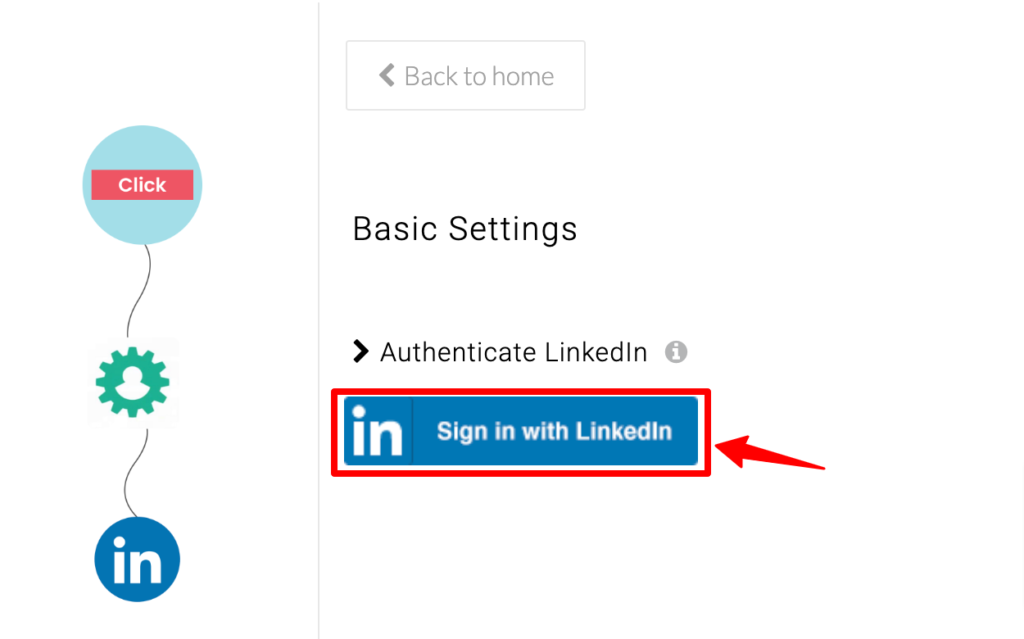
Map and send conversions to LinkedIn
1. Now, map the events with conversions to send the conversion data to LinkedIn via both client-side (Insight Tag) and server-side (Conversion API).
Under the section “Choose the events you want to map with the conversion”, you will have events tracked on CustomerLabs on the left drop-down and on the right dropdown, LinkedIn conversions will be listed.
2. Map and click on “+” icon to add the conversion mapping.
Note:
- LinkedIn Conversions has to be created in your LinkedIn Campaign Manager account to be listed in the dropdown.
- Multiple events can be mapped to a single conversion.
- A single event cannot be mapped to multiple conversions.
- Client-side events and Server-side events can be mapped with Conversion Tracking conversions and Insight Tag conversions as given below.
| Conversions Tracking conversions | Insight Tag conversions | |
| Client-side events | Can be Mapped | Can be Mapped |
| Server-side events | Can be Mapped | Cannot be Mapped |
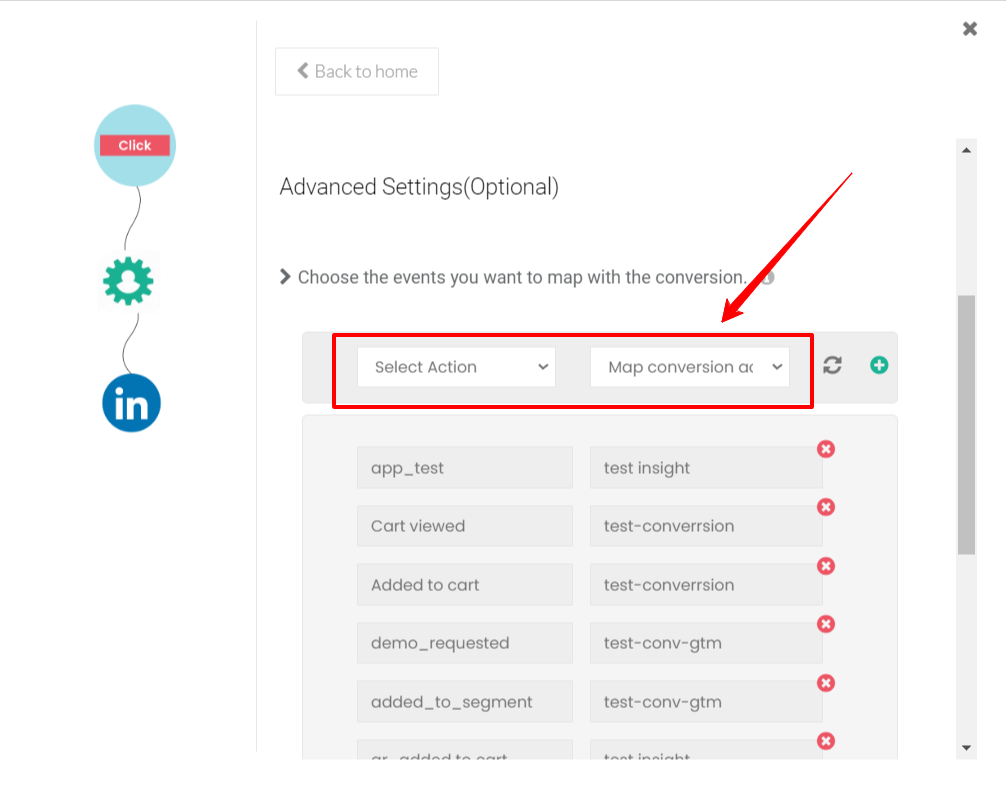
3. By default, some of the fields are mapped in the backend while sending the data to LinkedIn for enhanced conversions. If you want to add and map any additional fields to be sent to LinkedIn, use the “Field Mappings” section to add.
Advanced parameters can be mapped to enhance signal quality and performance for the LinkedIn Conversions API. The left dropdown lists the LinkedIn advanced matching parameters, while the right side lists Customerlabs tracked user traits and external IDs.
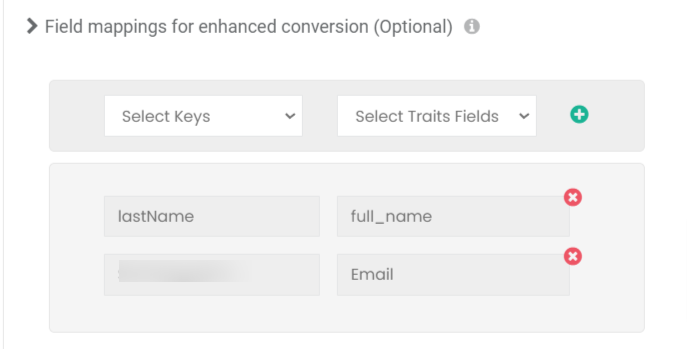
After completing the configuration, click on “Save Changes“
Setup Event workflow
1. Now go back to the LinkedIn Customization screen → Click “Setup Event Workflow“
On mapping the Server side events and Client-side events with LinkedIn Conversions API and Insight Tag conversions, the Client-side Callbacks and Server-side Callbacks will be automatically enabled based on the below criteria.
| Client-side Callbacks | Server-side Callbacks | |
| Client-side events mapped with Insight Tag conversions | ON | OFF |
| Client-side events mapped with Conversions API conversions | ON | ON |
| Server-side events mapped with Conversions API conversions | OFF | ON |
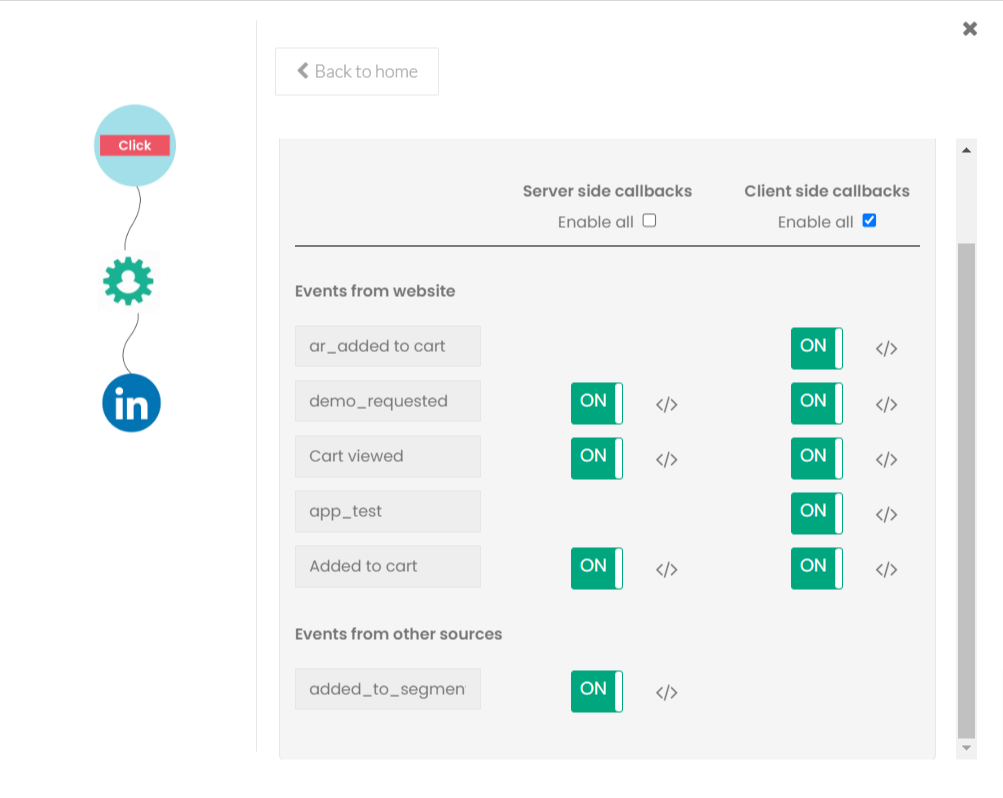
Once the setup is done, click on “Save Changes”.
You have now successfully integrated with LinkedIn and conversions will be sent to LinkedIn.
Check if you’re receiving the conversions on LinkedIn
You can check if you’re receiving the conversions in LinkedIn by logging into your LinkedIn Campaign Manager → Analyze → Conversion tracking
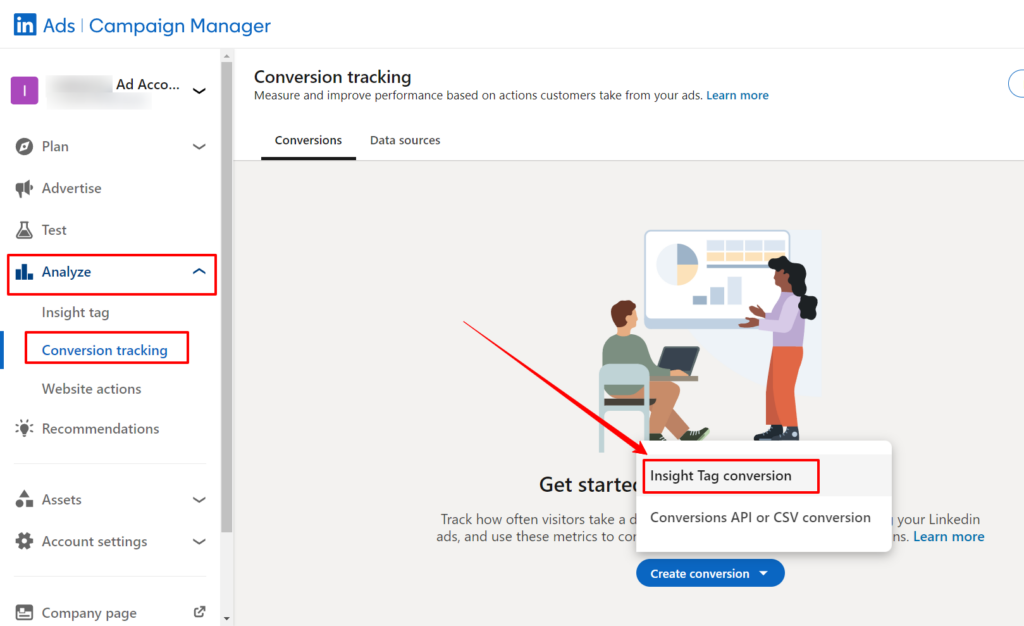
To sync the audience segments created in CustomerLabs with LinkedIn, check out this documentation.
Checkout the best practices to Maximise LinkedIn Ad Campaign Performance.



