Customerlabs CDP Documentation
Removed from cart Tracking
Tracking products removed from shopping cart gives marketers exclusive insights into user journey before purchase and can be used to cross sell or up sell with relevant messages/offers
1. Login to your CustomerLabs account
2. Launch Action Recorder by clicking the camera icon
3. You will be redirected to your website and Action Recorder panel will open up
4. Click on “Record Action” to start recording
5. Select “Removed from cart” for Action Name or create a custom name if you wish
6. Change the Action Type to “On click”
7. Now click on “Index Finger” icon to go to your website
8. Select the “Remove” button in your cart
9. Once the button is selected, you will be redirected to the Action Recorder panel
10. Select both “Pick a common selector” and “Map attributes to User Profile” and click “Add details”`
11. Now to add relevant attributes, select “Product_name” from the drop-down. Click on the “Index finger” icon to select the product name (Asymmetric Dress in Black in this case) from your website
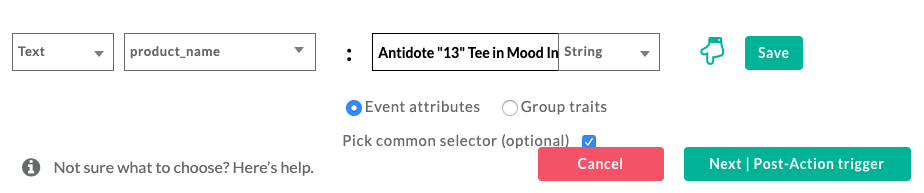
12. Click “Save”
13. Repeat steps 11 and 12 to add multiple product attributes such as Product variant, Size, Quantity, price and more

14. You can skip the next step by clicking on “Next | Tracking rule”
15. Choose the pages that you would like to start tracking for the above defined action and click on “Save” and then “Save Action”
16. Awesome! Your ecommerce products removed from cart tracking event has been successfully configured!
17. If you’re still facing issues, get in touch with our team by clicking on the chat icon on the lower right corner. We will set up all your events for free 🙂



