Customerlabs CDP Documentation
-
Getting Started
-
Core Concepts
-
Website Event Tracking
-
- E-commerce Platform Integration
- Shopify+CustomerLabs Integration Guide
- WooCommerce + CustomerLabs Integration Guide
- BigCommerce + CustomerLabs Integration Guide
- Custom conversion or synthetic events for Shopify and WooCommerce
- Hubspot + CustomerLabs integration
- Go High Level+ CustomerLabs Integration Tracking
- Typeform + CustomerLabs Integration Tracking
- Formstack + CustomerLabs Integration Tracking
-
-
-
Destinations
- CustomerLabs + Google Analytics (GA4) Integration
- CustomerLabs + Google Adwords Integration
- Customerlabs + Facebook Offline Conversion Integration
- CustomerLabs + Meta CRM Pixel Integration
- CustomerLabs + Intercom Integration
- CustomerLabs + iiintent.io Integration
- CustomerLabs + LinkedIn Integration
- CustomerLabs + Zapier Integration
- CustomerLabs + Drip Integration
- CustomerLabs + Segment Integration
- CustomerLabs + Google Sheets Integration
- CustomerLabs + Gist (ConvertFox) Integration
- CustomerLabs + Webhooks Integration
- CustomerLabs + BigQuery Integration
- CustomerLabs + Mixpanel Integration
- CustomerLabs + Customer.io integration
- CustomerLabs + Sendinblue Integration
- CustomerLabs + Klaviyo Integration
- CustomerLabs + TikTok Integration (Beta)
- CustomerLabs + Audience Lab Integration
- CustomerLabs + Maropost Integration
- CustomerLabs + LimeChat Integration
- CustomerLabs + KickBox Integration
- CustomerLabs + Snapchat Integration
- Show all articles ( 14 ) Collapse Articles
-
Sources
- Introduction to CustomerLabs Sources
- Source - Freshsales
- Source - HubSpot
- Source - Drift
- Source - Intercom
- Source - Facebook
- Source – Salesforce
- Source - iiintent.io
- Custom Source
- Source - CSV Upload
- Source - Pipedrive
- Source - Jotform
- Source - Typeform
- Source - Google Ads
- Show all articles ( 4 ) Collapse Articles
-
Segmentation
-
Monitoring
-
Privacy
-
Help
-
Change Log
-
Custom Branding
Gist (formerly ConvertFox) enables businesses to engage with their customers on their website using live chat and email communication. Integrate CustomerLabs CDP with Gist and take your customer engagement to the next level without writing a single line of code.
1. Login to your CustomerLabs account
2. Navigate to the “Destinations” section, search for Gist (ConvertFox), and select it.
3. You will see a pop-up screen
4. Click on “Enable” and then go to “Configuration settings”
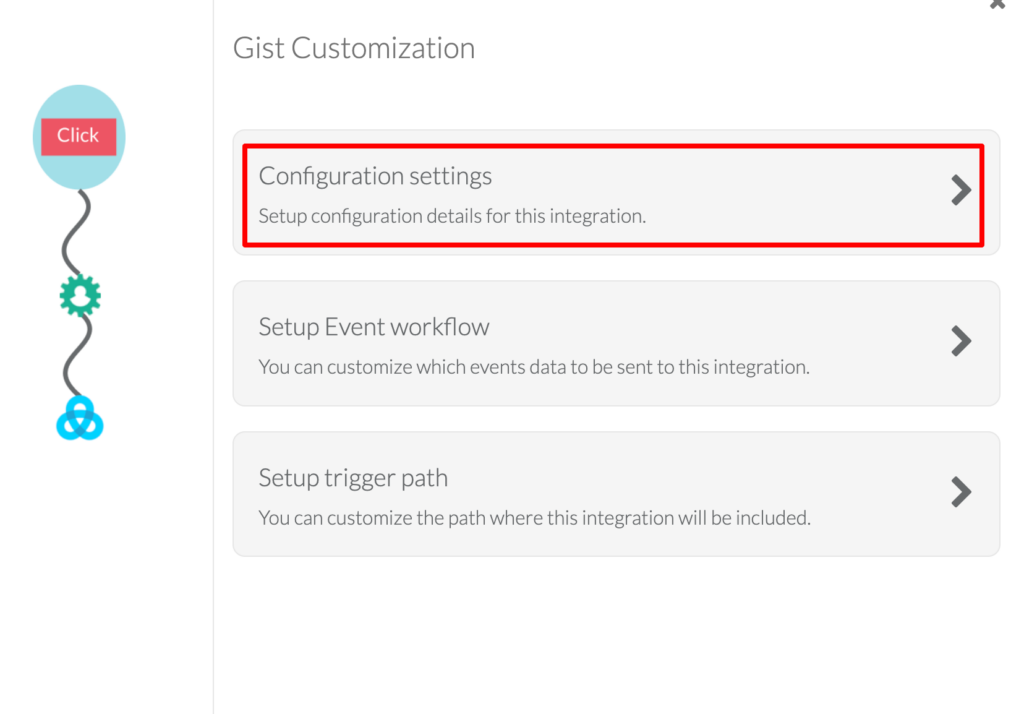
5. Now Log in to your Gist account to find your workspace ID. Go to Settings → Tracking & events → Tracking code → Workspace ID.
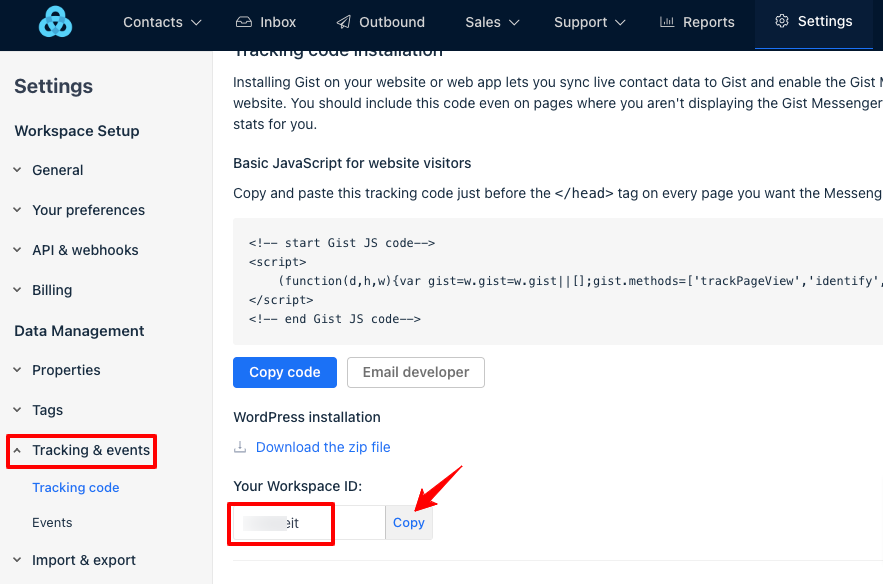
6. Go back to CustomerLabs → Destinations → Gist → Configuration settings. Paste your Gist (ConvertFox) workspace ID in the box given below.
7. In the “User Identify ID”, set “Default” option.
When “Default” is selected, it means that the system will use its default method for identifying users, which may involve using multiple data points to identify them.
If you have chosen a specific field for identification (e.g., email), the system will only identify users based on that particular field (email in this case).
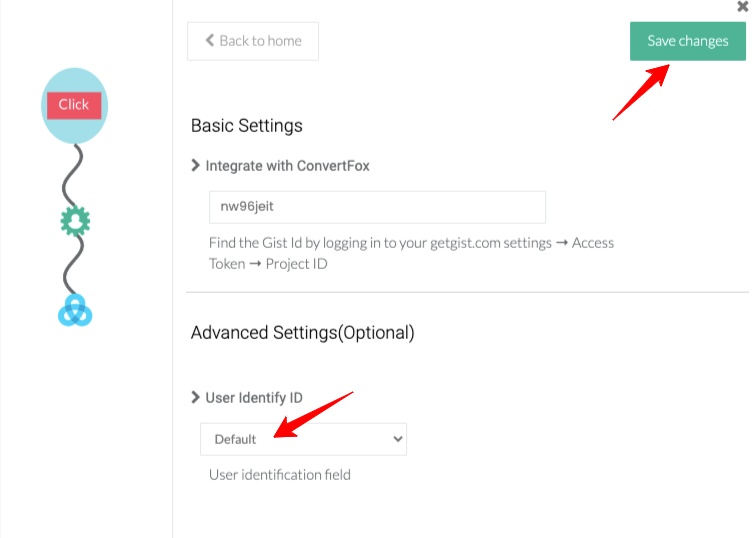
8. Click on Save changes, once you are done.
9. You have now integrated your Gist (ConvertFox) with CustomerLabs
0 out Of 5 Stars
| 5 Stars | 0% | |
| 4 Stars | 0% | |
| 3 Stars | 0% | |
| 2 Stars | 0% | |
| 1 Stars | 0% |



