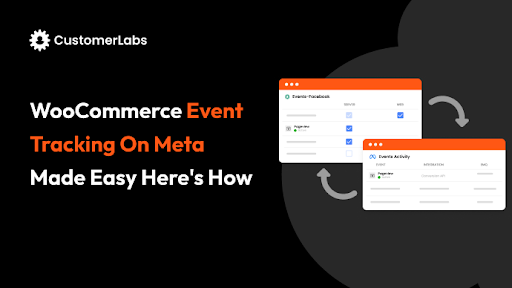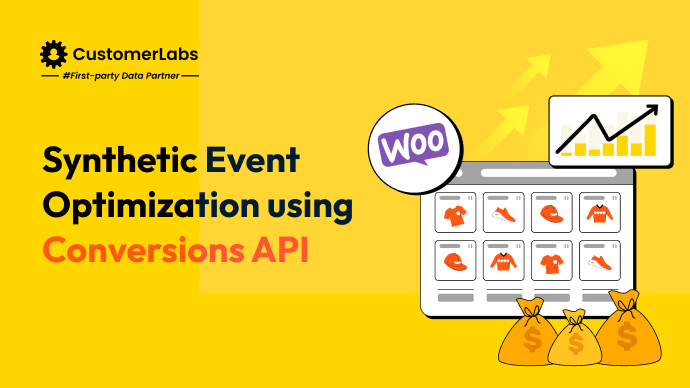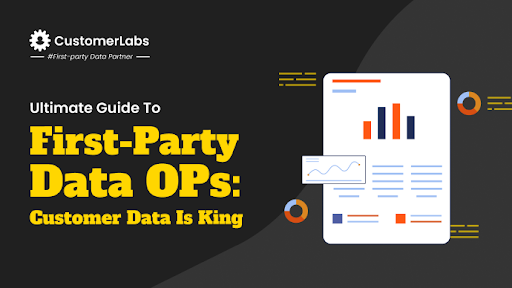For performance marketers, accurate conversion tracking is the backbone of successful campaigns. When it comes to WooCommerce, the thank you page is a critical touchpoint in the customer journey.
When you add an ad conversion tracking code to the thank you page, it ensures that every sale is properly attributed to the marketing efforts that drove it, whether it’s a Google Ads campaign or a Facebook remarketing effort. Without this tracking in place, you’re left with blind spots in your data, leading to ineffective ad optimizations and wasted ad spending.
This guide will show you exactly how to add conversion tracking code to the thank you page, detailing two primary methods: using the functions.php file in a child theme or a code snippet plugin, and one quick and effective method: using a plugin directly.
We’ll also dive into how to dynamically insert order details into your tracking code, including the total amount, currency, and order ID. These technical details are crucial for performance marketers looking to improve targeting accuracy and, ultimately, optimize their return on ad spend (ROAS).
By implementing this correctly, you’ll ensure that your campaigns are powered by reliable, actionable data—fueling better results and smarter budget allocations.
Importance of Conversion Tracking on the Thank You Page
After a purchase, the Thank You page becomes a crucial spot for gathering key insights. Conversion tracking here not only closes the loop on customer data but also helps optimize your marketing efforts.
By tracking actions on the Thank You page, you gain valuable information about the success of your campaigns and can improve your overall strategy. Here’s what it can do:
- Full-Funnel Tracking: Gain complete visibility into the customer journey, allowing you to track users from their first interaction to their final purchase and see which channels drive the most conversions.
- Revenue Attribution: Accurately link sales to specific campaigns, ensuring your ROAS (Return on Ad Spend) and CPA (Cost per Acquisition) reflect the actual performance of each channel.
- Retargeting Precision: Use purchase data from the Thank You page to build retargeting audiences based on confirmed buyers, leading to more effective ad campaigns with higher conversion rates.
- Ad Budget Optimization: Identify the highest-performing campaigns and shift your ad spend accordingly, reducing wasted budget on low-converting channels.
- Enhanced Cross-Platform Data: Sync Thank You page data with Google Ads, Facebook Ads, or other platforms to fuel machine learning algorithms and improve targeting and bidding strategies.
- Tracking Dynamic Purchase Details: Capture dynamic values like order total, currency, and product details for more granular tracking of purchases, giving you deeper insights into customer behavior.
Key Marketing Integrations
Your thank you page is also a vital touchpoint for integrating other marketing tools:
- CRM and Email Marketing Sync: Feed Thank You page data into your CRM to automatically update customer records or trigger post-purchase email sequences.
- Ad Platform Retargeting: Use thank you page data to retarget customers who have completed a purchase with personalized ads on Meta Ads and Google Ads. This allows you to engage customers based on their specific purchase, leading to more relevant ads and higher conversion rates.
- Advanced Conversion Tracking: Tools like the Facebook Conversion API and Google Tag Manager allow for precise tracking by sending server-side data, even if users have ad blockers or cookie restrictions. You can also use 1P domain tracking on the server-side for accurate tracking, ensuring seamless data collection. For WooCommerce users, integrating CustomerLabs CDP enables you to track events from website visitors effectively.
In short, adding conversion tracking code to the thank you page ensures that you gather accurate, actionable insights that fuel long-term eCommerce growth.
Where to Add Conversion Tracking Code?
Now that you know why you need a conversion tracking code, let’s see where you can place it on your Thank You page.
To add conversion tracking code to the thank you page in WooCommerce, you have three options: Using Function.php, Customerlabs plugin, and code snippet plugins.
Choosing the right method depends on how comfortable you are with modifying theme files or using plugins to manage code.
Option #1: Using the functions.php File in a Child Theme
If you prefer direct control, adding tracking code to the functions.php file in your child theme is a solid option. This method ensures the code is loaded whenever the thank you page appears, without relying on third-party plugins. Here’s what you need to do:
- Step 1: Access the functions.php File
- Navigate to Appearance > Theme Editor in your WordPress dashboard, and select your child theme’s functions.php file.
- If you’re not using a child theme, create one to avoid overwriting the changes during theme updates.
- Step 2: Insert the Code Using the woocommerce_thankyou Hook
- Use the add_action function to hook into woocommerce_thankyou.
- For example:
add_action('woocommerce_thankyou',
'bbloomer_conversion_tracking_thank_you_page');
function bbloomer_conversion_tracking_thank_you_page($order_id)
{ // Your tracking code here}#Option 2: Using CustomerLabs Plugin
In many cases, marketers tend to go the traditional route of adding tracking code directly into the functions.php file of a child theme. This approach gives you direct control over when and how your tracking code runs. However, an alternative method offers several added advantages—using the CustomerLabs plugin. This method simplifies the process while providing additional benefits, such as event tracking and data unification, without the need to manually modify theme files or worry about updates disrupting your code. [Compare CustomerLabs Plugin with 6 other plugins for WooCommerce conversion tracking.]
Here’s how to get started:
Step 1: Install and Activate the CustomerLabs Plugin
Head to Plugins > Add New in your WordPress dashboard, search for “CustomerLabs ActionRecorder,” and install it, or click here to install the WooCommerce conversion tracking plugin by CustomerLabs. Once activated, it automatically integrates with WooCommerce, making setup a breeze.
Step 2: Add Conversion Tracking Code
The plugin allows you to add conversion tracking code to the Thank You page using a simple interface, without needing to manually edit any files. It ensures your tracking code fires at the right time, giving you accurate conversion data with zero hassle.
Apart from conversion tracking, the CustomerLabs plugin offers more value:
- Track events beyond purchases, including product views and cart actions.
- First-party data collection, helping you unify customer data from multiple platforms.
- Audience segmentation to improve retargeting efforts.
Choosing CustomerLabs not only simplifies conversion tracking but also enhances your ability to gather and leverage customer insights—all with minimal setup.
#Option 3: Using a Code Snippet Plugin-
If editing theme files feels risky or complex, a code snippet plugin like Code Snippets or Insert Headers and Footers simplifies the process. Here’s the process for that:
- Step 1: Install and Activate a Plugin
- Go to Plugins > Add New and search for Code Snippets.
- Install and activate it.
- Step 2: Add Your Code
- After activation, go to Snippets > Add New and paste the same code using the woocommerce_thankyou hook.
- The plugin will automatically handle the rest, ensuring your code runs only when a user reaches the thank you page.
Now, you’re all set to add the tracking code to your Thank You page!
Dynamic Order Details in Tracking Code
Before we jump into the actual code implementation, you must first understand the basic and crucial functions of the code: Dynamic Order Details. They ensure that each transaction is accurately tracked, providing essential data like total order value, currency, and order ID. Here’s what each dynamic order details does:
- Order Total (order->get_total()): Captures the exact value of the purchase, helping track revenue and ROAS accurately.
- Currency (order->get_currency()): Tracks the currency used, vital for campaigns targeting multiple regions.
- Order ID (order_id): Ties each transaction to a unique order, ensuring clean data for remarketing and attribution.
- Customer Email (order->get_billing_email()): Adds the buyer’s email for precise customer segmentation and follow-up marketing.
So, now you’re set to add the tracking code to your Thank You page.
Adding Tracking Code to WooCommerce Thank You Page
To implement conversion tracking on the WooCommerce thank you page, you’ll need to use specific WordPress hooks and functions. These methods allow you to insert tracking scripts that fire once a purchase is completed.
You will appreciate the flexibility and control this gives, as you can fully customize how and where the code is added.
add_action Hook: woocommerce_thankyou
The woocommerce_thankyou hook is a built-in WooCommerce hook that triggers after a successful order is placed. By hooking into this action, you can easily add conversion tracking code to the thank you page without modifying core WooCommerce files. This method ensures the tracking fires after every completed purchase.
add_action( 'woocommerce_thankyou', 'bbloomer_conversion_tracking_thank_you_page' );Custom Function Example: bbloomer_conversion_tracking_thank_you_page
You can create a custom function, like bloomer_conversion_tracking_thank_you_page, to add conversion tracking dynamically. This allows you to pass critical order details such as order total and currency, which are vital for accurate tracking.
function bbloomer_conversion_tracking_thank_you_page( $order_id ) {
// Get order details
$order = wc_get_order( $order_id );
// Insert your conversion tracking code here
echo "<script>
// Example: Google Ads Conversion Tracking Code
gtag('event', 'purchase', {
'value': " . $order->get_total() . ",
'currency': '" . $order->get_currency() . "',
'transaction_id': '" . $order_id . "'
});
</script>";
}Script Tag Usage
To insert the tracking script, use a standard <script> tag inside the function. You can dynamically pull values like the order total using $order->get_total() to ensure accurate reporting for platforms like Google Ads and Facebook Pixel.
This method is efficient when you add conversion tracking code to the thank you page, ensuring it tracks all key metrics.
Troubleshooting Conversion Tracking Code
When conversion tracking code doesn’t fire as expected, it can impact your campaign data accuracy. You need to identify the root cause and solve it. Most issues are often related to theme or plugin conflicts, so troubleshooting steps focus on isolating these problems.
Here’s how to troubleshoot common problems efficiently.
- Switch to Storefront Theme: Temporarily activate the default Storefront theme to rule out theme-related issues. If the tracking code works, your custom theme may be causing conflicts.
- Disable All Plugins Except WooCommerce: Deactivate all plugins except WooCommerce to identify potential conflicts. If the code works after this, reactivate plugins one by one to find the culprit.
- Clear Caches: Clear your website and browser caches to ensure that outdated code isn’t being served, which could prevent the tracking snippet from firing.
- Test the Snippet: Complete a test order and check if the conversion code fires by using browser developer tools or tools like Google Tag Assistant.
- Check for JavaScript Errors: Use your browser’s console to look for JavaScript errors that could prevent the code from executing properly.
Real-World Code Snippets
When adding conversion tracking code to the thank you page, it’s important to use real-world snippets that work with your specific platform and tracking requirements.
Performance marketers often deal with JavaScript and iframe codes to ensure that conversions are properly tracked and dynamic variables like order ID, total amount, and currency are passed to analytics platforms.
Basic JavaScript Snippet
You can use a simple JavaScript snippet to fire a conversion event when the thank you page loads. This snippet should include key details like the order total and order ID. For example:
<script>
var orderTotal = <?php echo $order->get_total(); ?>;
var orderId = <?php echo $order->get_id(); ?>;
// Tracking code here
</script>Iframe Code with Dynamic Variables
Another approach is using an iframe to load a tracking URL that contains dynamic variables like order total, order ID, and currency. Example:
//Modify it accordingly
<iframe src="https://example.com/track?order_id=<?php echo $order->get_id(); ?>&total=<?php echo $order->get_total(); ?>¤cy=<?php echo
$order->get_currency(); ?>">
</iframe>Note: To eliminate all this coding part, simply signup for CustomerLabs first party data Ops.
Conclusion
Conversion tracking on your WooCommerce ‘thank you page’ plays a crucial role in measuring your marketing success. By tracking completed purchases, you gain actionable data that can directly influence your campaign optimizations and business growth. Without tracking these events, your ad strategies can become misaligned, and valuable data may be lost.
To move forward, you should regularly test your conversion tracking setup, ensuring every piece of data flows correctly into your ad platforms like Google Ads and Meta. Checking for discrepancies and fixing issues as they arise is key to maintaining the accuracy of your campaigns. Best practices also include segmenting your audience based on their behavior and using these segments to create hyper-targeted ads that resonate more deeply with your customers.
At CustomerLabs, we simplify the entire tracking process with our CustomerLabs Conversion Tracking plugin for your WooCommerce store. This powerful tool enables server-side tracking, 1P domain tracking, and Conversions API integration, all within your WooCommerce store. With this plugin, you can effortlessly track, segment, and optimize conversions, helping you scale your campaigns precisely. Whether you’re looking to improve ad accuracy or boost your ROAS, our plugin provides the capabilities needed for success.
Ready to take the next step? Book a demo and see how we can boost your campaign performance.