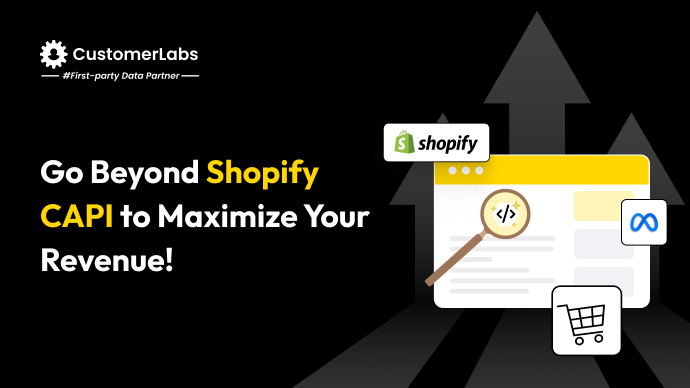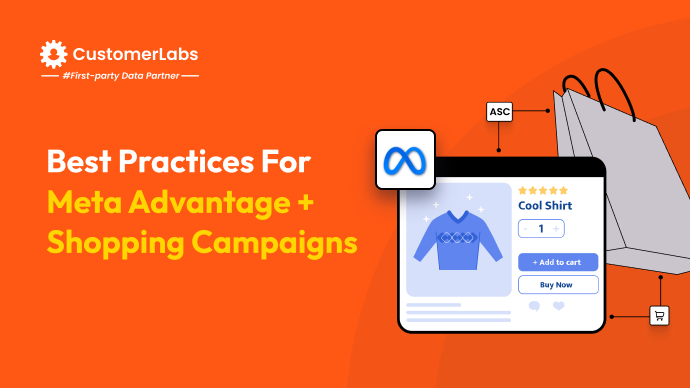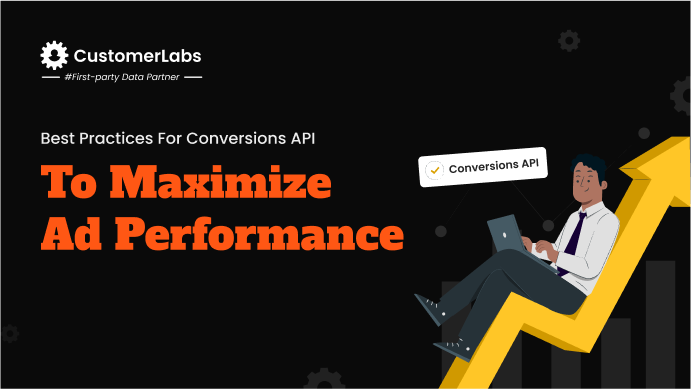For eCommerce businesses on Shopify, tracking the GA4 purchase event accurately is key to optimizing sales and understanding customer behavior. However, setting it up correctly can be challenging, especially when capturing metrics like conversion rates and transaction revenue. This guide directly addresses these challenges, offering a streamlined setup process to ensure precise tracking and actionable insights.
With the Shopify GA4 purchase event, you can track conversions, revenue, and customer actions in detail. Proper setup provides insights into average order value, product performance, and transaction specifics, helping you identify what drives sales and where your funnel needs improvement.
Implementing the Shopify GA4 purchase event goes beyond tracking transactions. It allows you to create custom audiences based on purchase behavior, opening up opportunities for highly targeted remarketing campaigns. By analyzing the steps, you can also identify key friction points in the customer journey—like cart abandonment.
This guide will walk you through the setup process, including configuration options through Google Tag Manager and how to troubleshoot common issues to ensure accurate data. With detailed instructions on using event parameters and optimizing your reports, you’ll gain the knowledge to boost your e-commerce performance and maximize your return on ad spend (ROAS).
Spoiler alert: You also get to track purchase event (and all other micro events as well) in Shopify without any hassle using an amazing advanced tool. Read till end to know more about it.
What is GA4 Purchase Event on Shopify?
The GA4 purchase event on Shopify is triggered when a customer completes a transaction in your Shopify store. It’s essential if you want to analyze e-commerce metrics more deeply and optimize campaigns.
This event enables you to analyze key performance indicators, such as conversion rate, total revenue, average order value, and individual product sales.
With the Shopify GA4 purchase event, combined with the entire customer journey, you can:
- Create detailed audiences for remarketing campaigns based on specific purchase behaviors, helping you better target high-value customers.
- Spot friction points or drop-offs in the customer journey, from cart abandonment to final purchase, allows you to spot friction points or drop-offs in the process and refine it. Consider implementing abandoned cart tracking to recover lost sales.
- Measure the success of post-purchase activities like upselling or email marketing, giving insights into how to increase repeat purchases and customer lifetime value.
Setting Up GA4 Purchase Event in Shopify
Setting up the GA4 purchase event in Shopify is crucial for tracking key e-commerce metrics like conversions and revenue. As a performance marketer, you want to ensure your data collection is accurate and reliable.
You can set up the purchase event in three ways: through Shopify’s direct integration with GA4 or by using Google Tag Manager (GTM), or the secret method we spoke about in the beginning. All the methods work, but each offers different levels of control and customization.
Method 1: Direct Integration with GA4
This method is the simplest and quickest way to set up the Shopify GA4 purchase event.
1. Set up a Google Analytics 4 Property
Start by creating a GA4 property in your Google Analytics account if you haven’t already. Once done, copy your GA4 Measurement ID.
2. Add GA4 to Shopify
In Shopify, navigate to Online Store > Preferences. Scroll to the Google Analytics section and paste your GA4 Measurement ID into the provided field. Shopify will automatically send ecommerce events like purchases to GA4 without needing further configuration.
3. Enable Ecommerce Tracking
In your GA4 account, ensure that Enhanced Ecommerce is enabled. This allows you to capture purchase data such as transaction ID, total revenue, and product details automatically.
While this method is convenient, it offers less control over what gets tracked and might not be as flexible if you need to manage custom events or other platforms.
Method 2: Using Google Tag Manager (GTM)
For more advanced tracking and flexibility, you can use Google Tag Manager (GTM). This method gives you control over how events are triggered and allows you to track custom data.
1. Set up Google Analytics 4 Property
Similar to the direct method, start by setting up a GA4 property in Google Analytics. Copy the GA4 Measurement ID for use in GTM.
2. Add GTM to Shopify
To use GTM, you’ll first need to set up a GTM account and create a new container for your Shopify store. Then, add the GTM container code to your Shopify store by pasting the code snippet into your store’s theme, right before the </head> tag.
3. Create a GA4 Configuration Tag in GTM
In GTM, create a new GA4 Configuration Tag and input your GA4 Measurement ID. Set the trigger to fire on All Pages so that GA4 will start collecting pageviews and basic user data.
4. Create a purchase event Tag in GTM
Next, create a specific GA4 Event Tag for tracking purchases. Set the event name to purchase and configure variables like transaction_id, value, currency, and items using Shopify’s data layer. Set the trigger to fire this tag when a purchase confirmation page loads.
5. Verify Your Setup
After configuring your tags, use GTM’s Preview Mode to test your setup. Complete a test purchase and check if the purchase event fires correctly. Finally, use GA4’s DebugView to confirm that all parameters are sent to Google Analytics accurately.
This method is ideal if you need more flexibility and control over tracking, allowing you to capture custom data and manage multiple events easily.
Both methods will ensure the Shopify GA4 purchase event is set up correctly, but GTM provides added flexibility if you need deeper insights and custom tracking capabilities.
If you’re looking for added flexibility and control, GTM is an ideal option for customizing your Shopify GA4 purchase event tracking.
Once your setup is in place, the next step is to explore the key parameters captured by the GA4 purchase event, which offer a detailed view of each transaction and unlock deeper insights into customer behavior and revenue flow.
Let’s analyze the parameters in detail to understand the topic vividly.
Parameters for GA4 purchase event on Shopify
The Shopify GA4 purchase event captures key parameters that give you a detailed view of each transaction.
These parameters help track the flow of revenue and customer behavior, enabling precise analysis and optimization. Understanding each of these parameters is critical for creating meaningful reports and improving the overall ecommerce experience.
Key parameters include:
- transaction_id: A unique identifier for each purchase, critical for tracking individual orders and avoiding duplicate entries.
- value: The total amount spent in the transaction, helping calculate overall revenue and ROI.
- currency: The currency in which the purchase was made, ensuring accurate conversion metrics across different regions.
- items: A detailed array of purchased items, including item_id, item_name, price, and quantity, useful for product-level insights.
- coupon: An optional field that tracks discounts applied during checkout, either at the event or item level, to measure the impact of promotional campaigns.
- affiliation: An optional field that tracks the supplier or store location for multi-store operations, enabling more granular attribution.
- shipping: The shipping cost for the order, which is vital for calculating the total customer cost.
- tax: The tax amount for the purchase, ensuring full financial transparency and aiding in compliance analysis.
These parameters provide a precise view of customer behavior and revenue flow, helping you make informed, impactful decisions. Let’s look at how to apply this data to optimize campaigns and boost results.
Applying Shopify GA4 Purchase Parameters for Enhanced Analytics
The Shopify GA4 purchase event offers access to valuable data parameters that drive insights and campaign optimization. By leveraging the event’s parameters, you can dive deeper into your ecommerce analytics and make data-driven decisions for your campaigns.
With the following parameters, you can:
- Evaluate purchase rates and ROI: Analyze how well your campaigns are converting by tracking transaction values, purchase rates, and comparing them to ad spend. This helps you calculate ROI and optimize your budget allocation.
- Monitor average order value and customer behavior: Track the average order value (AOV) to understand customer buying patterns and identify products that contribute most to revenue. This data allows you to tailor offers and increase AOV.
- Segment your customer base for tailored advertising: Use purchase history to create precise audience segments for remarketing campaigns, targeting customers based on their past purchases, frequency, or value.
- Implement post-purchase activities: Leverage the data to automate post-purchase emails, upsell offers, and loyalty programs, enhancing customer satisfaction and driving repeat purchases, ultimately increasing customer lifetime value.
These Shopify GA4 parameters provide a powerful foundation, in-depth insights, enabling smarter, data-driven decisions. With them, you can optimize campaigns, boost engagement, and drive higher revenue.
GA4 Reports to Cover Purchase Event for Shopify
GA4 offers several reports that are crucial for analyzing the Shopify GA4 purchase event. These reports help you track your ecommerce performance and optimize ad campaigns with detailed insights.
- Monetization > Overview: This report provides a high-level view of key metrics like total revenue, conversion rates, and average order value. The data is visualized for easy interpretation, making it perfect for quick performance checks.
- Monetization > Ecommerce Purchases: This section breaks down product sales by brand, category, or SKU, helping you identify top-performing products and refine your ecommerce tracking strategies based on purchase data.
- Explore Section: For deeper analysis, you can create custom reports tailored to your specific needs. This allows you to segment audiences and uncover insights similar to what you would explore in GA4’s data exploration, optimizing campaigns and improving ROI.
To fully benefit from GA4’s purchase reports, it’s crucial to maintain data accuracy in your Shopify setup. Addressing common tracking challenges ensures that your insights remain reliable and actionable for optimizing ecommerce performance.
Common Issues in GA4 Purchase Event Tracking on Shopify
Tracking the Shopify GA4 purchase event can sometimes lead to data issues, affecting your ecommerce analysis and ad performance. You must address these challenges to ensure clean, actionable data.
Common issues include:
- Missing or inaccurate data: This often happens due to misconfigured GTM tags or an incomplete Shopify data layer. Double-check your setup to avoid gaps.
- Consistency problems: Make sure you’re using a single GA4 property ID across all platforms and campaigns. Mismatched IDs lead to fragmented data. No-code tracking solutions might help in streamlining your setup.
- Transaction data errors: If key details like transaction values are missing, it could be a result of incorrect e-commerce settings or broken data layer variables.
- Duplicate transactions: Prevent multiple triggers by implementing proper deduplication logic in your GTM setup to avoid skewing purchase data.
Troubleshooting GA4 Purchase Event Tracking Issues
Troubleshooting issues with GA4 purchase event tracking is critical for accurate reporting and analysis. You need to ensure all aspects of tracking are correctly set up to avoid missing valuable data.
- Start by using the Google Analytics Debugger extension for Chrome or Firefox to catch any tracking issues in real time. This tool will help you identify problems in the implementation of the Shopify GA4 purchase event.
- Ensure the GA4 tracking code is correctly added to your purchase confirmation page. If the tracking code is missing or incomplete, your event data will not be recorded.
- Review your GA4 view settings, filters, and data stream configuration to ensure no filters are unintentionally blocking data from being captured. For better management, consider top Google Tag Manager alternatives.
- Understand that data processing in GA4 can have slight delays, so always check the real-time reports during test purchases.
- Lastly, verify that data import processes and consent/privacy settings are configured correctly to ensure compliance while collecting customer data.
Curious about how CustomerLabs streamlines this entire setup? Read on to discover the secret method CustomerLabs uses for efficient GA4 purchase event tracking!
The Secret Method – CustomerLabs 1PD Ops, to Simplify GA4 Purchase Event Tracking for Shopify Store
With CustomerLabs 1PD Ops, you can effortlessly track all events, including the crucial purchase event on Shopify, through a straightforward, one-time setup. This tool lets you manage all tracking needs—across all pages and including custom events—with just a few clicks, consolidating your analytics for maximum efficiency.
By integrating CustomerLabs with your Shopify store, you’ll have all your event data in one place, including seamless tracking for GA4 and other platforms. This setup empowers you to gain comprehensive, actionable insights without complex manual configurations.
Want to see CustomerLabs in action? Watch this setup video or explore our guide on integrating Shopify with CustomerLabs CDP to optimize first-party data collection and set up the Meta Conversions API.
Conclusion
Accurate setup and tracking of the Shopify GA4 purchase event are critical for effective e-commerce analytics. It allows you to capture key data like transaction value, revenue, and customer behavior. Ensuring all event parameters, like transaction_id and value, are correctly implemented is essential for gathering actionable insights.
To maintain accurate data, it’s important to regularly monitor the Shopify GA4 purchase event and troubleshoot issues such as missing data or incorrect configurations. This ensures your e-commerce tracking stays reliable and helps optimize your campaigns.
At CustomerLabs, we aim to simplify the process. With our no-code solutions, you can integrate directly with Shopify, set up purchase events effortlessly, and improve data accuracy without needing extensive technical work. This helps streamline your analytics for better insights.
Book a demo to see how we can enhance your e-commerce tracking by being your first-party data partner.