Customerlabs CDP Documentation
CustomerLabs + Snapchat Integration
Snapchat offers marketers various formats of targeting options on a social media video-sharing platform with diverse audiences. With CustomerLabs + Snapchat Integration, you can segment and retarget your website visitors by syncing the audiences with Snapchat and run personalized ads campaigns with higher conversion rates.
Authentication
1. Log into your CustomerLabs account. Now go to Destinations → All Destinations → Snapchat.
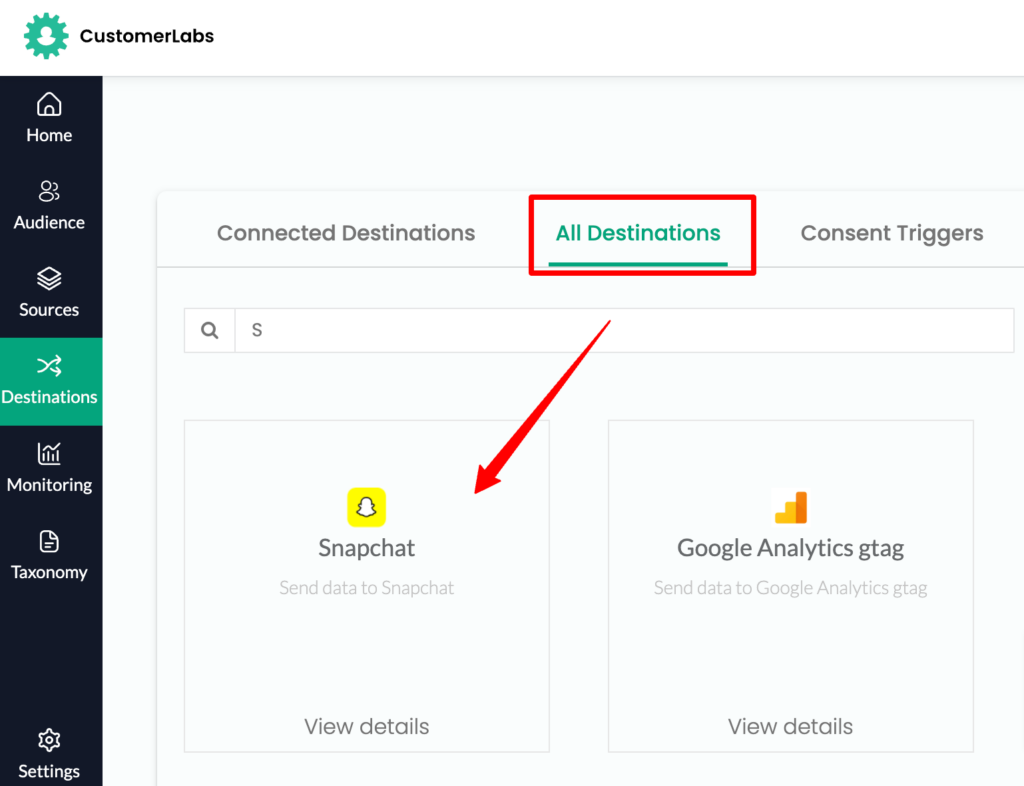
2. Rename the Destination(if required) and Click Save and Enable.
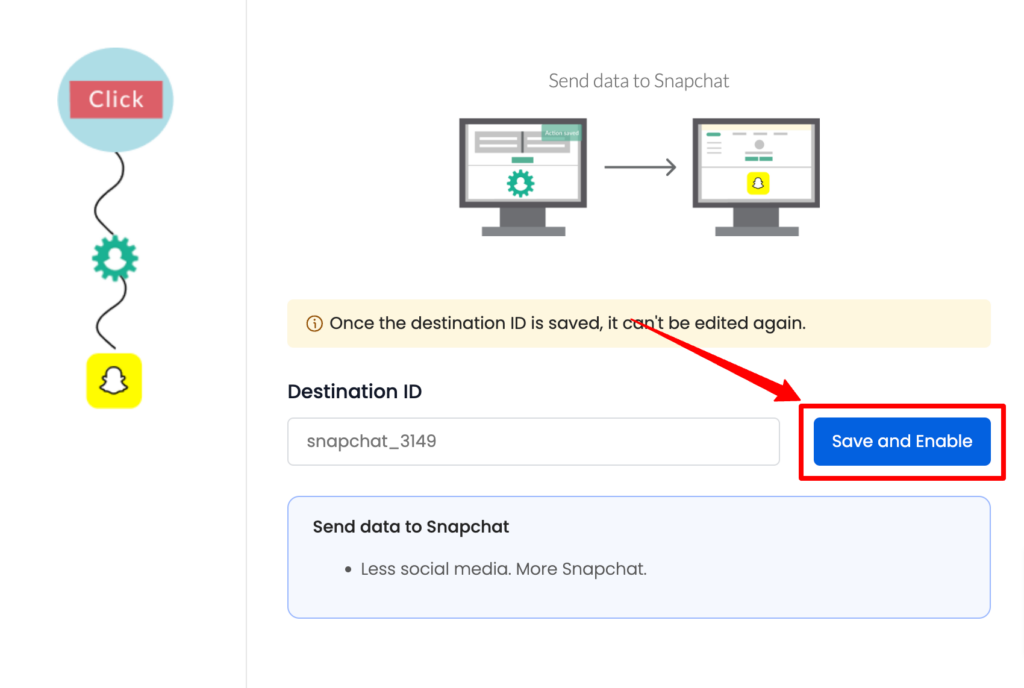
3. Go to Configuration settings → Authenticate Snapchat.
4. You will be redirected to log in to your Snapchat account and click continue.
5. After verification, you will be redirected to choose the Business account. Select the Business Manager account from the drop-down.
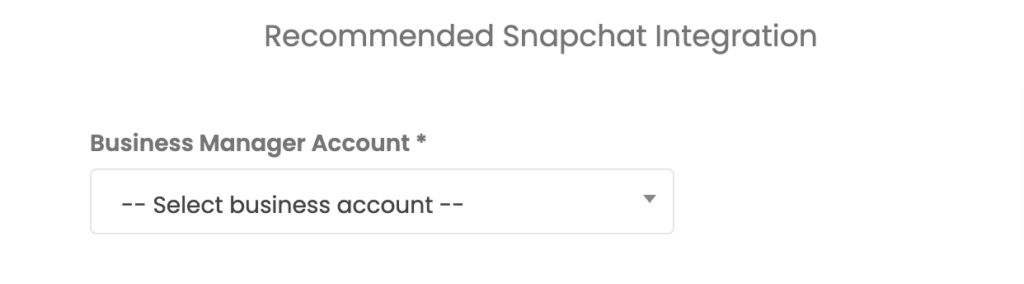
6. Select the Ad account from the drop-down
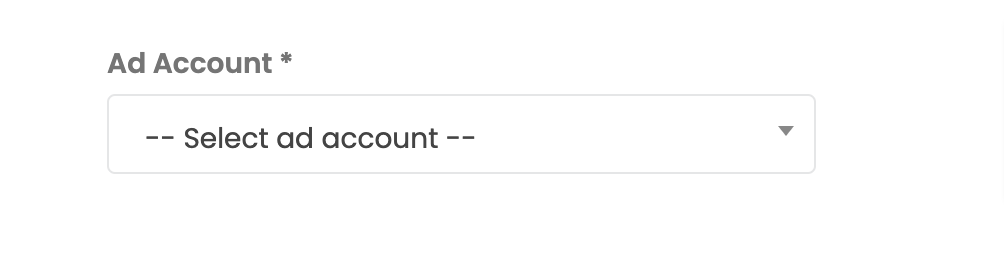
7. Now, choose the Pixel.
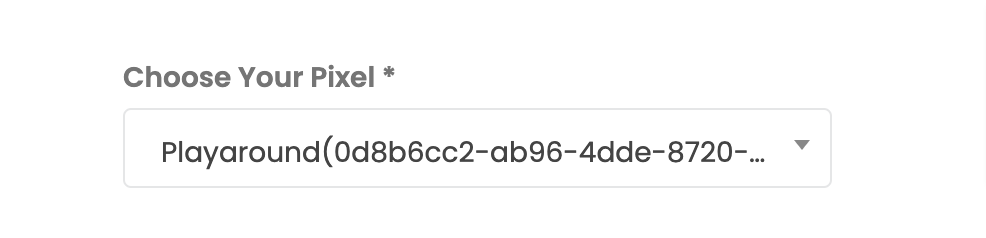
8. Click Submit
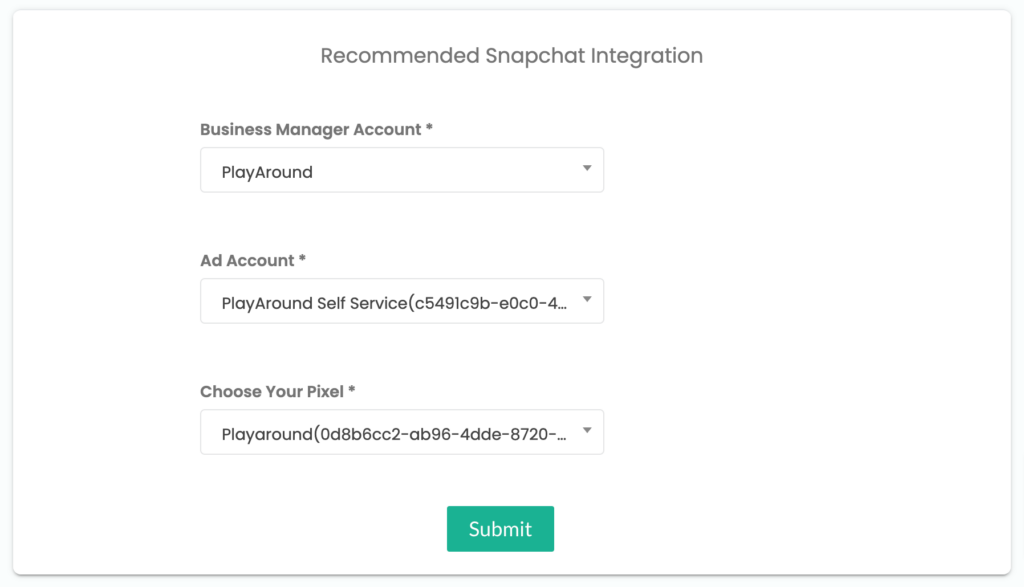
(Note: If you want to change the Ad account or Pixel, you can click on Authenticate Snapchat again to re-authenticate.)
9. On click of submit, the below mentioned screen will display the Snapchat account details.
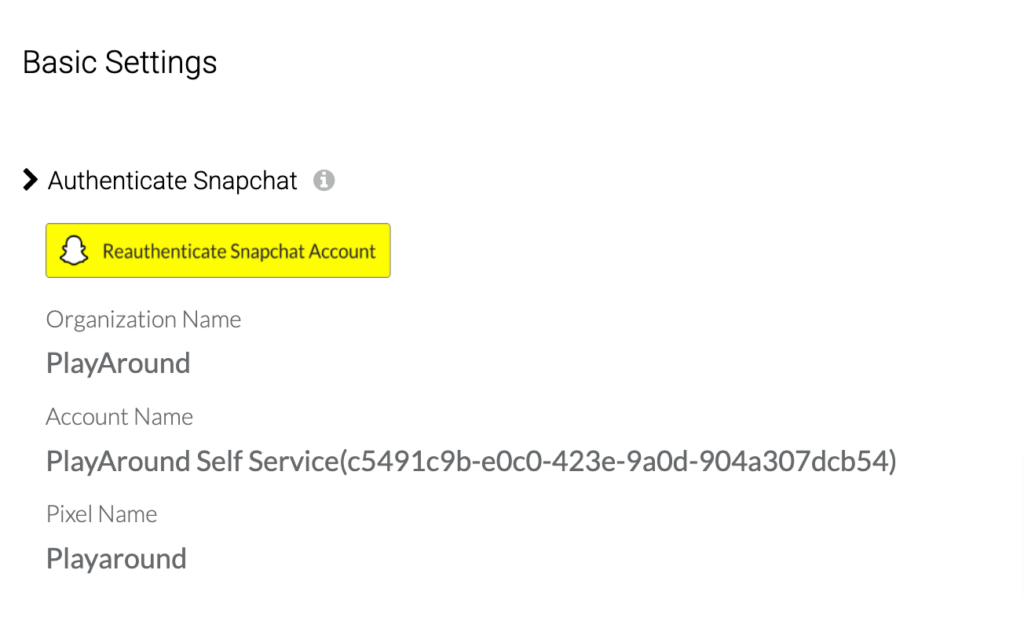
10. Now go to your Snapchat account and Generate CAPI Token as shown below.
11. Paste the CAPI token in the Conversion API Token field as shown below.
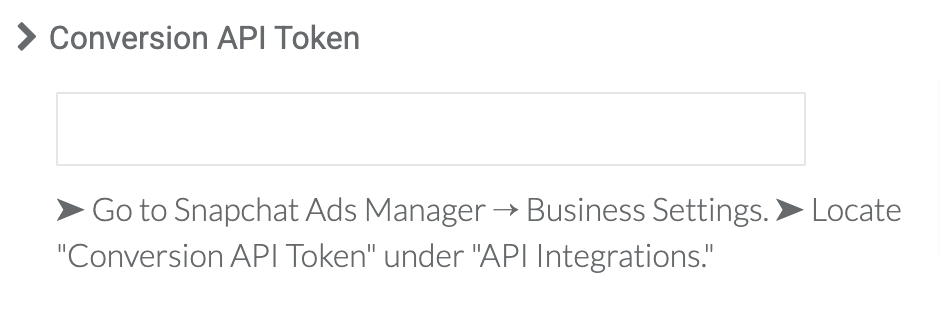
12. Enable Send data via Server side as shown below.
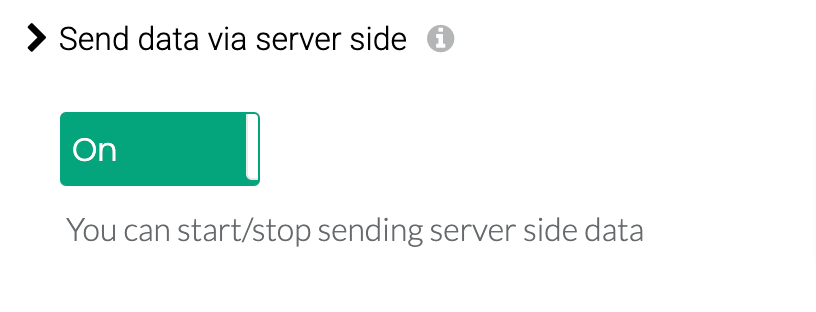
13. Click on Save Changes to complete the basic configuration.
Event workflow setup
After setting up the ad accounts and pixels, you can start sending the events to your Snapchat account.
1. Go to Destinations → All Destinations → Snapchat.
2. Click Setup Event workflow
3. You will have the list of events with both server-side and client-side toggles.
You can either enable the checkbox for server-side and client-side or turn on the toggle for the events that you want to send.
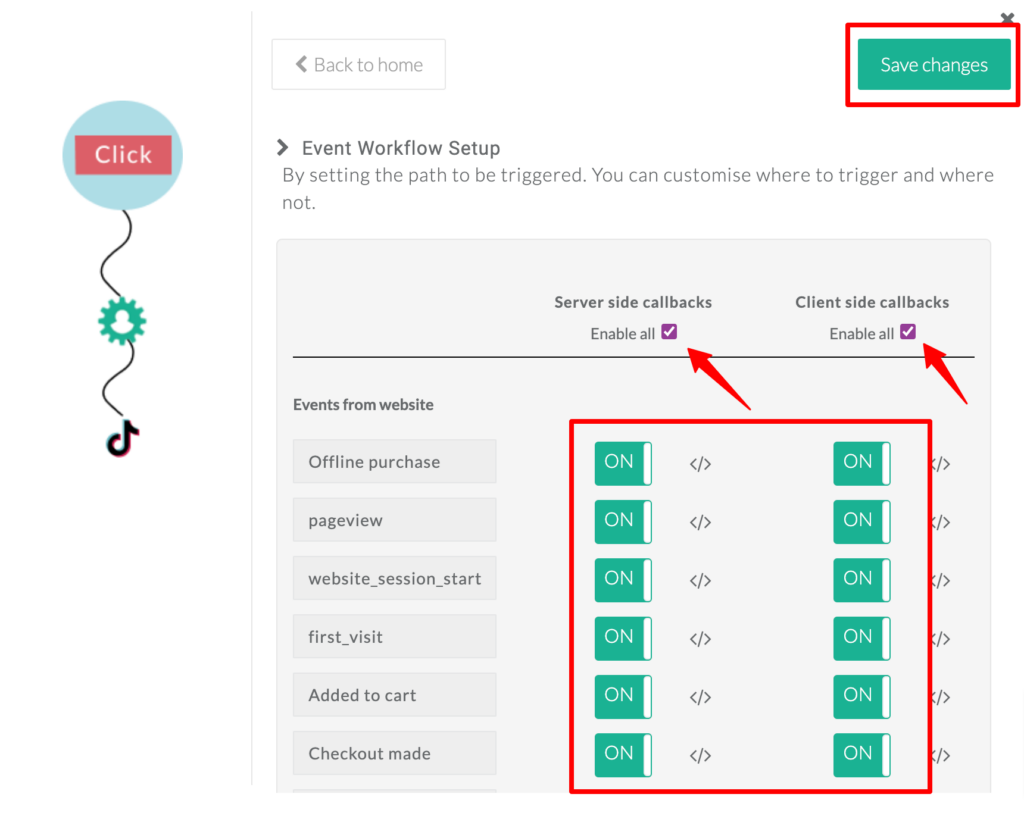
4. [Optional] You can rename the event and sent it to Snapchat by updating the callback function for the required events. (Note: The callback functions takes the highest precedence.)
5. To send audiences to Snapchat, you need to enable added_to_segment event.
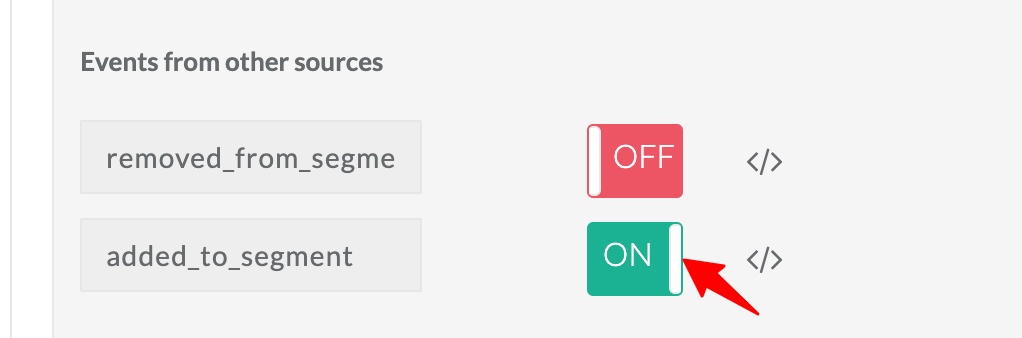
6. Verify the events in Snapchat account. Click on Assets → Events Manager.
(Note: The events will start reflecting in the Snapchat account only after 24 hrs.)
Sync audiences
You can create first-party audience segments in CustomerLabs and sync these audiences with Snapchat in just a few clicks and use these audiences for personalized retargeting ads.
Check out this Documentation to know how.



