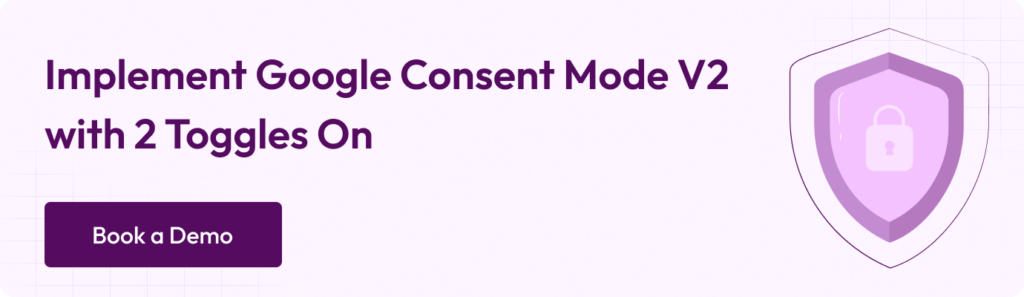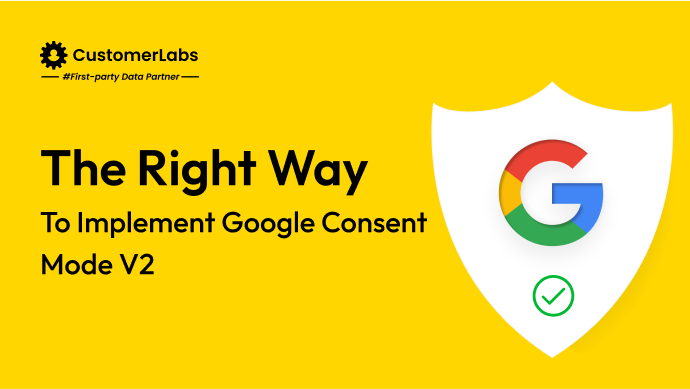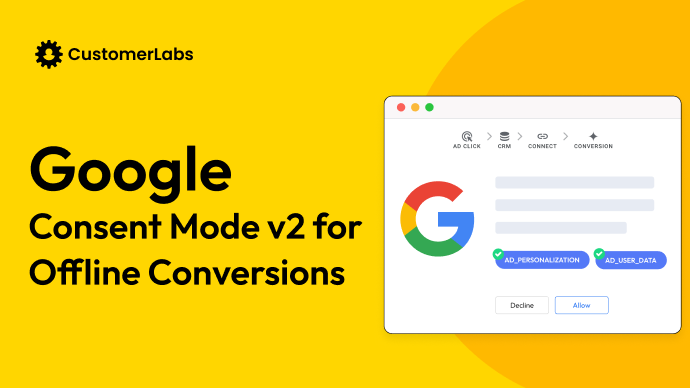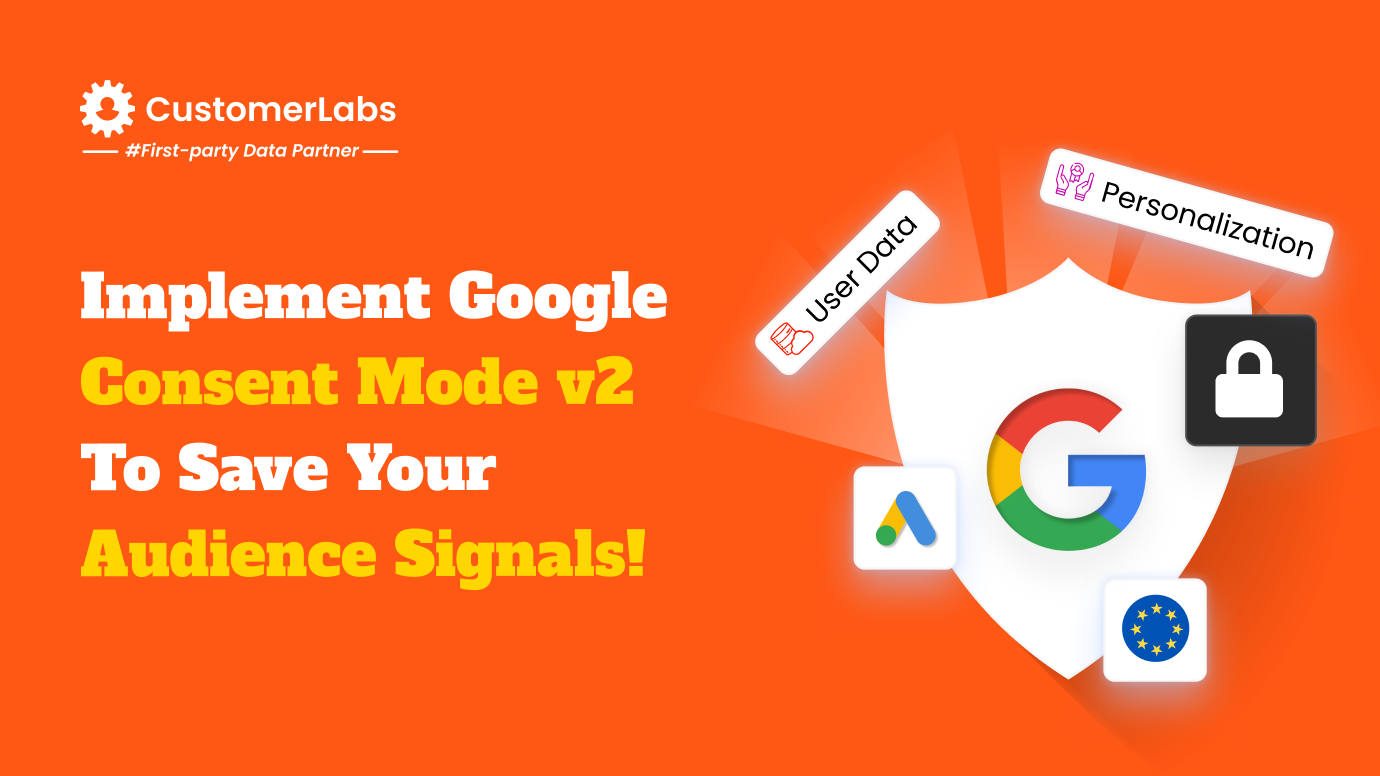The future success of marketing goes by two P’s – One is Personalization and the other is Privacy. With user privacy regulations getting stricter day by day, it is important that brands stay privacy-compliant. You need to implement Google Consent Mode (V2) to ensure compliance while maintaining effective tracking for ads and analytics.
This blog will walk you through why it’s important, the difference between basic and advanced Consent Mode, and how to set it up on your Shopify store.
Let’s get started with a small gist on Google’s Consent Mode V2
What is Google Consent Mode V2?
Google Consent Mode V2 is an enhanced framework model introduced by Google that allows to collect and process user data after getting the consent from the users. The primary factor of consent mode V2 is to protect the privacy of the users and abiding by the laws such as GDPR and CCPA.
The special feature of Google consent mode is that the google’s tracking scripts can respond based on the consent of the user and decide how to collect, store and process the user data without violating their privacy.
For instance, when a user gives consent, the data collection will happen as usual. Whereas, if the user does not consent, instead of blocking the entire tracking, it still sends cookieless pings (by anonymizing the data) while respecting the privacy of the users.
Along with that, two new parameters were introduced in Google consent Mode V2: ad_user_data and ad_personalization signals to comply with Google’s EU User Consent Policy.
Now, let’s understand the basic and advanced consent mode
Difference between Basic and Advanced Consent Mode
Down below is the table that distinguishes the differences between the features of basic and advanced consent mode.
| Features | Basic Consent Mode | Advanced Consent Mode |
|---|---|---|
| Tag Loading | Blocked until user interaction with the consent banner | Loads with defaults set to denied unless configured otherwise. |
| Data transmission | No data is sent before a user consents—not even the default consent status. | When consent is denied, a consent state and cookieless pings are sent. When consent is granted, cookies are written and all measurement data is sent. |
| Consent states | Set after user interaction. | Defaults set to denied, unless configured otherwise; updates based on user choice. |
| Tag behaviour after user interaction | Loads and executes consent mode APIs only when a user grants consent. | Adjusts tag behavior based on user consent choice. |
| Conversion modeling | General model (less detailed modeling) | Advertiser-specific model (more detailed modeling) |
Now that you have understood the differences, let’s get started with implementing advanced Google consent mode V2 – The easy and effective way
Also read on: How CMPs serves as Consent Gatekeepers & more on its limitations
Now, let’s understand why the Shopify store needs google consent mode V2.
Why Activate Google Consent Mode V2 on Shopify?
Tracking the user behavior is extremely important for brands to target their users through ads or offer personalization. And at this hour, it is important to identify ways to track users with full consent without violating their privacy. Google Consent Mode (V2) is designed to help Shopify stores achieve this by allowing Google Analytics and ad tracking tools to function in a privacy-centric manner.
Here’s why it is important to activate Google Consent mode V2 for your Shopify store:
Ensure compliance with privacy laws like GDPR and DMA:
There is a worldwide enforcement of stricter data privacy laws, such as the General Data Protection Regulation (GDPR) in Europe and the Digital Markets Act (DMA) for large online platforms. By these laws enforce that businesses should obtain permission or consent from the users before collecting or processing personal data. Google Consent mode V2 ensures that the data is only collected after getting explicit consent, which thereby protects the Shopify stores from restrictions and hefty fines.
Improves data collection by dynamically adjusting tracking based on user consent:
Unlike the traditional approach (where tracking is fully allowed or restricted), Google Consent Mode (V2) does tracking and adapts it in real-time. For instance, if a user initially chooses to opt out of tracking and later gives consent, the google’s tracking system adapts or updates tracking settings with the recent consent choices made by the users accordingly. This helps recover lost data while respecting user preferences, ensuring a more complete picture of your store’s performance.
Also read on: Google Consent Mode v2 for Offline Conversions
Optimize ad tracking without violating user consent preferences:
When a visitor lands on your Shopify store after clicking an ad and chooses to opt out of tracking. When they opt out, you might not be able to track even if the user converts. This will impact your decision-making when you evaluate your ad campaigns and plan to revise optimization strategies. But whereas Google’s tracking tools adapt based on the user’s choice. As it still sends anonymous pings of data, it helps with proper ad attribution without leading to any gap between the ad reporting and analytics.
Reduces data loss and enhances your first-party data strategy:
Google consent mode prevents data loss due to cookie restrictions, which can impact retargeting, ad optimization, and overall marketing effectiveness. By implementing Google Consent Mode (V2) in Shopify, you can reduce data loss and rely on first-party data strategies instead of third-party cookies. This shift helps build a more sustainable, privacy-first approach to customer tracking while ensuring continued access to valuable insights.
Up next, let’s get into a quick and easy implementation of google consent mode V2
Activate Google consent mode (V2) on Shopify with 1PD Ops
Create an account with CustomerLabs
- Signup for CustomerLabs and login to your account.
- Click on “Destinations” from the menu on the left
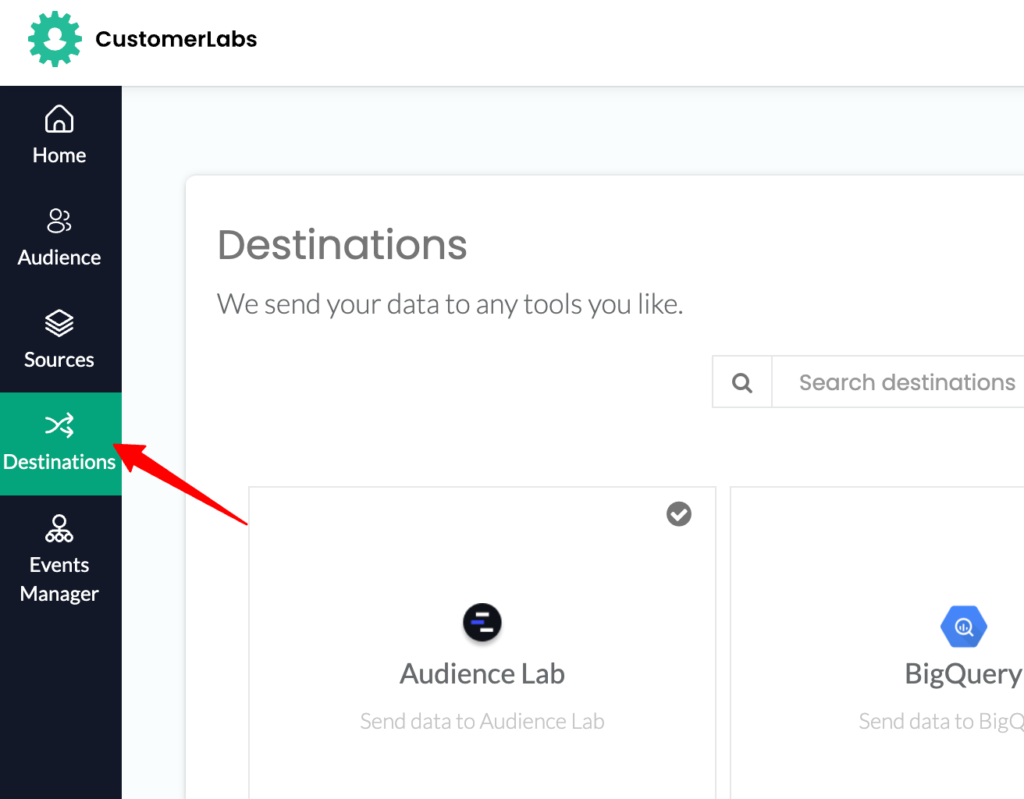
- Scroll down and select “Google Adwords,” and you will be taken to the Google Adwords customization settings
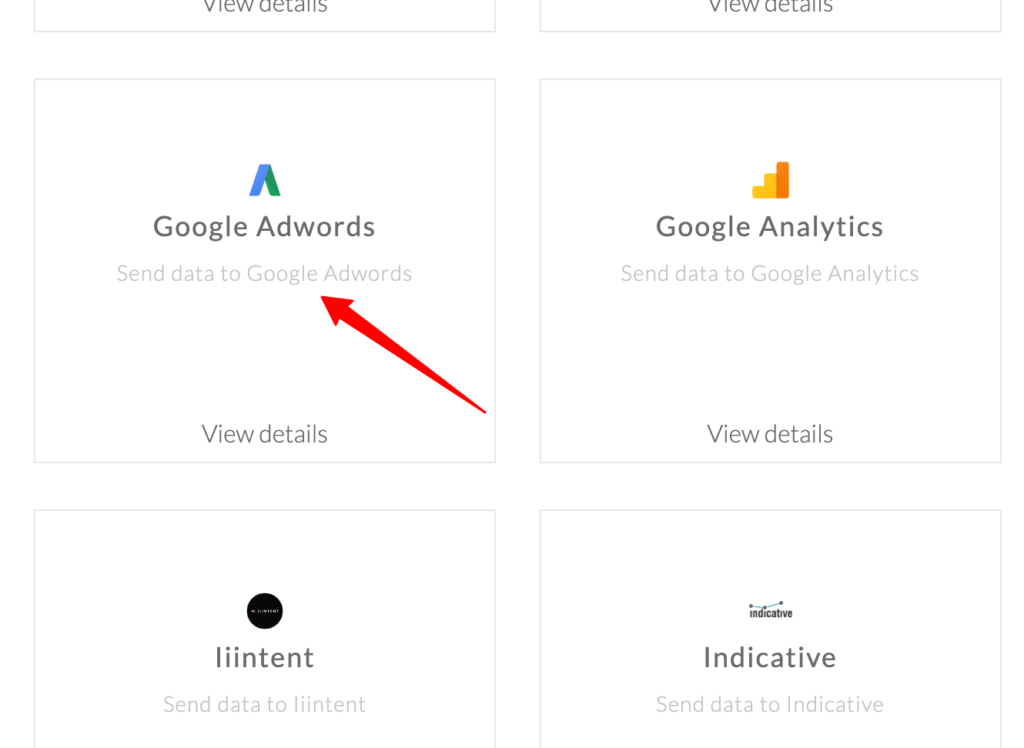
- Click on “Configuration settings” and initiate the process of authenticating your Google ads account by clicking on “Authenticate Adwords.”
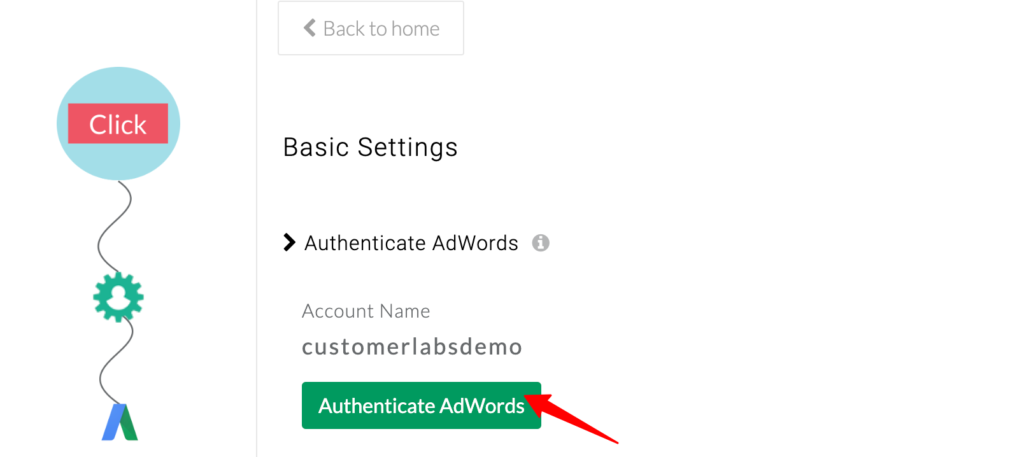
Enable Consent Mode V2
- Once your google ads account is authenticated, scroll down to see “Consent Mode Configuration.”
- Toggle On to enable consent mode V2
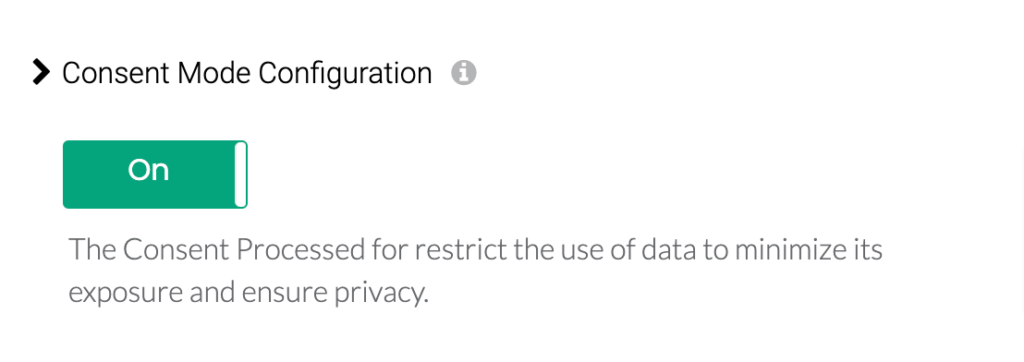
Setup Default value (recommended by Google)
- Toggle on the “client side consent initialization.”
- You are using a google-certified CMP the default value initialization will be assigned by the CMP itself. If not or have your own cookie banner, then you need to turn this setting on here.
- Note: Even when you have a CMP running the default values initialization but still want to initialize default, you can turn it on in CustomerLabs as well. (it won’t harm the process).
- Make sure that you don’t change any settings under the “consent mode configuration—default,” which sends in the three necessary parameters (Ad Storage, Ad user data and Ad personalization) to Google Ads.
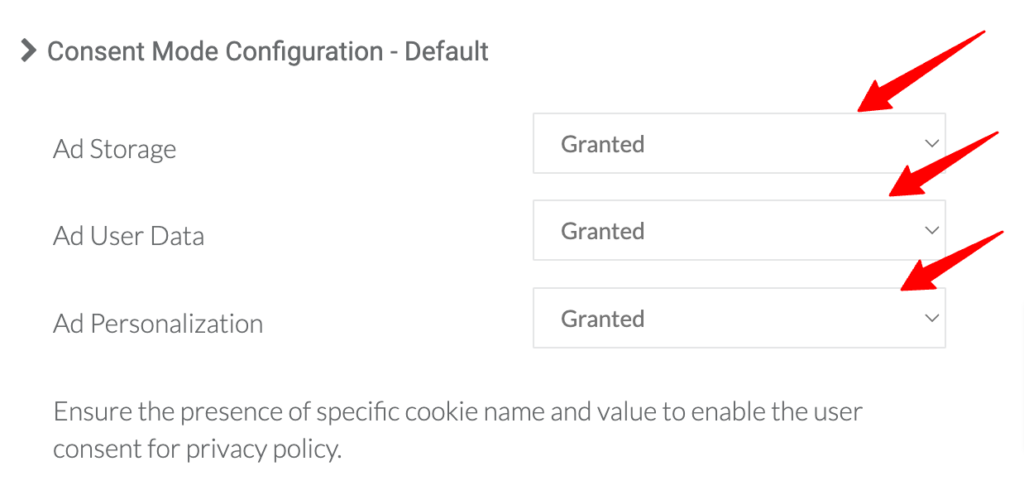
That’s it. You have successfully setup google consent mode V2 with a 1PD Ops with just two toggles on.
Conclusion
Google has already made Consent Mode (V2) mandatory for businesses running ads in the EU. If you’re not compliant, your Shopify store’s ad tracking could be disrupted, leading to poor ad performance and wasted ad spend. Enabling Google Consent Mode (V2) today ensures that you stay ahead of privacy regulations while continuing to collect essential insights for your business growth.
Use 1PD Ops to implement Google Consent mode V2 on your Shopify store with a free 14-day trail.