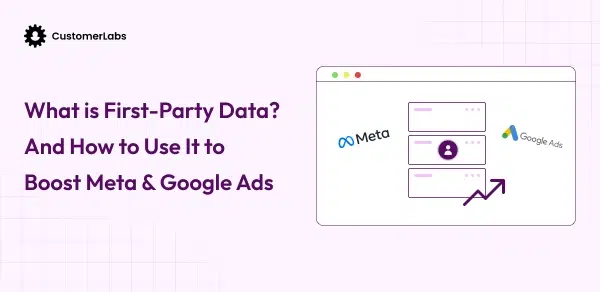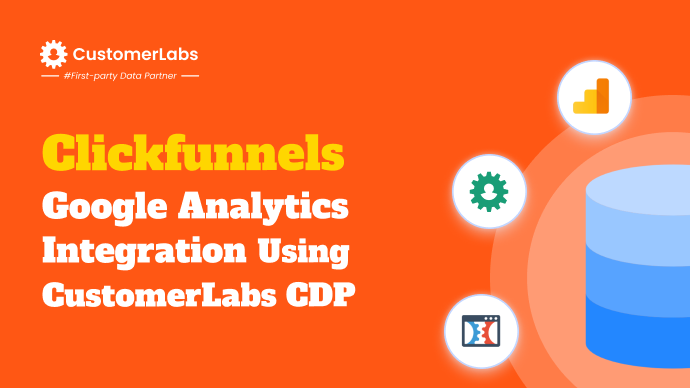As a performance marketer, you’d want to be able to track and optimize your campaigns at a granular level. You’d like to know where the traffic is coming from, which ads are converting the best, and where your budget is best spent. But without the right tools, getting all this information will feel like finding a needle in a haystack. That’s where GA4 UTM parameters come in.
UTM parameters allow you to tag your URLs, giving you granular data on where your visitors are coming from and how they engage with your content. With GA4 UTM parameters, you can monitor traffic sources, analyze user behavior, and measure campaign performance—all in one place. This helps you understand what’s working, what’s not, and where to focus your efforts.
Google’s Campaign URL Builder simplifies this process. It enables you to easily create UTM-tagged URLs to track your campaigns precisely. The ability to track every click and conversion means you can make informed, data-driven decisions that boost your ROI. In this guide, we’ll walk you through everything you need to know about UTM parameters in GA4—from setting them up to using them effectively. Get ready to take full control of your campaign data and maximize your marketing potential.
UTM Parameters in GA4
UTM parameters, short for Urchin Tracking Module, are small tags you add to URLs. These tags help track where your traffic comes from. They send key details to Google Analytics 4 (GA4) about the origin of a visitor, the medium used, and even specific campaigns.
With UTM parameters, you can pinpoint which marketing efforts bring users to your website. This level of tracking is crucial for performance marketers who need to make data-driven decisions and maximize ROI.
Though often used interchangeably, UTM parameters and UTM codes have slight differences. Here’s a breakdown:
| Aspect | UTM Parameters | UTM Codes |
| Definition | Specific tags like utm_source, utm_medium, etc. | Full URL containing all UTM parameters (a URL with query string) |
| Function | Tracks individual pieces of information about traffic sources | Collectively, it provides a complete picture of how a URL is tracked |
| Usage | Used in combination to define traffic characteristics | Represents the final tracked URL for a campaign |
| Example | utm_source=facebook&utm_medium=cpc&utm_campaign=fall_sale | https://yourdomain.com?utm_source=facebook&utm_medium=social&utm_campaign=holiday_promo&utm_content=carousel_ad |
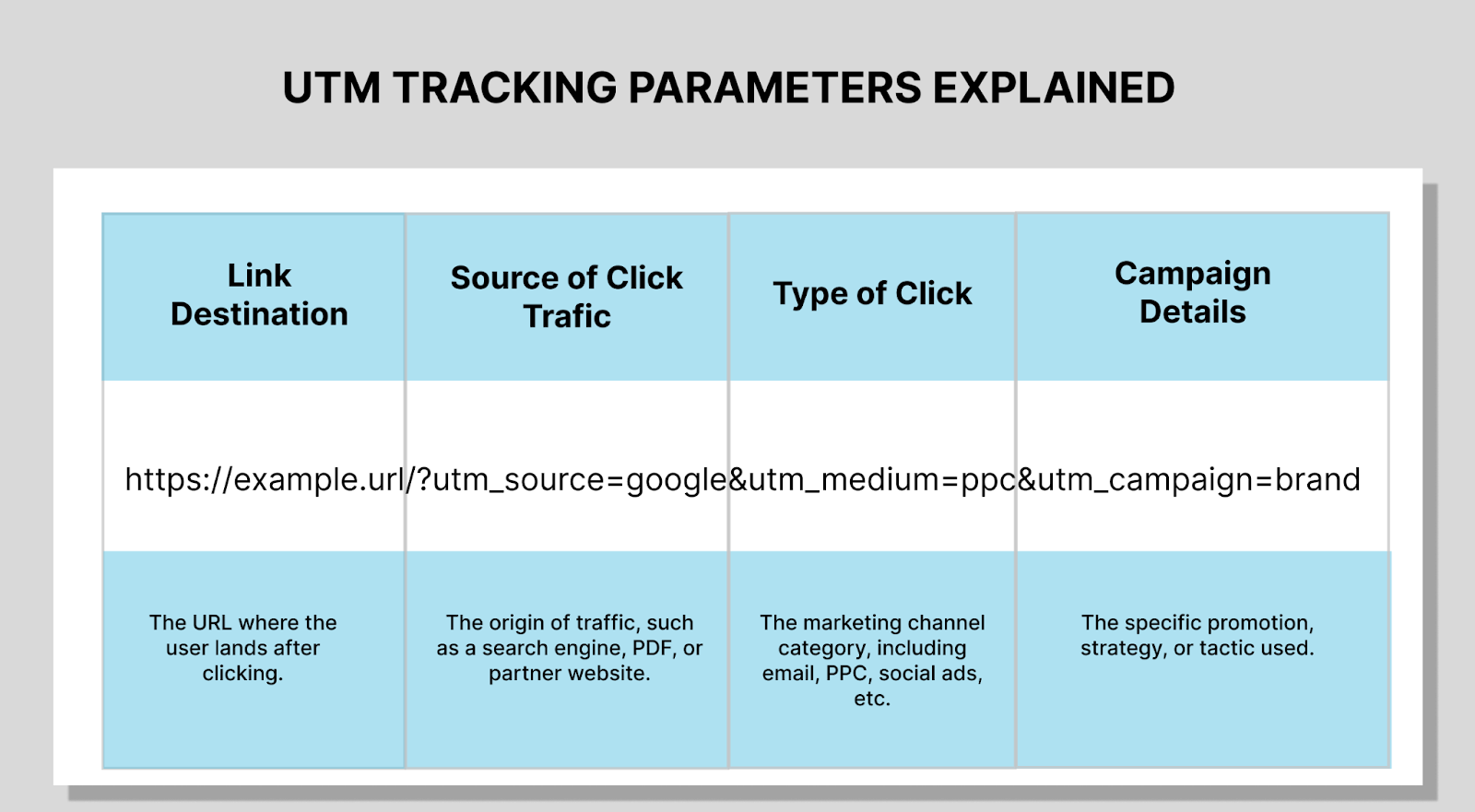
Let’s understand why UTM Parameters are important for tracking campaign traffic sources:
- Identify top-performing channels: See which traffic sources drive conversions, helping you focus your ad spend where it works best.
- Analyze individual campaigns: Track the effectiveness of specific campaigns, ads, or content to see what resonates with your audience.
- Understand user journeys: Discover where users enter your funnel, allowing you to refine your customer journey for better results.
Benefits of Using UTM Parameters in GA4
Using GA4 UTM parameters offers a range of benefits for performance marketers. These parameters provide valuable insights that help fine-tune marketing efforts, ensuring better results. Here are some key advantages:
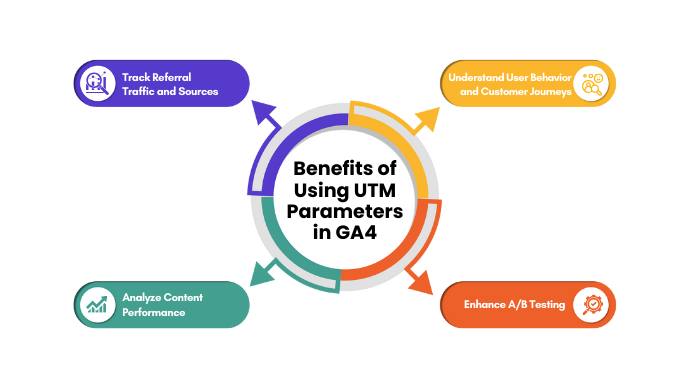
- Track Referral Traffic and Sources
UTM parameters let you identify where your traffic comes from, whether it’s social media, email, or paid ads. This breakdown allows you to measure which channels drive the most value, helping you allocate your budget more effectively.
- Understand User Behavior and Customer Journeys
You can track a user’s full journey, from their first interaction to conversion. This helps you identify key touchpoints that drive engagement or cause drop-offs, allowing you to optimize the customer journey and improve overall conversions.
- Analyze Content Performance
By tagging content with UTM parameters, you can see which assets (blog posts, videos, ad creatives) generate the most engagement and conversions. This helps you invest in content that works and improve underperforming assets.
- Enhance A/B Testing
UTM parameters make it easy to compare different versions of your campaigns. By analyzing performance, you can make data-backed decisions that improve targeting and boost ROI.
How to Create and Use UTM Parameters?
Creating and using UTM parameters in GA4 is simple and essential for tracking campaign performance. You can generate UTM codes manually by appending specific UTM parameters to URLs or use tools like Google’s Campaign URL Builder to automate the process.
When generating UTM codes manually, you must attach parameters like utm_source, utm_medium, and utm_campaign to your URL. For example, if running a Facebook ad, you’d add utm_source=facebook to indicate the traffic source. This manual method is useful if you’re comfortable editing URLs directly.
Steps to add UTM Parameters to URLs:
- Start with your destination URL: This is where you want your users to land. Example: https://yourwebsite.com/landing-page
- Add your UTM parameters: Use a question mark “?” to start, and append each UTM parameter with an ampersand “&.”
Example: ?utm_source=google&utm_medium=cpc&utm_campaign=summer_sale - Verify the URL: Double-check for any errors, and make sure the URL is formatted correctly before using it in your campaign.
Here’s an example of a URL with UTM parameters:
This tagged URL helps GA4 track traffic data effectively, giving clear insights into your campaigns’ performance. Using GA4 UTM parameters, you can track and analyze results for better optimization, ensuring your marketing spend is used wisely.
How to Use UTM Parameters?
Once you’ve generated your UTM codes, using them is all about placing them in the right spots for tracking. Here’s how performance marketers can maximize their use:
- Apply UTM parameters to all external campaign URLs: Whether you’re running paid ads, email campaigns, or social media promotions, always append UTM parameters to the links leading back to your site. This allows GA4 to properly attribute traffic and conversions to the correct sources.
- Use UTM parameters in email newsletters and affiliate campaigns: Don’t limit UTM parameters to paid ads. They are equally effective in tracking traffic from email campaigns or affiliate marketing. Simply apply UTM tags to every external link in your emails or affiliate promotions to see which source drives more engagement or conversions.
- Monitor the impact in real-time: After using UTM-tagged URLs, log into GA4 to track traffic and conversions as they happen. By checking reports regularly, you can identify trends and make timely adjustments to underperforming campaigns.
- Use UTM parameters in A/B testing: Apply different UTM tags to each variant in an A/B test (e.g., different ads or landing pages) to see which one performs better. This is critical for performance marketers who rely on split testing to optimize campaigns.
Tracking UTM Parameters in GA4
Once you’ve added UTM parameters to your URLs, GA4 will track the performance of your campaigns. You can view this data by navigating to GA4’s reporting interface.
- Go to the “Reports” section, then click “Acquisition” and select “Traffic Acquisition.” This report will show the traffic sources, mediums, and campaigns that users interacted with to reach your site.
- To dive deeper into UTM data, add secondary dimensions. For instance, you can add utm_source or utm_campaign as a secondary dimension to see which specific sources or campaigns are driving traffic and conversions.
- Use GA4’s “Explorations” feature for more detailed, customized reports. Explorations allow you to filter data by UTM parameters, giving you a clear view of how each marketing effort is performing.
Additional Considerations for Optimizing Campaigns with UTM Parameters
- Leverage UTM data for retargeting: Once you’ve gathered UTM parameter data, you can build segmented audiences for retargeting. For example, create a retargeting campaign for users who came through a specific utm_campaign or utm_medium. This allows you to follow up with more personalized messaging or promotions. CustomerLabs makes this even easier by helping you segment your audience based on UTM parameters and push these audiences to ad platforms for retargeting. To know more about it, book a demo here.
- Use UTM parameters for cross-channel analysis: UTM data doesn’t just apply to one platform. You can use it to compare how different marketing channels perform, such as Facebook vs. Google Ads. By adding uniform UTM tags to all your channels, you can quickly compare the effectiveness of each in GA4.
- Integrate UTM data with conversion tracking: Pair your UTM parameters with conversion tracking in GA4. This allows you to directly link UTM-tagged traffic to specific conversions or goals, helping you calculate the ROI of each campaign or traffic source.
For even more precise tracking and seamless data integration, consider using CustomerLabs. Our platform integrates smoothly with Google Analytics, allowing you to segment your data more effectively, and gain deeper insights into user behavior across your marketing channels.
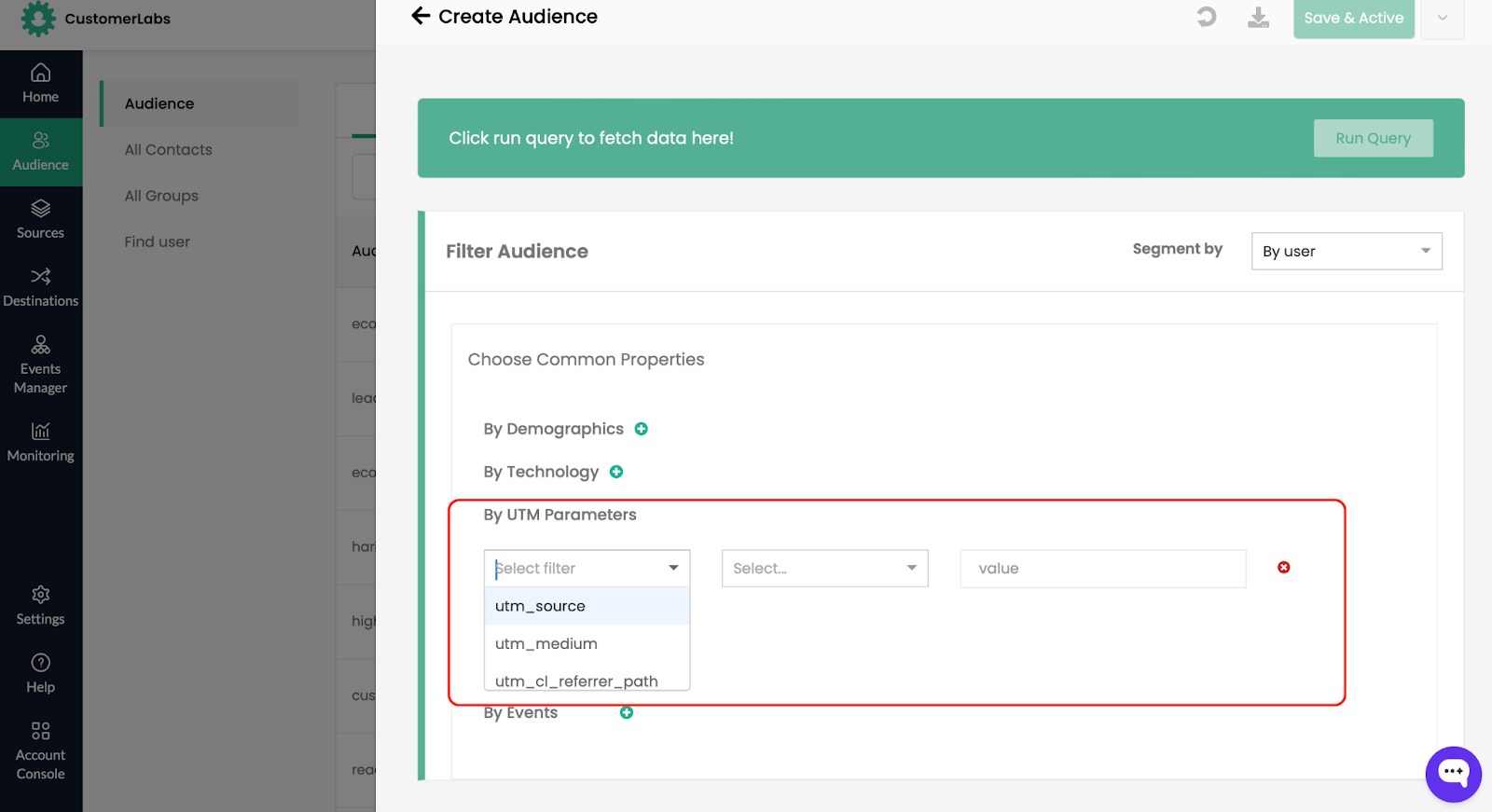
Learn more about how CustomerLabs can enhance not only your GA4 tracking but also your retargeting efforts by booking a free demo.
What are the Required and Optional UTM Parameters?
When setting up tracking for your marketing campaigns, both required and optional UTM parameters help you capture the most relevant data in GA4.
Required UTM Parameters
These are the three UTM parameters you always need to include for proper tracking in GA4:
- utm_source: Identifies where your traffic is coming from (e.g., Google, Facebook, newsletter). It tells GA4 which platform or source is driving users to your site.
- utm_medium: Specifies the marketing medium (e.g., email, cpc, banner) to differentiate between types of traffic. This helps you distinguish between paid ads, organic search, or other channels.
- utm_campaign: Refers to your specific campaign (e.g., fall_sale, launch_event). This parameter lets you track how individual campaigns perform and which brings the most traffic.
Without these three key parameters, GA4 won’t have enough data to give you meaningful insights into your campaigns’ performance.
Optional UTM Parameters
For deeper insights into campaign performance, you can use these optional UTM parameters:
- utm_content: Tracks different versions of content (e.g., banner_ad_v1, banner_ad_v2) in A/B tests or when you have multiple creatives for the same campaign.
- utm_term: This parameter is useful for paid search campaigns; it tracks keywords or phrases that triggered your ads (e.g., “running shoes” or “best CRM software”).
- utm_id: A unique identifier for specific campaigns, making it easier to track individual campaigns over time.
- utm_source_platform: Distinguishes between different platforms under the same source, such as Google Search vs. Google Display.
- utm_creative_format: Identifies the type of ad or creative format (e.g., video, carousel), helping you measure which format performs best.
- utm_marketing_tactic: Tracks the specific strategy used in a campaign, such as remarketing or acquisition campaigns.
What are the Best Practices for UTM Parameters
To get the most out of GA4 UTM parameters, following best practices is the key. When done right, UTM tracking can give you clear insights into where your traffic comes from and how your campaigns perform. Here are some best practices to make sure your tracking is clean and efficient:
- Keep a shared spreadsheet for UTM codes
Maintaining consistency across campaigns is crucial, especially if you work with multiple teams or agencies. A shared spreadsheet can help everyone stay on the same page and avoid duplicates. In the spreadsheet, list out every UTM parameter for each campaign, including utm_source, utm_medium, and utm_campaign. This way, you can ensure your GA4 UTM parameters are standardized and easy to track across all your efforts.
- Use lowercase letters to avoid case sensitivity issues
GA4 treats UTM parameters as case-sensitive, meaning utm_source=Facebook and utm_source=facebook are two different sources. To avoid this issue, always use lowercase letters when setting up UTM parameters. This simple habit can save you from splitting your data unnecessarily and help you get more accurate insights from your campaigns.
- Avoid using UTM parameters for internal links
UTM parameters are designed to track external traffic. Using them for internal links (within your website) can overwrite important source data, confusing your reports. For example, if a user enters through a paid campaign but clicks an internal UTM-tagged link later, you could lose the original campaign attribution. Stick to using GA4 UTM parameters only for external traffic sources like ads, emails, or social media.
- Use short and descriptive Identifiers
Your UTM parameters should be easy to read and understand for you and your team. When creating UTM codes, use short but descriptive identifiers. For instance, instead of utm_campaign=spring_discount_campaign_2024, try utm_campaign=spring24.
Keeping things concise makes it easier to read reports and analyze data. Long, complex UTM parameters can also lead to errors, especially when pasted into long URLs or shared across multiple platforms.
Conclusion
UTM parameters are essential for tracking and analyzing your marketing campaigns. They give you clear insights into which channels, ads, or content drive traffic and conversions. For performance marketers, this means smarter budget allocation and increased ROI. When paired with GA4, UTM parameters help you optimize your marketing strategies through detailed, data-driven decisions.
Using GA4 UTM parameters, you can easily track user behavior and fine-tune your marketing strategies. To take your tracking to the next level, CustomerLabs offers seamless integration with GA4. Our no-code platform helps you capture, unify, and sync first-party customer data directly with Google Analytics, allowing you to segment audiences, track specific user actions, and gain deeper insights into your campaigns—all without needing any coding.
Ready to optimize your marketing efforts? Book a demo with us today!