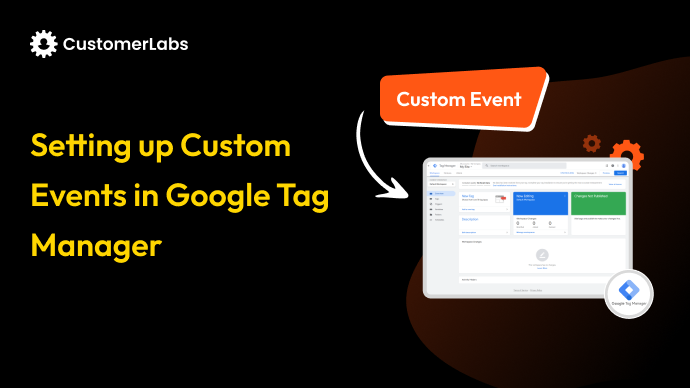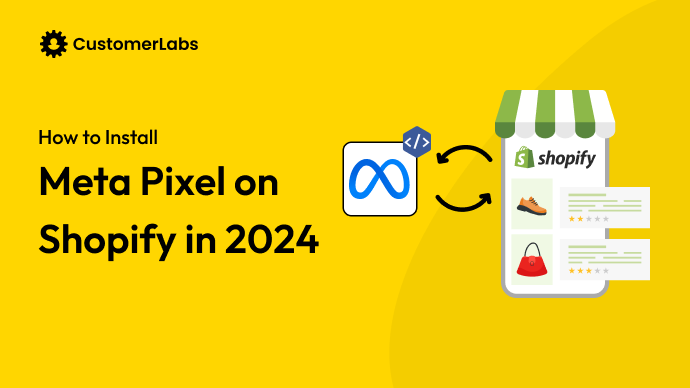Connecting the right audience to the right message at the right time is critical to achieving campaign success. Yet, managing audience lists across platforms often feels like juggling too many moving parts.
If you’re running campaigns on Facebook and managing subscribers in Mailchimp, you know the potential of uniting these platforms. Integrating your email marketing data with Facebook’s Custom Audiences allows you to sync highly relevant audience lists, retarget warm leads, and also create lookalike audiences to expand your reach efficiently.
This integration allows you to automate list updates, reduce manual errors, and ensure consistency between your email and ad campaigns. Imagine using your Mailchimp subscriber engagement—open rates, clicks, and purchase behavior—to power precision targeting on Facebook. With seamless synchronization, every ad impression becomes more relevant, boosting both ROAS and engagement.
In this guide, we’ll break down the step-by-step process, advanced targeting strategies, and best practices to make this integration work for you.
Setting Up Facebook and Mailchimp Integration
To begin, integrating Mailchimp with Facebook is straightforward, but each step requires precision to ensure proper data sync and functionality.
Step 1. Log in to Mailchimp and Locate the Integrations Section
- Log in to your Mailchimp account.
- Navigate to the “Integrations” section from your account dashboard.
- This section allows you to connect Mailchimp with various platforms, including Facebook.
Step 2. Authorize Access for Facebook
- Select Facebook from the list of integrations.
- Log in to your Facebook account when prompted.
- Grant Mailchimp the necessary permissions to:
- Manage your ad accounts.
- Access your custom audiences.
Step 3. Choose Facebook Custom Audiences for Integration
- Once connected, select Facebook Custom Audiences as the integration type. This step syncs your Mailchimp audience lists directly with Facebook.
- Use this integration to target specific audiences for your campaigns on Facebook.
With the integration set up, let’s move on to creating a custom audience from your Mailchimp data.
Creating a Custom Audience from Mailchimp
Once Mailchimp and Facebook are connected, creating a custom audience is a simple yet powerful way to target users with precision.
Step 1. Navigate to the Mailchimp Custom Audience Option
- Log in to your Mailchimp dashboard.
- Go to the “Audiences” tab to access your email lists.
Step 2. Go to Your Audiences
- Choose the audience you want to use for your Facebook Custom Audience. Ensure the list is segmented or cleaned for relevance to your campaign goals.
Step 3. Click Create a Custom Audience
- Open Facebook Ads Manager and navigate to the “Audiences” section.
- Click on “Create Audience” and select “Custom Audience” from the available options.
Step 4. Select Customer File and Import from Mailchimp
- Under the “Customer File” option, select the option to import directly from Mailchimp. Follow the prompts to sync your Mailchimp audience data with Facebook.
After creating the audience, the next step is managing your lists effectively for ongoing campaigns.
Selecting and Managing Your Mailchimp Lists
Your audience lists in Mailchimp are the foundation of your Facebook Custom Audiences. Proper selection and management ensure that your campaigns stay relevant and cost-effective.
Step 1. Choose the Lists to Create Your Custom Audience
- Log in to your Mailchimp account and identify the lists or segments you want to target.
- Examples of potential targets:
Newsletter subscribers for retargeting.
High-value customers for upselling.
Ensure the chosen list aligns with your campaign goals.
Step 2. Click ‘Create Audience’
- Go to Facebook Ads Manager.
- Click on “Create Audience” and select Custom Audience.
- Choose the Mailchimp list you’ve synced to Facebook.
- Confirm and proceed to allow Facebook to process the data.
Step 3. Understand the Process Duration for Audience Availability
Facebook may take up to 24 hours to match your Mailchimp data with its user base. Be patient and plan your campaigns accordingly to ensure your audience is ready before launch.
Now that your lists are synced, let’s explore how to map and sync data fields between Mailchimp and Facebook.
Mapping and Syncing Data Fields
Accurate data mapping ensures that your Mailchimp data integrates seamlessly with Facebook’s Custom Audience fields, improving the effectiveness of your targeting.
Map Mailchimp Data to Facebook Custom Audiences Fields
During the import process, Facebook will prompt you to map fields like email addresses, phone numbers, and locations from your Mailchimp list to its corresponding audience fields.
Customize Field Mapping and Handle Unmapped Fields
If certain fields aren’t automatically mapped, you can manually assign them to the correct category. For example, map “First Name” and “Last Name” fields for better matching.
Accurate mapping boosts the match rate between your Mailchimp data and Facebook users, allowing for more precise targeting.
Let’s now look at actionable tips to optimize your audience targeting using this integration.
Tips for Effective Audience Targeting
Integrating Mailchimp with Facebook opens up advanced targeting options. Here’s how you can maximize the potential of your custom audiences:
- Retarget Audiences Who Engaged with Newsletters:
Create a segment of newsletter openers or clickers in Mailchimp and use it for Facebook retargeting. These users have already shown interest and are more likely to convert. - Exclude Current Customers for Specific Offers:
Avoid wasting ad spend by excluding existing customers from campaigns designed for new acquisitions. Use segmentation in Mailchimp to keep these audiences separate. - Expand Reach Using Lookalike Audiences:
Use your synced custom audience as a source to create lookalike audiences in Facebook Ads Manager. This helps you reach new users with characteristics similar to those of your best customers.
These targeting techniques ensure that your campaigns are efficient and impactful. For even greater efficiency, let’s explore the benefits of third-party integration tools.
Utilizing Third-party Integration Tools
While Mailchimp and Facebook integration is robust, third-party tools can add another layer of functionality and automation.
- Benefits of Using Tools Like CustomerLabs:
CustomerLabs makes syncing Facebook Ads with MailChimp easy by automating data updates so your audiences are always accurate. It also helps create more personalized targeting by unifying data across platforms, improving ad engagement and results. Plus, it keeps you compliant with data privacy rules while maximizing your first-party data. - Real-time Data Sync for Efficient Targeting:
With real-time syncing, any updates to your Mailchimp lists—such as new subscribers or segment adjustments—are instantly reflected in your Facebook Custom Audiences. This eliminates manual uploads and ensures campaigns stay relevant.
Third-party tools simplify audience management and enhance the overall effectiveness of your ad targeting strategy.
How CustomerLabs Enhances Facebook Ads Integration for Custom Audiences
Integrating Facebook Ads with MailChimp lets you create powerful custom audiences, but the process is only as good as your data. That’s where CustomerLabs steps in, making the entire workflow simpler and more effective.
With CustomerLabs, your data stays accurate and up-to-date. It pulls information from your website and Facebook to create unified profiles so your custom audiences reflect the latest customer activity. There are no manual uploads or syncing issues since everything happens automatically.
Here’s a step-by-step guide to setting it up with CustomerLabs:
Step 1. Sync Your MailChimp Data to CustomerLabs
- Log in to your CustomerLabs account.
- Navigate to the “Audience Builder” section to import your MailChimp data.
- Connect your MailChimp account to CustomerLabs using the built-in integration, which syncs your email audience lists automatically.
Step 2. Create Audience Segments in CustomerLabs
- Use CustomerLabs’ Nucleus Audience Builder to set up dynamic audience segments.
- Examples of segments you can create:
- Users who opened an email but didn’t click.
- Customers who added items to their cart but didn’t complete the purchase.
- Engaged customers who haven’t purchased in the last 30 days.
These segments automatically update in real-time, saving you from manually tracking changes.
Step 3. Sync Segments with Facebook Custom Audiences
- In CustomerLabs, select the Facebook integration from the “Destinations” tab.
- Choose the audience segment you want to sync with Facebook Custom Audiences.
With just a few clicks, CustomerLabs will send the selected audience directly to Facebook Ads, ensuring your campaigns always target the latest data.
4. Automate and Maintain Accurate Data Syncs
CustomerLabs ensures that your MailChimp data is consistently synced with Facebook without manual intervention. Changes in customer activity—like email opens, clicks, or purchases—are automatically reflected in your Facebook Custom Audiences.
Ready to improve your audience targeting? Visit CustomerLabs to learn how we can help enhance your marketing efforts with powerful first-party data.
Best Practices for Audience Management
Adopting best practices for managing your custom audiences is critical to sustaining the performance of your Facebook campaigns.
- Use Automatic Update Features for Dynamic Audience Adjustments:
Enable automatic updates in Mailchimp to keep your lists synced with Facebook. This ensures that your audiences evolve with your customer data, maintaining campaign relevance. - Efficient Data Management for Sustained Ad Performance:
Regularly clean your Mailchimp lists by removing inactive subscribers and refining segments. This reduces costs and improves the quality of your Facebook Custom Audiences, leading to higher ROI.
By adhering to these practices, you can ensure long-term success with Mailchimp Facebook custom audiences integration.
Conclusion
Integrating Mailchimp with Facebook Ads provides a seamless way to create targeted campaigns that maximize your marketing impact. By syncing your email lists with Facebook Custom Audiences, you can retarget engaged users, exclude irrelevant segments, and create lookalike audiences to expand your reach. This powerful combination ensures that your campaigns are data-driven, relevant, and optimized for conversions.
If you’re looking for a solution to simplify and enhance this process, CustomerLabs can help. CustomerLabs offers tools to automate audience syncing, streamline data mapping, and dynamically update your custom audiences in real-time.
With CustomerLabs, you can focus on what matters most—building impactful campaigns—while we handle the complexities of data integration and audience management, ensuring your marketing efforts are always ahead of the curve.
![How to Install Google Tag Manager on Shopify [with Steps] How to setup google tag manager on shopify](https://www.customerlabs.com/wp-content/uploads/2024/12/Setting-Up-Google-Tag-Manager-on-Shopify-Step-by-Step.png)