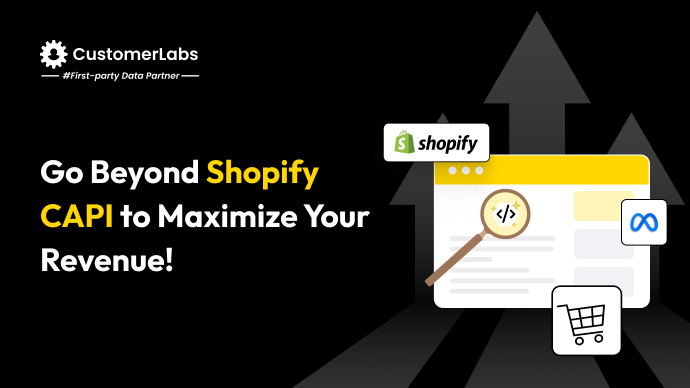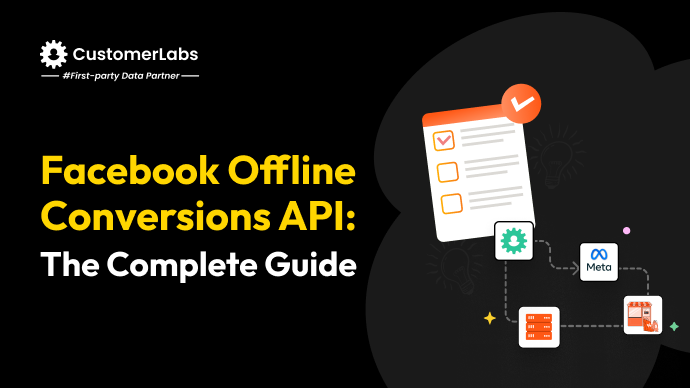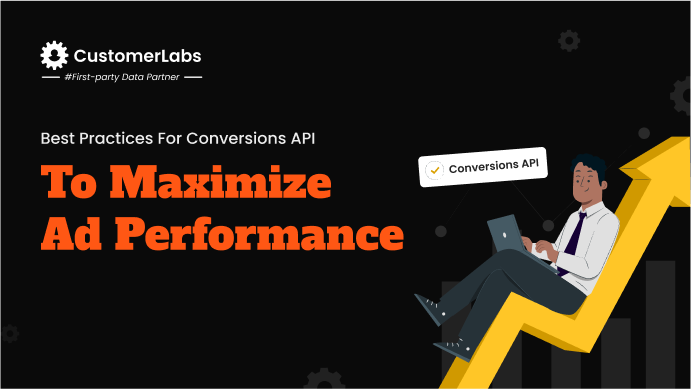Relying solely on browser-based tracking like Facebook Pixel limits your ability to collect complete, reliable data. As privacy regulations evolve and third-party cookies become obsolete, gaps in event tracking can severely impact your ad performance and attribution accuracy. This is where Shopify Meta Conversions API steps in, giving you the ability to capture server-side events directly from your Shopify store. Additionally, it tracks every valuable customer interaction, like purchases and checkouts, without interruption.
By using advanced Shopify Meta Conversions API, you can improve your event match quality, custom audience match rate, increase campaign precision, and make data-driven optimizations based on real-time events. With server-side tracking, even blocked cookies or ad blockers won’t interfere with your data flow, providing richer insights for retargeting and better attribution.
If precise targeting, optimized ad spending, and consistent channel results are key to your strategy, implementing CAPI becomes not just a technical upgrade but a critical move for scaling your campaigns efficiently.
So, let’s begin learning how you can set up advanced Facebook CAPI on Shopify.
What is Facebook Conversions API for Shopify
In today’s highly competitive e-commerce environment, precise data collection is crucial for refining marketing strategies and maximizing sales. The advanced Facebook Conversion API (CAPI), by official Meta integration partner – CustomerLabs 1PD Ops, offers a cutting-edge solution for tracking and reporting customer interactions on your Shopify store.
Unlike traditional cookie-based tracking methods that often face limitations due to browser restrictions and privacy updates, CAPI enables direct communication between Shopify’s servers and Facebook. This ensures a more robust, reliable, and privacy-compliant data flow.
With CustomerLabs’ seamless integration of advanced Facebook Conversions API, Shopify merchants gain access to granular customer insights, enhanced ad targeting, and accurate performance metrics. This advanced setup not only helps you adapt to evolving privacy standards but also strengthens your marketing campaigns, making them more effective and data-driven.
Now, let’s begin learning how you can set up advanced Facebook CAPI on Shopify.
How to Set Up Facebook’s Advanced Conversions API on Shopify?
To set up Shopify Meta Conversions API, you’ll need to do some technical setup. These steps ensure smooth data transmission between your Shopify store and Facebook, enabling effective event tracking.
With the right configurations, you’ll enhance your ability to target and optimize ads using accurate purchase events and customer data.
Step 1: Enable Shopify as a Partner via CustomerLabs
- Log in to CustomerLabs
- Start by logging into your CustomerLabs account. If you don’t already have an account, sign up on the CustomerLabs website.
- Connect Your Shopify Store
- In the CustomerLabs dashboard, go to the Connect Your Domain section.
- Enter your Shopify store URL and save the changes. This action connects CustomerLabs with your Shopify store, enabling event tracking.
- Retrieve and Add Tracking Code to Shopify
- Once you save your store URL, CustomerLabs will generate a tracking code. Copy this code.
- In your Shopify admin, go to Online Store > Themes.
- Select Actions > Edit Code, locate theme.liquid, and find the </head> tag.
- Paste the CustomerLabs tracking code just above </head> and save.
Step 2: Set Up Facebook Conversions API Integration in CustomerLabs
- Create a Custom Pixel in CustomerLabs
- In your CustomerLabs dashboard, open the Customer Events section.
- Select Add Custom Pixel, name it (e.g., “CustomerLabs Pixel”), and insert the pixel code provided by CustomerLabs. Save your pixel settings.
- Authenticate Your Facebook Account
- In Destinations within CustomerLabs, select Facebook and enable it.
- Follow the prompts to log in to Facebook and authenticate, granting the necessary permissions.
- Configure Facebook Pixel and Events
- Choose the Facebook Pixel you want to use for server-side tracking.
- Toggle on the server-side data option to activate the Facebook Conversion API.
- Select specific events to track, such as Add to Cart and Purchase, and save your settings.
Important Events to Track
Accurate event tracking is the backbone of Facebook Conversion API, as it enables actionable data that enhances ad targeting. Prioritize the following key events during configuration:
- Purchase: This is a high-priority event as it confirms successful conversions. Verify the Purchase event in Facebook’s Events Manager to ensure transaction data syncs accurately and reflects real-time purchases.
- AddToCart: Tracks when customers add items to their shopping cart, providing insights into purchase intent.
- ViewContent: Monitors product views, allowing you to understand which products attract interest.
- InitiateCheckout: Captures the start of the checkout process, showing user readiness to buy.
- AddPaymentInfo: Tracks when customers enter payment details, highlighting intent to complete a purchase.
4. Improve Event Match Rate and Quality
- A higher Event Match Rate (EMR) improves targeting precision by linking customer actions across platforms. Regularly monitor your EMR in Events Manager and adjust advanced matching settings to maintain high-quality scores.
Step 3: Verify and Test Your Facebook Conversions API Integration
- Test Events on Your Shopify Store
- Perform test actions on your Shopify store (e.g., adding products to the cart or completing a purchase).
- Return to the CustomerLabs dashboard and use the Verify Event Data feature to confirm the events are tracked correctly.
- Check Event Data in Facebook Events Manager
- Go to Events Manager in your Facebook Business Manager.
- Verify that events such as ViewContent, AddToCart, and Purchase are firing and capturing data accurately. Adjust settings as necessary if any issues arise.
- Complete the Setup and Ensure Compliance
- Create a Facebook Commerce Account (If Needed)
- In Facebook Business Manager, go to Commerce and follow prompts to set up a Commerce Account if you don’t already have one.
- Connect your Shopify store, verifying your domain, and upload your product catalog to sync with Facebook. This enables features like dynamic ads.
- Enable Maximum Data Sharing
- Ensure Maximum Data Sharing is selected in both Shopify’s Facebook Channel settings and your Facebook Business Manager. This maximizes data collection and improves event matching for better targeting.
- Review Facebook’s Terms and Conditions
- Review and accept Facebook’s terms to ensure compliance, uninterrupted access, and adherence to Facebook’s advertising policies.
- Create a Facebook Commerce Account (If Needed)
- Final Verification of Key Events
- Perform one last test of critical events, such as Purchase and Checkout, to confirm the setup is working seamlessly.
With the key events like Purchase and Checkout successfully verified, you can now rest assured that your setup is functioning as intended.
For a robust setup, explore how CustomerLabs’ Customer Data Platform integrates with Facebook to enhance data sharing and streamline event tracking—giving you the tools to maximize ad targeting precision.
Conclusion
To get the most out of your Facebook ads, you need accurate data about your customers. By connecting your Shopify store to Facebook using the Meta Conversions API, you can improve the tracking of customer actions, leading to better ad targeting and campaign performance. This guide will walk you through the steps to set up this integration and enhance your advertising efforts.
To further optimize your campaign performance, CustomerLabs 1PD Ops offers deeper insights and enhanced control over your data. With native support for Facebook Conversions API, it allows you to manage event tracking, refine advanced matching, and improve signal quality without coding complexities. Our platform also helps you explore additional configurations, as detailed in this Facebook Conversions API whitepaper, ensuring every event aligns with your business goals. Through CustomerLabs CDP, you can activate accurate, unified customer data across channels, maximizing your marketing ROI.
Experience enhanced conversion tracking on Shopify with Customerlabs. Book a demo.