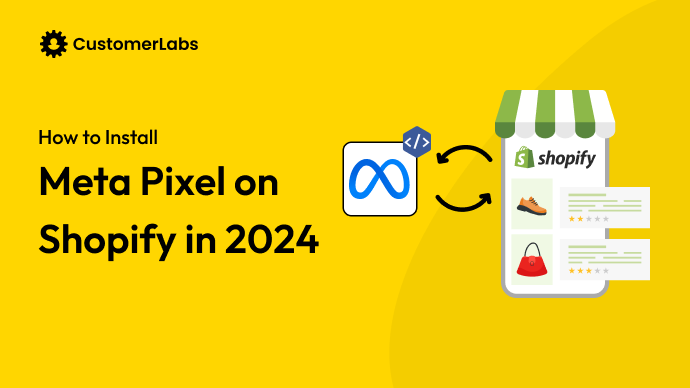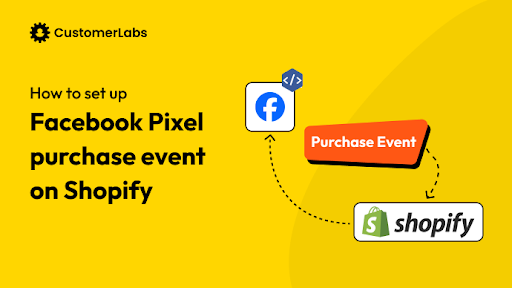Capturing accurate customer data on Shopify is more important than ever in today’s digital landscape. With restrictions on cookies and stricter privacy laws, tracking customer interactions has become a challenge – Traditional client-side tracking methods are no longer enough. That’s where server-side tracking comes in.
Server-side tracking allows you to collect data directly through your server, bypassing the usual barriers like ad blockers and browser limitations. This makes your tracking more reliable, secure, and compliant with data privacy laws.
By implementing server-side tracking on Shopify, you can ensure that conversions are accurately tracked, get detailed insights on the customer journey, improve your retargeting efforts, and optimize your ad campaigns. In this guide, we’ll walk you through the steps to setup server-side tracking for your Shopify store the easy way, so you can maintain a data-driven approach to ad performance and customer attribution.
Why is Server-Side Tracking Important for Shopify?
As privacy laws tighten and browsers limit cookie tracking, server-side tracking becomes essential. Here’s why:
- Better Data Reliability: Server-side tracking bypasses ad blockers and cookie expiration issues on the browser-side, so you can collect data more consistently without signal loss.
- Privacy Compliance: With server-side tracking, data is handled securely, helping you stay compliant with laws like the General Data Protection Regulation (GDPR) and California Consumer Privacy Act (CCPA).
- Improved Ad Targeting: Even in a cookieless world, server-side tracking ensures that your ad targeting and audience segmentation remain effective.
- Higher ROAS: With more accurate attribution data, you can better allocate your ad budget, leading to a higher Return on Ad Spend (ROAS).
- Resilience Against Browser Changes: Updates like Apple’s iOS changes that limit third-party cookies won’t affect your data collection.
Let’s see how server-side tracking differs from client-side tracking.
How Server-Side Tracking Differs from Client-Side Tracking
Here’s a quick comparison of client-side vs. server-side tracking:
| Feature | Client-Side Tracking | Server-Side Tracking |
| Data Reliability | Prone to data loss due to ad blockers, cookie expiration | Higher reliability, bypassing most blockers and restrictions |
| Privacy Compliance | Less secure, sensitive to regulatory risks | Enhanced control over user data, aligned with compliance |
| Performance Impact | Potentially slower, reliant on browser and device | Faster loading times, with fewer dependencies on browsers |
| User Privacy | Limited privacy controls | Stronger privacy management from server to destination |
This section provides the foundation to start setting up server-side tracking on Shopify. In the next section, we’ll explore how to set up server-side tracking on Shopify in detail.
Setting Up Server-Side Tracking on Shopify Using CustomerLabs
Now that you understand why server-side tracking is important, let’s get into how to set it up on your Shopify store. While it may sound intricate, tools like CustomerLabs make it significantly easier by simplifying the process.
Follow these steps to set up 1P Domain Tracking (CustomerLabs’ server-side tracking) on Shopify:
Step 1: Subscribe to 1P Domain Tracking in CustomerLabs
Before configuring server-side tracking, you need to enable 1P Domain Tracking (server-side tracking) in your CustomerLabs account.
- Log into CustomerLabs Account
Log in to your CustomerLabs account. - Subscribe to 1P Domain Tracking
- For Growth Accounts, go to Settings > 1P Domain Tracking and click on ‘Add-on’ to enable 1P domain tracking.
- For Agency Accounts, go to Account Console > Agency Settings and enable 1P domain tracking for your sub-accounts.
Step 2: Add Your Domain in CustomerLabs
To connect your Shopify store to CustomerLabs, you need to add your domain.
- Go to 1P Domain Tracking
In your CustomerLabs dashboard, go to Settings > 1P Domain Tracking. - Add a Naked Domain
Click on “+ Add Domain” and add your naked domain (e.g., yourstore.com without http:// or www). - Verify DNS
Once the domain is added, verify the DNS settings by clicking on “Verify DNS” in CustomerLabs.
Step 3: Configure Shopify for Server-Side Tracking
Next, you need to configure your Shopify store to route data through the server-side container.
- Insert the Tracking Code
Go to your Shopify Admin, navigate to Online Store > Themes > Actions > Edit Code.
Open the theme.liquid file, locate the closing </head> tag, and paste the CustomerLabs tracking code above it. Save your changes. - Use a Custom Subdomain
For reliable tracking, create a custom subdomain (e.g., track.yourstore.com) and configure it in the 1P Domain Tracking settings within CustomerLabs (as discussed earlier).
Step 4: Set Up Data Layer and Event Tracking
- Add a Data Layer
Use Shopify’s Liquid code to push dynamic data (like product details, transaction IDs, or user actions) into the data layer. This ensures that eCommerce events like product views, add-to-cart, and purchases are accurately captured automatically on the server-side. - Set Up Key Events
In CustomerLabs, you do not need to configure any specific server-side tags for key eCommerce actions such as Add to Cart and Purchase from your end. This is automatically taken care of, by direct integration.
Step 5: Integrate with Marketing Platforms
To send captured data to platforms like Google Analytics, Facebook Ads, and other marketing tools:
- Configure Server-Side Integration
In CustomerLabs, you can directly integrate with other platforms like Google Analytics, Google Ads through Google Conversion Tracking or Facebook Ads through Conversion API. - Map Events to Platforms
Ensure that each event is correctly mapped to the relevant marketing platform to improve your ad targeting. You can also leverage the audience segmentation feature within CustomerLabs 1PD Ops for personalization to your customers.
Step 6: Test Your Setup
Before going live, it’s crucial to test that your server-side tracking setup works correctly:
- Use Preview Mode
In CustomerLabs, use Preview Mode (Verify Event Data) to test if events, like Add to Cart, Purchase, and others are correctly triggered. - Compare Data
Verify that data between your Shopify store, CustomerLabs, and connected platforms (like Google Analytics or Facebook Ads) aligns correctly.
Step 7: Monitor and Optimize Your Tracking
After the setup, you’ll need to regularly monitor the performance of your server-side tracking to ensure everything is functioning smoothly:
- Review Data Accuracy
Periodically check your dashboard in CustomerLabs and your destination platforms to ensure accurate event tracking. - Adjust Tags as Needed
With CustomerLabs 1PD Ops, you need not adjust tags and triggers to optimize your data collection, even as your marketing strategy evolves.
By following these steps, you can set up server-side tracking on your Shopify store using CustomerLabs, ensuring that you capture accurate, reliable data while improving ad performance and user experience.
This setup helps you bypass browser restrictions, avoid data loss due to ad blockers, and better understand customer behavior, which is crucial for driving effective marketing strategies.
In the next section, we’ll explore the benefits of implementing server-side tracking and how it can improve data accuracy and ad performance.
Benefits of Server-Side Tracking
Server-side tracking is a powerful method of capturing and processing customer data through your server, rather than relying solely on browser-based mechanisms. This provides you with a more accurate, secure, and reliable view of user activity, ultimately helping you optimize marketing efforts and improve ad performance.
Here are the top benefits of implementing server-side tracking in Shopify:
Improved Ad Performance and Targeting
Server-side tracking makes it possible for Ad platforms like Facebook Ads and Google Ads to obtain high-quality 1p data (first-party data). As a result, your advertising campaigns will be more precisely targeted, boosting conversion rates.
For Example: When setting up server-side tracking in Shopify, you’ll see that the first-party data audience signals are powering your ad campaigns. The results are evident when your ads are more accurately targeted to users based on their actions, such as browsing specific product categories or adding items to their cart. Which would be visible in the improved ad campaign performance (conversion rate, for instance.)
Faster Page Load Times
Server-side tracking lessens the strain on the browser by shifting data processing to the server, which improves user experience and speeds up page loads. This is crucial for maintaining user engagement and reducing bounce rates on your Shopify store.
For Example: After installing the server-side tracking scripts during the Shopify setup process, you’ll find that the page loads more quickly, especially for repeat visitors, which enhances the overall buying experience.
Accurate Customer Journey Mapping
Even when interactions take place across various devices or sessions, server-side tracking with CustomerLabs 1PD Ops can record multi-step consumer journeys across online and offline touchpoints. This makes it easier to accurately attribute conversions to the correct touchpoints.
For Example: Shopify’s server-side configuration will allow you to monitor client behavior from the time they visit your website until they complete the purchase, even if they transition between desktop and mobile devices. This will improve your understanding of your customers’ behavior.
Reduced Impact from Ad Blockers and Browsers
Ad blockers and other privacy filters that might prevent tracking scripts in the browser are circumvented using server-side tracking, which handles data on the server instead of the browser. This guarantees the continued availability of important conversion and event data of your Shopify store.
For Example: Even if a user has ad-blocking software active, events such as button clicks, page view, purchase etc,, are captured if you set up server-side tracking for your Shopify store. It is because Ad blockers will block the third-party cookies.
Privacy to your users, while boosting the ad performance
Server-side tracking of your Shopify store helps you have complete control over your data. This offers more privacy to your users, building their trust, while also using their data for ad personalization.
Therefore, a server-side tracking setup for Shopify store will boost your ad campaign performance, while boosting your customers’ confidence in your business.
Next, we’ll explore the challenges and considerations in setting up server-side tracking to help you manage compliance, handle technical complexities, and ensure data integrity.
Challenges and Considerations
Setting up server-side tracking on Shopify can offer substantial benefits, but it also comes with unique challenges. Addressing these considerations ensures a smooth, compliant, and effective setup.
- Compliance with Legal Requirements
Privacy regulations like GDPR, CCPA, and others require that you collect, store, and process data in a manner that respects user privacy. This means managing consents and permissions accurately, ensuring that only authorized data is transferred and done securely. A solution like CustomerLabs 1PD Ops can help simplify compliance by providing built-in privacy and consent management features in line with GDPR.
- Technical Complexity and Need for Maintenance
Server-side tracking involves setting up a server container, configuring data flows, and ensuring functional connections with platforms like Google Analytics, Meta Ads, or other marketing channels. This process can require regular maintenance, as updates in APIs or changes in your Shopify store setup might impact the server-side configuration. Technical expertise or support from a platform simplifying these integrations is often necessary.
- Potential for Duplicate Conversion Data
Server-side tracking can inadvertently capture duplicate conversions, especially if server and client-side tracking are active. Managing this risk requires diligent setup and regular testing, such as implementing deduplication rules to ensure data consistency and accuracy.
Moving past these challenges, the next step is debugging and testing your setup to ensure that your tracking captures the right data without errors.
Conclusion
Server-side tracking on Shopify is a game-changer for performance marketers. It enhances data accuracy, ensures compliance with privacy regulations, and makes your tracking more resilient to changes in the digital landscape. By switching to server-side tracking, you’ll capture customer data more reliably, reduce the risk of data loss, and improve the precision of your ad targeting.If you’re looking for an even easier, no-code solution, with direct integration possibilities, CustomerLabs 1PD Ops is your go-to platform. With straightforward integrations and flexible data configuration options, CustomerLabs helps you set up server-side tracking without the need for extensive technical know-how. By centralizing your data management, you can improve privacy, boost ad targeting accuracy, and ensure your Shopify store is running with reliable, high-quality tracking to drive your performance marketing goals.