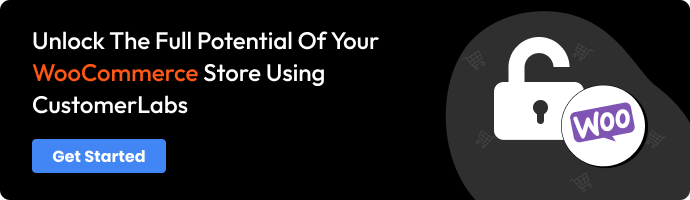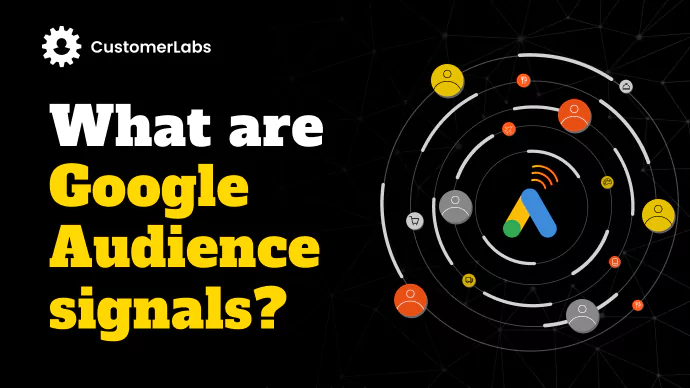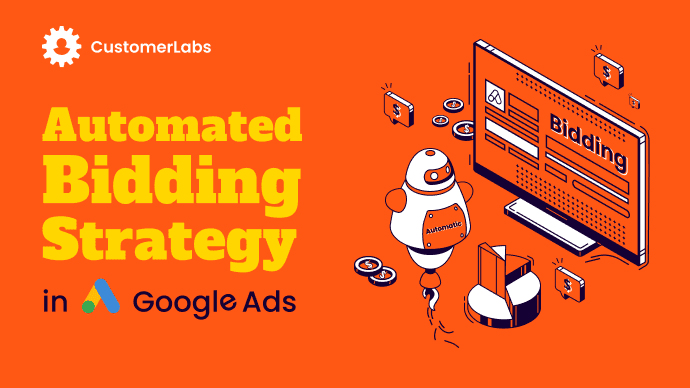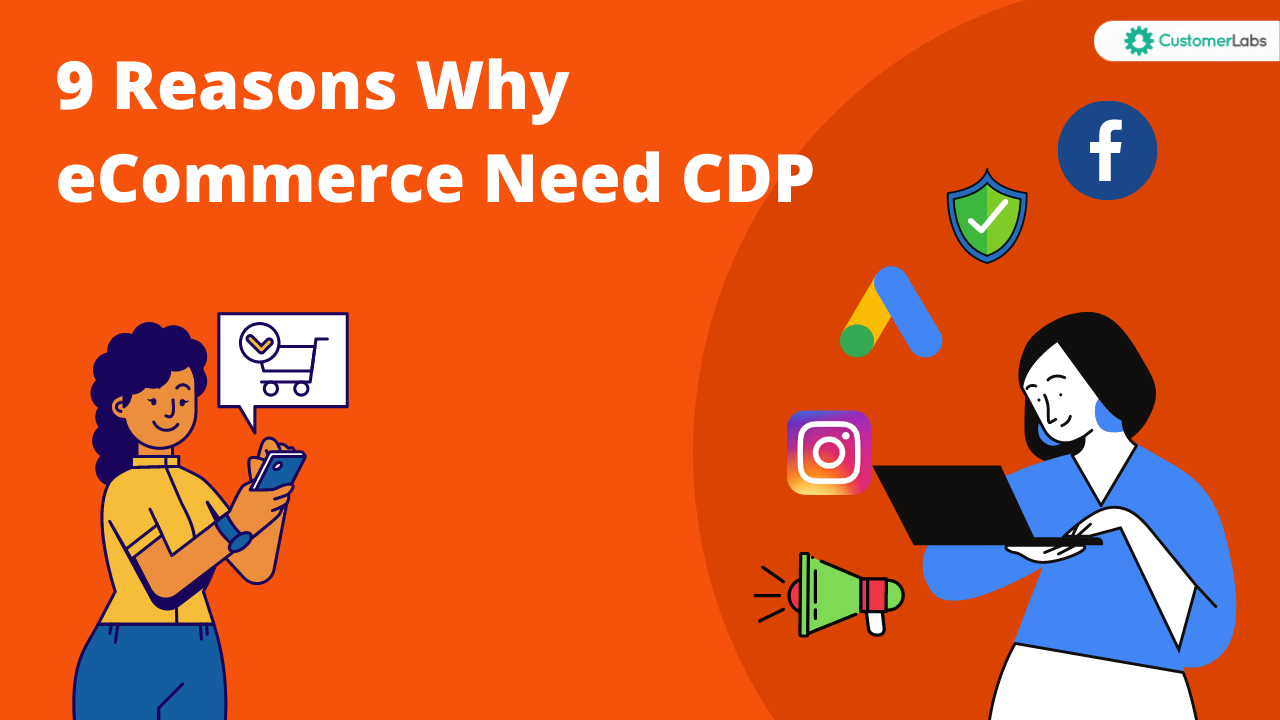“Oh, you’re still not tracking the ‘Add to Cart’ event efficiently? Next, you’ll tell me you believe in the Tooth Fairy’s effectiveness in marketing too!”
~ A Performance Marketer
If you are still thinking about why to track add-to-cart event then,
This blog might feel a little advanced for you. However, let’s quickly wrap up why tracking add to cart event for your WooCommerce store is essential.
Add to cart event is one of those crucial events that gives you a better analysis of how the users behave on your WooCommerce store. It helps you understand the cart-to-purchase ratio, total website visitors to add-to-cart, and more!
Not just that, with some advanced audience segmentation, you can segment add-to-cart event audiences in the last 45 days and retarget them across to increase the overall conversion rates and ad campaign performance.
So, in short, add-to-cart event tracking is crucial because it helps:
- Understand people’s behavior on your WooCommerce store
- Run targeted and personalized ad campaigns
- Increase ad campaign performance with a better ROAS (Return on ad spend)
Now that you know how important it is, let’s see
Common issues with tracking add-to-cart event effectively
Most marketers think they have setup conversion tracking in Google Ads and are tracking the add-to-cart event correctly.
However, they often realize that the numbers do not add up correctly, causing huge discrepancies in the data (GA4, and Google Ads, show different numbers). It is because you are tracking them the wrong way. There are many scenarios why this discrepancy pops up. Some of them include redirection, buttons not tracked correctly, Buy Now button beside the add-to-cart button, and more.
The default plugins available track add to cart event on the browser side and lack customization flexibility. Although these plugins have a direct one-click data synchronization with Google Ads, fail to collect the user data effectively without any signal loss.
The right way to track add-to-cart event for your WooCommerce store
To stay ahead of the game, WooCommerce marketers have to adapt to the advanced tools that help collect data effectively, play around with it, and sync with Google Ads without any signal loss.
One of the advanced tools that helps you track all the events including add to cart event effectively is the CustomerLabs WooCommerce conversion tracking plugin. It also feeds Google Ads with the right audience signals. It offers a robust conversion tracking feature that powers your Google Ad campaigns with the right audience signals.
Note: CustomerLabs WooCommerce conversion tracking plugin also helps you track events on any website built on WordPress.
Read the blog 7 best plugins to set up conversion tracking for your WooCommerce store – their features, pros, and cons to find the right plugin!
How to track Add to cart event using the WooCommerce Conversion Tracking plugin by CustomerLabs
CustomerLabs WooCommerce Conversion Tracking plugin offers direct integration with Google Ads and your WooCommerce store through a server-side connection. It automatically by default tracks the below events:
- Add to cart
- Remove from cart
- Product viewed
- Category viewed
- Purchased
- Checkout made
Additionally, you can track any custom event with the help of the CustomerLabs no-code event tracker without a developer’s help.
Sometimes when you have a iframe for the payment gateway, and you are unable to track the purchase event for your WooCommerce store. In that scenario, to track the purchases made, people generally track thank you page. CustomerLabs plugin will make it easy to track thank you page without any additional efforts.
Note: You can also use GTM (Google Tag Manager) to set up any custom event through CustomerLabs if you are well-versed in GTM.
Here’s a 3-step framework to track add to cart and all other default events:
Step 1: In your WooCommerce store, search for CustomerLabs Plugin or click here. Install the plugin. Once installed, go to the settings of that plugin to ensure all the events to be tracked are checked. Enter the CustomerLabs App ID from the CustomerLabs account.
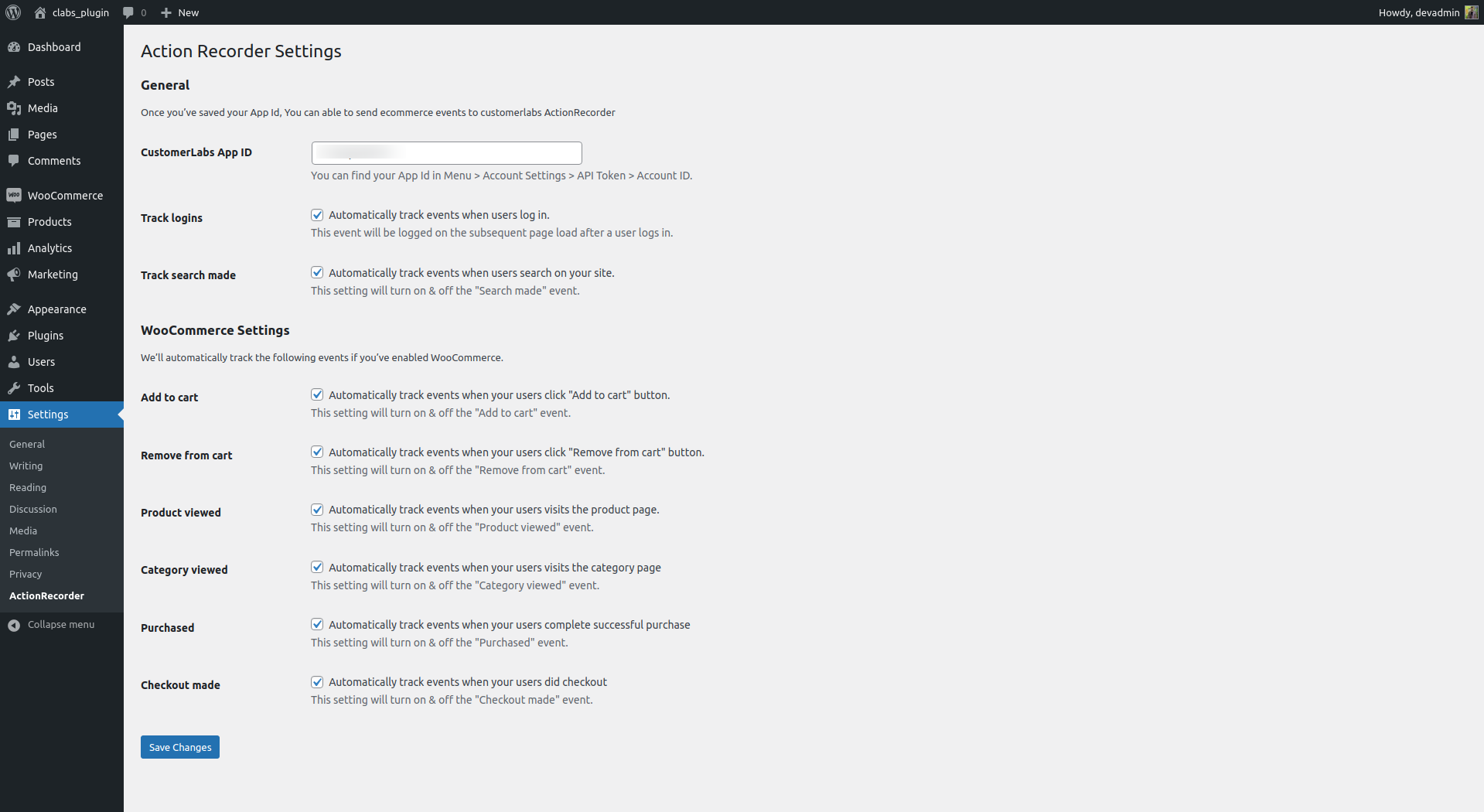
Step 2: Sign up for CustomerLabs, and include your domain link in the dashboard. Now, copy the account ID to paste it inside the plugin to establish a connection between your WooCommerce store and CustomerLabs. This connection will help you track all your events including add to cart without signal loss.
Note: You can also add 1P domain tracking to start tracking your user data using first-party cookies set on the server side.
Step 3: Connect your Google Ads account to CustomerLabs to automatically send your first-party data on the server side in almost real-time from your WooCommerce store.
That’s it. All the events including add to cart event flows into your Google Ads account from your WooCommerce store.
For a detailed description and step-by-step procedure refer to
Benefits of using CustomerLabs to track events
Here are a few benefits you can leverage for your WooCommerce store using CustomerLabs:
- Easy no-code integration with any platform (Google Ads, Meta Ads, LinkedIn Ads, TikTok Ads) and automatic event tracking without signal loss
- URL-based tracking
- 1P domain tracking on the server side
- Store the data and user consent as long as you want
- Advanced identity resolution using Stitcher 2.0
- Custom audience segmentation
- High EMQ score on Meta Ads through Conversions API
- Go beyond standard conversion event
When using CustomerLabs, you can create custom conversion events such as high AOV purchases or a specific product category purchased event, and sync these synthetic events with ad platforms. These custom conversion events help WooCommerce marketers go beyond the limitations of all the other plugins, only to boost their marketing strategies, ultimately leading to increased revenue.
“Using CustomerLabs, we implemented conversion tracking effectively which helped us see a clear spike in the overall ad campaign performance. I would recommend CustomerLabs for tracking your conversions and boosting the ad performance with more signals”
~ A Business Owner who did not want to be disclosed.
Should you optimize for Add to cart event?
This is one question people often ask or think because the goal is to get purchases. Then why optimize for add to cart? So, the ad algorithms need enough data to run your ad campaigns efficiently.
Now, let’s say your ad campaign optimized for purchase event does not work as expected, due to insufficient purchase data. In this scenario, you must optimize your ad campaign for the second most valuable action – checkout made/add payment info. If you still lack data, it is advisable to optimize for add-to-cart event, get more add-to-carts, and then in the next campaign optimize for purchase event.
That’s how the entire funnel is optimized inside Google Ads for your WooCommerce store.
Conclusion
The right implementation of conversion tracking for your WooCommerce store helps you track the add-to-cart event and other useful events accurately in Google Ads. Using the right plugin to implement event tracking can help you witness your entire funnel inside Google Ads.
As we have seen, 1P domain tracking with server-side tracking will enhance the conversion tracking ensuring efficient attribution in Google Ads. Thus, you get to see the true performance of a Google ads campaign.
CustomerLabs helps you go beyond tracking standard events such as add-to-cart event, to give a boost to your marketing strategies and unleash the full potential of your first-party data. This flexibility and customization of events help meet the specific marketing needs of your business.
The journey of conversion tracking or event tracking does not stop at setting up the connection and event flow into Google Ads. It just starts there. Adapting the advanced marketing strategies using the conversion tracking for your WooCommerce store is the need of the hour to stay ahead of your competitors in the era of 1PD Ops or first-party data ops.