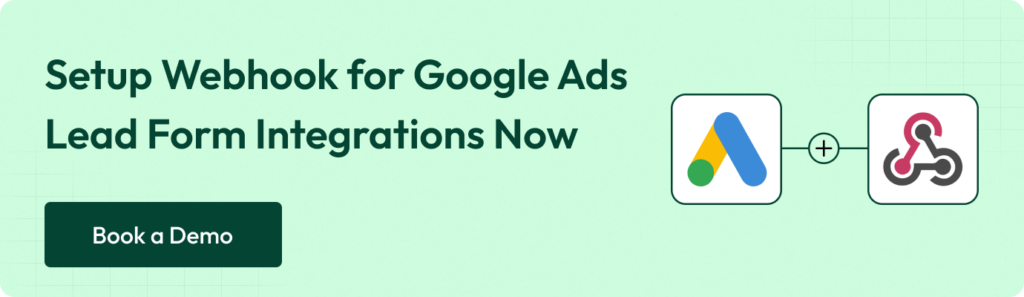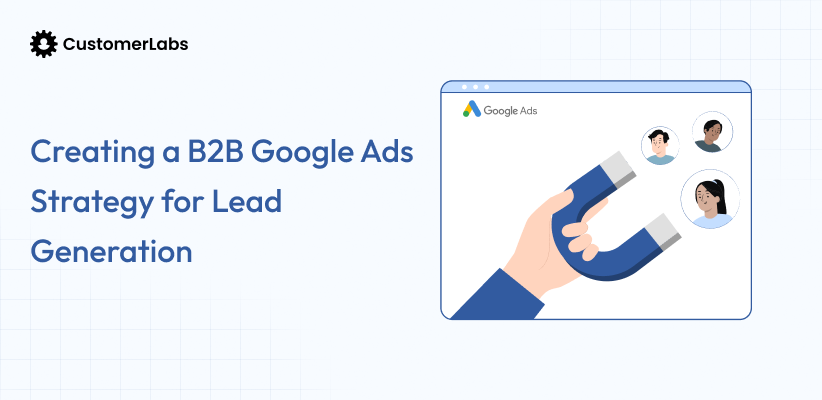Why lose valuable leads to slow integrations when you can instantly capture and act on them? In the fast-paced marketing landscape, timing is everything. When a potential customer fills out your lead form, every second counts in turning their interest into action. That’s why lead form extensions are a go-to for marketers—they simplify the process of collecting valuable customer information directly from your ads.
However, collecting leads is only the beginning. Without a seamless system to process this data instantly, you risk losing momentum. 84% of marketers rely on form submissions to drive conversions (Ruler Analytics), but 41% of companies struggle to follow up with leads quickly (Verse). That delay can cost you both deals and credibility.
Webhooks solve this problem by enabling real-time data transfer. They move leads from Google Ads directly to your CRM or data management platform, eliminating delays and allowing you to act when interest is highest.
In this guide, we’ll show you how to set up webhooks for Google Ads lead forms. From creating endpoints to testing and optimizing, you’ll learn everything needed to streamline lead management and boost campaign efficiency. Let’s get started.
What is a Webhook
Webhooks are a simple and efficient way to automate real-time data transfer between different applications. When a specific event occurs in one system, a webhook automatically triggers and sends data to another system through a designated URL.
Unlike traditional methods that require manual checks or constant polling for updates, webhooks enable instant, seamless communication between systems. This makes them especially useful for marketers, developers, and businesses that need to integrate various tools like CRMs, marketing platforms, customer support systems, and analytics tools. By automating the data flow, webhooks ensure that systems stay up to date and processes remain efficient without manual intervention, streamlining operations and enhancing overall performance.
Webhooks enhance lead management by enabling real-time data transfer and seamless integrations. Here are the some benefits of webhooks:
- Real-Time Data Transfer: Instantly sends lead data to your CRM for prompt follow-up.
- Streamlined Management: Automates data entry, saving time and reducing errors.
- Faster Follow-Up: Enables quick responses, improving conversion chances.
- Enhanced Accuracy and Compliance: Minimizes errors and secures data handling.
Moreover, webhooks simplify lead management and boost conversion potential when integrated with Google lead forms.
With the fundamentals under your belt, let’s uncover the magic behind Google Ads and webhooks integration.
Functionality of Webhooks in the Context of Google Ads Lead Forms
In the context of Google Ads lead forms, webhooks play a crucial role in ensuring that lead data flows directly and instantly from your ad to your CRM or database. When a user clicks on your ad and submits their information via a lead form extension, the webhook triggers an HTTP POST request to a pre-configured endpoint. This request carries the lead’s details, such as name, email, and phone number, to the designated system without any delays.
For example, if your business uses CDP or CRM like HubSpot or Salesforce, webhooks send the lead data directly into your system, ensuring it’s readily available for immediate follow-up. This real-time functionality eliminates the risk of losing leads due to delays, streamlines lead management, and enables faster responses, significantly improving conversion rates.
Webhooks make Google Ads lead forms a tool for capturing interest and a robust system for turning that interest into actionable data.
Also read: Value Based Bidding in Google Ads | Comprehensive Guide
Let’s move on to the step-by-step guide for creating a webhook using CustomerLabs 1PD Ops—an endpoint to kickstart seamless data flow.
Step-by-Step Easy Integration of Webhook with CustomerLabs
Integrating a webhook with CustomerLabs allows for seamless data transfer from Google Ads lead forms to your CRM or data management system. The webhook endpoint serves as the designated path where lead data is sent in real-time after form submission. This guide outlines the basic requirements and steps needed to set up the webhook, ensuring a smooth and efficient integration process.
With CustomerLabs 1PD Ops Webhooks` integration process becomes even more seamless, connecting your marketing, sales, and service tools to unify customer data in one platform.
By integrating Webhooks with CustomerLabs, you unlock a comprehensive 360-degree customer view, empowering personalized experiences and data-driven decisions. The best part? Setting up a webhook URL in CustomerLabs 1PD Ops is incredibly straightforward, making it an ideal choice for businesses looking to streamline workflows effortlessly.
Log In to Your CustomerLabs Account
Access your account using your credentials.
Navigate to the “Destinations” Section
From the dashboard, go to the “Destinations” section and search for “Webhooks” in the list. Select it to proceed.
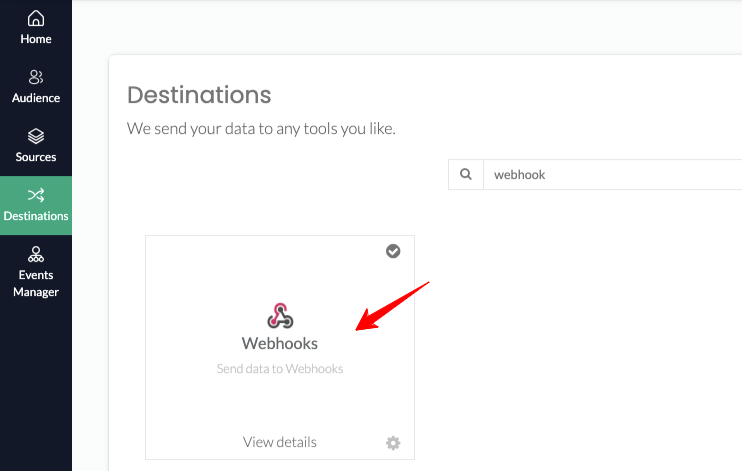
Enable Webhook Integration
On the pop-up screen, click Enable and then navigate to the configuration settings by selecting Go to Configuration.
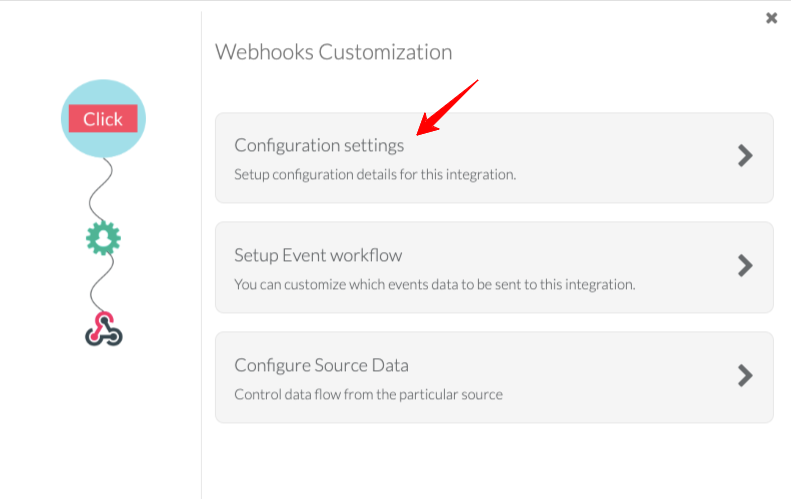
Enter Your HTTP/HTTPS Endpoint
Provide the endpoint (Webhook URL) you want to configure for tracking events. This URL will act as the data delivery path.
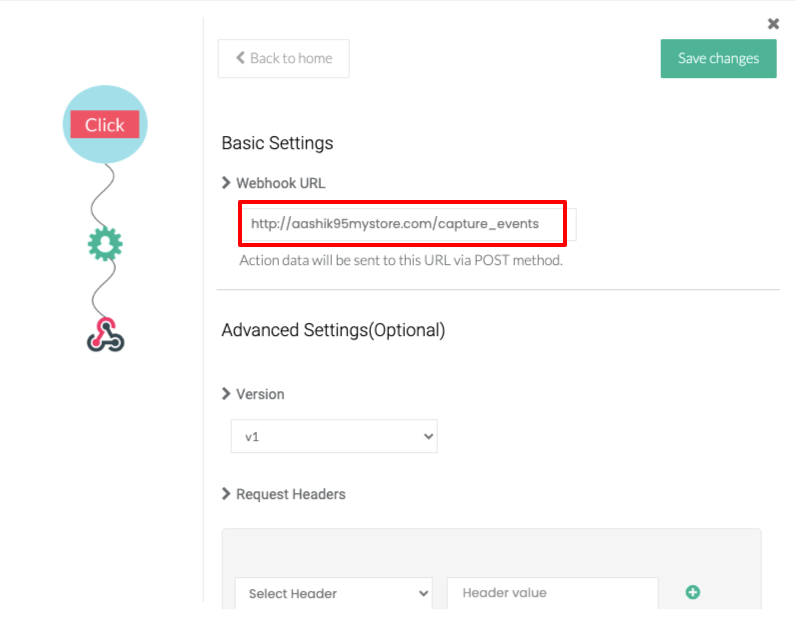
Select the Webhook Request Version
Choose the version of the webhook request that suits your requirements:
- V1: Basic sample request (Possibly deprecated in the future).
- V2: Enriched data in the request (Preferred option).
- V2 without Enriched Data: Basic request without enriched data (Recommended).
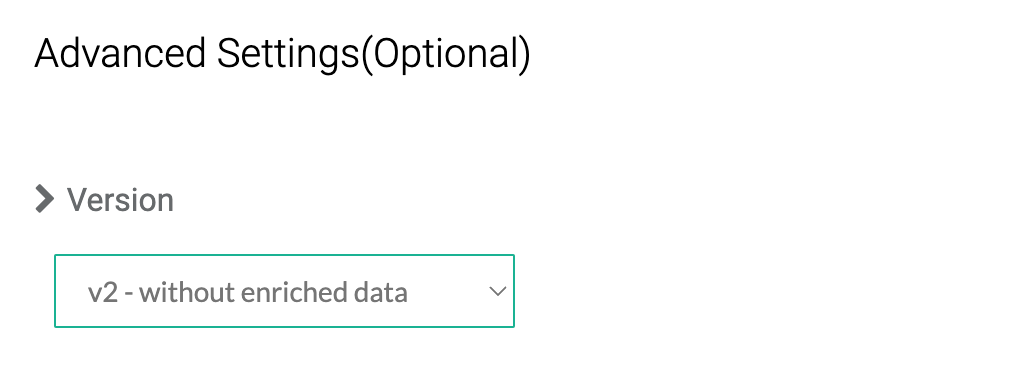
Verify the Header Type
If you need to receive information with a specific header, select the appropriate header type and input the corresponding value.
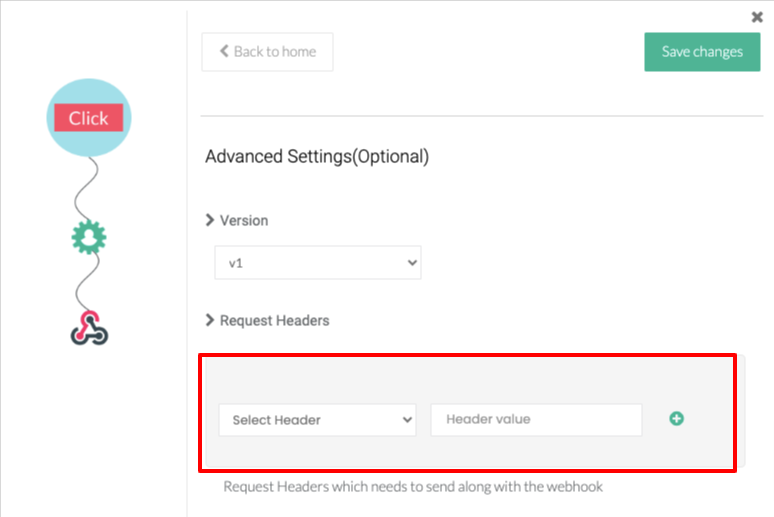
Set Up Webhook Trigger Actions
Select the list of events previously configured in CustomerLabs to set trigger actions.
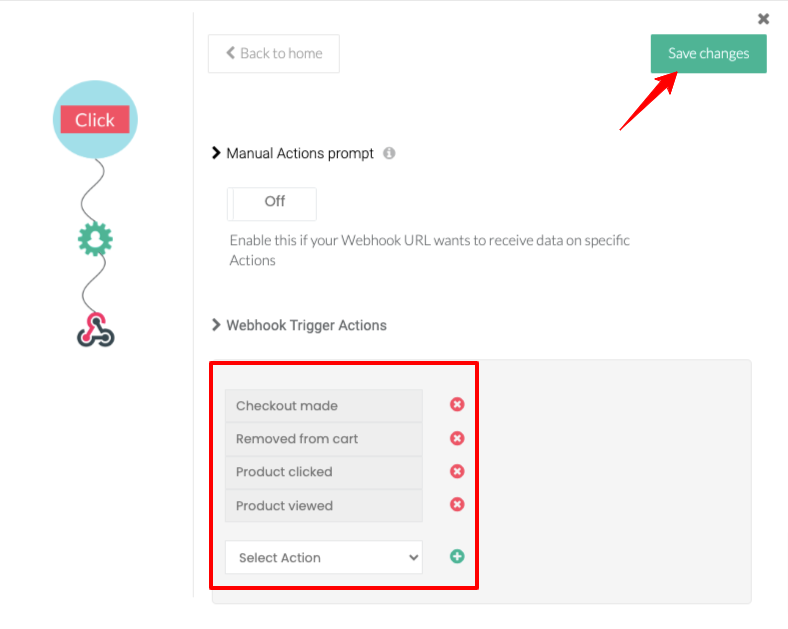
Enable “Manual Actions Prompt”
Activate this feature to ensure data is only received for the specific actions selected, avoiding unnecessary data on other events.
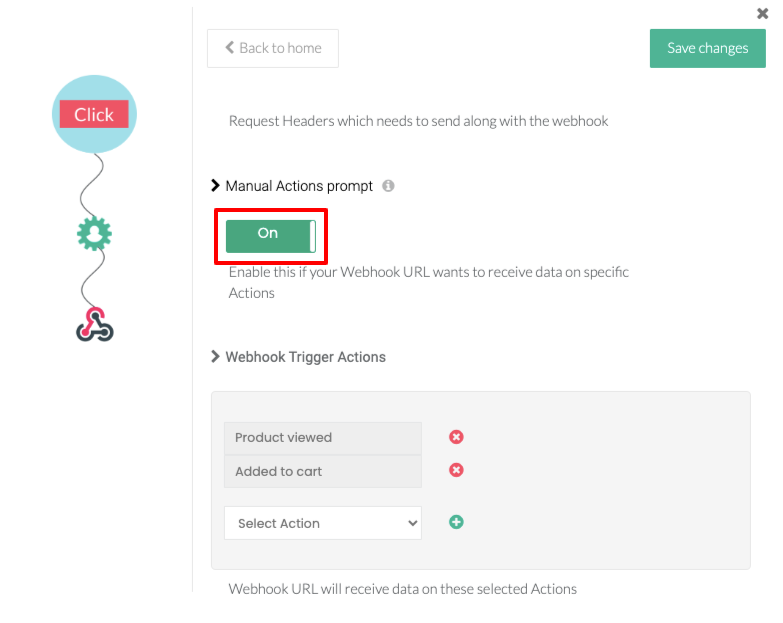
Save Changes
Once you’ve completed the setup, click Save Changes to finalize the webhook configuration.
These steps ensure a seamless setup of your webhook URL, enabling real-time data transfer and efficient lead management for your campaigns. With CustomerLabs, generating and managing webhooks becomes a simple and code-free process.
That is a straightforward integration method. Let us move on to the fundamental integration procedures. We will allow you to select the approach that you find most comfortable.
Webhooks Google Ads Integration: Configuration Steps
Integrating webhooks into your Google Ads lead forms ensures that lead data is automatically delivered to your CRM or data management system. This setup eliminates delays, reduces manual work, and streamlines your lead management process. Let’s dive into the steps to configure Google Ads for webhook integration.
Steps to Add a Webhook Integration to a New Lead Form Asset
- Access Your Google Ads Account
Log in to your Google Ads account and click the Campaigns icon. - Create a New Campaign
- Click the Campaigns dropdown in the section menu.
- Click the Plus button and select New Campaign.
- Select Leads as your goal.
- Choose your campaign type: Search, Video, Performance Max, or Display.
- Click Continue.
- Enter Campaign Settings
Configure your campaign settings based on your requirements. - Create a Lead Form Asset
- Click Create Lead Form to open the lead form asset editor.
- Enter details about your lead form.
- For Search and Display campaigns: Scroll to the “Assets” section, then click More Asset Types, and select Lead Forms.
- For Video campaigns: Scroll to the “Lead Form” section, and then click Form.
- Add Webhook Integration
- Expand the Export Leads from Google Ads section, then expand Other Data Integration Options.
- Under Webhook Integration (Optional), enter your Webhook URL and Webhook Key.
- Send Test Data
Click Send Test Data and verify that your CRM receives the test data correctly. - Save Your Lead Form
After completing the setup, click Save to finalize the lead form asset.
These steps enable seamless data transfer between your Google Ads lead forms and your CRM, ensuring real-time lead management and improved campaign efficiency.
Steps to Add a Webhook Integration to an Existing Lead Form Asset
Adding a webhook integration to an existing lead form asset in Google Ads allows you to automate data transfer seamlessly to your CRM. Follow these steps to configure the webhook:
- Access Your Google Ads Account
Log in to your Google Ads account and click the Campaigns icon. - Navigate to Assets
- Click the Assets dropdown in the section menu.
- Select Assets from the list.
- Locate Your Lead Form
- View the table displaying all your assets.
- Select Lead Form from the list above the table toolbar.
- Edit the Lead Form
- Hover over the lead form and click the Pencil icon to edit its settings.
- Add Webhook Integration
- Expand the Export Leads from Google Ads section.
- Expand Other Data Integration Options.
- Under Webhook Integration (Optional), enter your Webhook URL and Webhook Key.
- Send Test Data
Click Send Test Data to verify that your CRM receives the data correctly. - Save Changes
Once the setup is complete, click Save to finalize the webhook integration.
These steps ensure that your existing lead form assets are equipped with a webhook integration, enabling efficient and real-time lead data management.
Feeling your lead game getting stronger? Let’s test this power move and ensure every data flow hits the bullseye.
Testing Webhooks Google Ads Integration
Testing your webhook integration is a crucial step to ensure seamless data transfer from Google Ads lead forms to your CRM or data management system. Proper testing helps identify any configuration issues and confirms that your setup functions as intended. Follow these steps to validate your webhook integration:
- Access the Lead Form with Webhook Configuration
Log in to your Google Ads account, navigate to the campaign containing the configured lead form, and open the lead form asset. - Locate the Test Option
In the lead form asset editor, find the Test button below the webhook configuration section. - Initiate the Test
Click the Test button to send a sample webhook request to your specified webhook URL. - Verify the Test Results
Check the response status displayed in Google Ads. A green status message confirms that the webhook successfully transmitted the test data to your endpoint.
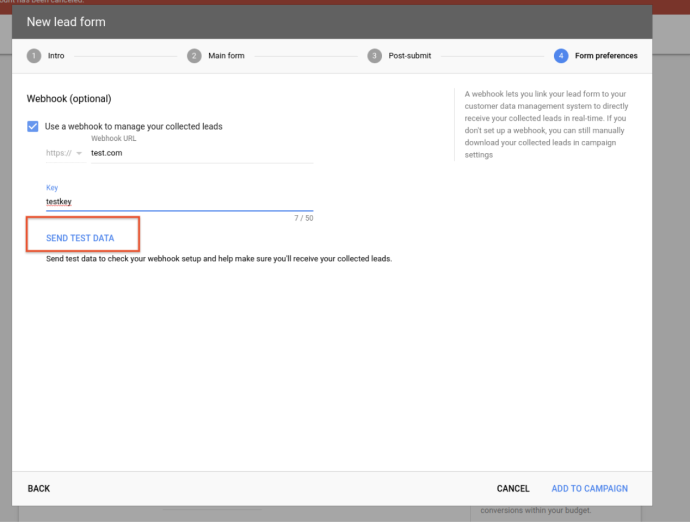
5. Check Data in Your CRM
Log in to your CRM or data platform and confirm that the test data has been received and processed correctly.
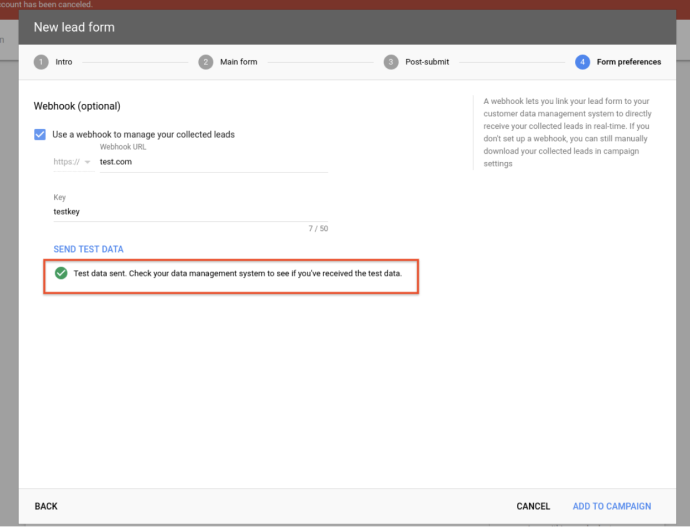
6. Resolve Any Errors
If the test fails or the data is not received correctly, review the webhook configuration, URL, and key for accuracy. Adjust as needed and retest.
Following these steps ensures that your webhook integration is fully functional, enabling reliable, real-time data transfer for your lead management processes.
Now that we’ve ensured everything’s up and running, let’s talk about keeping it in tip-top shape for standout performance. Monitoring and optimizing webhook performance plays a vital role in ensuring seamless data transfers and maintaining campaign efficiency. In the next section, we’ll delve into essential strategies for effectively monitoring and optimizing your webhook integrations.
Monitoring and Optimizing Webhook Performance
Once your webhook integration is set up, continuous monitoring and optimization ensure your campaigns run smoothly and efficiently. Monitoring helps identify errors, while optimization improves the speed and accuracy of lead data handling. Here’s how you can monitor and optimize webhook performance effectively:
- Track Webhook Status and Logs: Regularly check your webhook’s status and review activity logs in your CRM or data platform. Look for signs of failed requests, delayed data transfers, or incomplete records.
- Set Up Automated Error Alerts: Use built-in monitoring tools or third-party services to create automated alerts for webhook errors or failures. This ensures immediate notification and faster resolution.
- Test Webhook Functionality Periodically: Perform periodic tests using sample requests to confirm your webhook integration functions correctly. This helps catch issues early and maintain data accuracy.
- Analyze Campaign Data for Insights: Use the real-time data transferred via webhooks to evaluate lead performance and optimize campaigns. Identify trends, high-performing audiences, or areas needing improvement.
- Optimize Endpoint Performance: Ensure the server or CRM receiving the webhook data can handle high volumes efficiently. Upgrading infrastructure or optimizing endpoint configuration may reduce delays.
- Update Configurations as Needed: Review and update webhook configurations to align with changing campaign goals or CRM requirements. Ensure fields and mappings remain accurate over time.
Proactive monitoring and optimization enhance your webhook’s performance and ensure your lead management processes remain efficient and impactful.
Also read: Google Enhanced Conversions for Leads: What, why and how?
Why CustomerLabs is the Ideal Choice for Webhook Integrations?
Integrating webhooks with Google Ads lead forms can be complex, but CustomerLabs simplifies the entire process. As a no-code solution, it allows marketers to seamlessly manage lead data, ensuring real-time transfer and campaign optimization without technical barriers. Here’s why CustomerLabs is the ideal choice for webhook integrations:
- No-Code Setup for Seamless Integration: CustomerLabs eliminates the need for coding, enabling marketers to set up webhook integrations effortlessly through an intuitive interface.
- Real-Time Data Sync: Ensure your lead data moves directly and instantly from Google Ads to your CRM, minimizing delays and boosting responsiveness.
- Multiple Webhook Support: Send event data to multiple webhook endpoints simultaneously, allowing for comprehensive lead management across platforms.
- Advanced Customization Options: Configure webhook triggers and customize data headers to match your CRM or campaign requirements, providing complete control over data flow.
- Version Flexibility for Better Control: Depending on your data needs, you can choose from different webhook request versions, such as enriched data or basic requests.
- Error-Free Lead Management: Automated validation ensures that all data received is accurate and secure, reducing manual errors and improving lead quality.
- Streamlined Campaign Optimization: Leverage real-time data insights from CustomerLabs to adjust and refine your campaigns for higher efficiency and better ROI.
- Privacy-First Approach: CustomerLabs complies with privacy regulations like GDPR and CCPA, ensuring secure and compliant data handling.
CustomerLabs transforms webhook integrations into a straightforward, efficient process, empowering marketers to focus on campaign strategy rather than technical setup. With its robust features and seamless compatibility with Google Ads, it’s the ultimate tool for modern lead management.
Conclusion
Webhook integrations with Google Ads lead forms are a game-changer for marketers, offering real-time lead data transfer, improved accuracy, and streamlined campaign management. With the ability to automate lead delivery to CRMs and optimize campaigns on the go, webhooks ensure you never miss an opportunity to engage prospects at the right time. Implementing webhooks enhances efficiency and boosts ROI by enabling faster follow-ups and better audience targeting.
CustomerLabs 1PD Ops simplifies this process with its no-code platform, enabling marketers to integrate, customize, and manage webhook connections effortlessly. Its real-time syncing, multiple endpoint support, and advanced segmentation tools make it the ultimate solution for seamless lead management. Whether you’re scaling campaigns or fine-tuning your lead nurturing strategy, CustomerLabs ensures your data flow is smooth, secure, and compliant with privacy regulations.
Leverage CustomerLabs to transform your Google Ads campaigns into precision-driven, high-performing strategies. Request a free demo today.