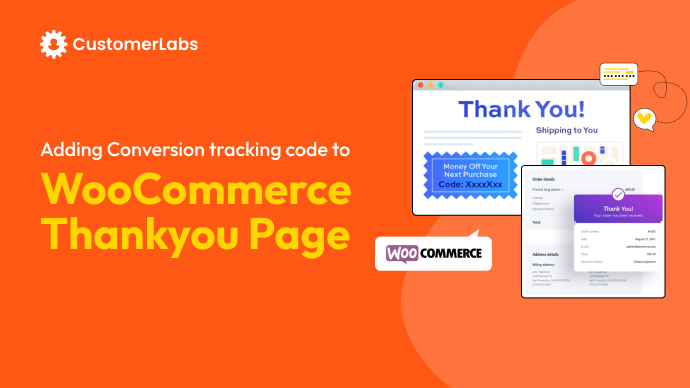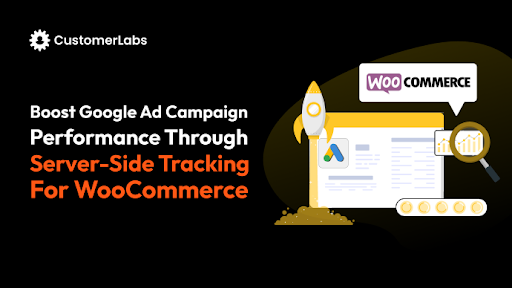Are you finding it hard to figure out why your ads for your WooCommerce store aren’t converting as expected? Chances are, missing accurate tracking might be the culprit. Without proper tracking, you can’t pinpoint where customers drop off or which ads are effective. This results in wasted ad spend and missed sales opportunities.
WooCommerce conversion tracking helps you track what users do on your site, from viewing products to purchasing. It’s essential to understand where your sales process needs improvement and make smarter marketing decisions.
In this article, we’ll cover the importance of setting up WooCommerce conversion tracking, how to set it up, and how to use the data to gather better insights, improve your campaigns, and increase sales. Let’s get started.
Why Set Up WooCommerce Conversion Tracking?
Setting up WooCommerce conversion tracking is crucial for analyzing customer behavior and understanding website traffic patterns. By capturing this data, you can measure key performance indicators (KPIs) that directly influence the success of your store, allowing you to make informed decisions to improve conversions.
- Monitor Actions and Behavior of Your Customers
With conversion tracking, you can track important customer actions on your site, including product views, adding products to the cart, and completing purchases.
Tracking these inputs enables you to map user behaviours and identify where they are converting, and where users may be dropping off or completing an undesirable action.
- Evaluate The Effectiveness Of Website Traffic
Measuring your traffic sources (organic, paid, social, etc) is now connected with conversions, so you can measure how well each traffic channel performs through conversion tracking. This data allows you to pinpoint which channels are bringing visitors to your site who are most likely to convert, and which ones still need optimization to achieve higher conversion rates.
- Track Key Performance Indicators (KPIs)
Through conversion tracking, you can analyze key performance indicators (KPIs) like purchase rate, cart abandonment rate, average order value. These metrics provide a straightforward picture of how effectively your website is converting, and help identify areas to optimize to deliver more sales.
- Optimize Store Performance Over Time
Through consistent conversion tracking, you will be able to spot trends and patterns that guide decisions for continuous optimization.
By previewing this data regularly, you continuously enhance user experience, fine-tune product pages, and ease the checkout process to drive up overall conversions.
- Make Data-Driven Decisions
Accurate conversion tracking in place enables you to measure how each component of your store, such as product pages and the checkout flow, are performing.
That way, you’re making changes based on real data, not on assumptions that you hope will work — and improving your store and sales conversion in an observed, measurable way.
How to Setup Conversion Tracking in WooCommerce?
There are many plugins out there to setup Conversion tracking in your WooCommerce store. However, choosing the right plugin matters a lot. If you want to have a detailed comparison, here’s a list of 7 best plugins for your WooCommerce store. I’ve chosen the best of those 7 best, the CustomerLabs 1PD Ops that goes beyond conversion tracking to optimize your Ad Campaigns. You can also easily integrate conversion tracking and measure your success across platforms. Here’s how to get started:
Step 1: Install the CustomerLabs Plugin
The CustomerLabs Plugin is a vital tool for setting up conversion tracking in your WooCommerce store. It simplifies the process by providing seamless integration and robust tracking capabilities. Follow these detailed steps to install the plugin and get started:
1. Sign Up and Download the Plugin
- Visit the CustomerLabs Website: Sign up for a free trial of CustomerLabs without using any Credit Card. This gives you access to the tools and features needed to track your WooCommerce conversions effectively.
- Log in to your WooCommerce store’s WordPress admin panel.
- Navigate to Plugins > Add New in the WordPress dashboard.
- In the search bar, type “CustomerLabs.”
- Locate the CustomerLabs WooCommerce Conversion Tracking plugin from the search results.
- Click Install Now to add the plugin to your store.
- Download the Plugin: After signing up, download the WooCommerce Conversion Tracking plugin directly from your WordPress.
- Once the installation is complete, click Activate to enable the plugin.
2. Alternative Installation Method
If you prefer, you can download the plugin from the WordPress Plugin Directory:
- Visit the Plugin Directory and search for “CustomerLabs WooCommerce Conversion Tracking.”
- Download the plugin as a .zip file.
- Return to your WordPress dashboard and go to Plugins > Add New > Upload Plugin.
- Click Choose File, select the downloaded .zip file, and click Install Now.
- Activate the plugin after installation.
Step 2: Verify Tracking with CustomerLabs Events Manager
After installing and activating the CustomerLabs plugin, the next step is to ensure that conversion tracking is working correctly. This involves verifying that your WooCommerce store’s interactions are being captured accurately in the CustomerLabs Events Manager. Here’s how you can do it:
1. Access the Events Manager
- Log in to your CustomerLabs dashboard using the account you created during the setup.
- From the main menu, navigate to Events Manager. This is the central hub where all user interactions tracked from your WooCommerce store are displayed.
2. Check Data Flow
- In the Events Manager, confirm that your WooCommerce store is actively sending data.
- Look for real-time or logged events that show actions such as product views, cart updates, and purchases.
- If no data appears, check the plugin’s installation and activation status, and ensure the correct permissions have been granted for tracking.
3. Perform Test Actions
To confirm that the plugin is capturing data accurately, perform the following test actions on your WooCommerce site:
- View a Product: Open a product page and check if the “Product Viewed” event appears in the Events Manager.
- Add a Product to the Cart: Select a product and add it to the cart. Verify that an “Add to Cart” event is recorded.
- Complete a Purchase: Proceed through the checkout process and finalize a purchase. Confirm that a “Purchase” event is logged.
4. Verify Events in Events Manager
- Return to the Events Manager in CustomerLabs and refresh the dashboard.
- Look for the events you performed during testing. They should appear with corresponding timestamps and details about the user interaction.
Step 3: Integrate CustomerLabs with Ad Platforms
By integrating CustomerLabs with your ad platforms (Meta Ads), you can gather more accurate conversion data and make better user data driven decisions during retargeting and campaign optimization processes. Server-side tracking allows you to connect with channels such as Meta Ads, providing better and more accurate transfer of data.
Here’s a step-by-step guide to seamlessly connect your ad platforms with CustomerLabs:
For Meta Ads (Facebook):
Integrating CustomerLabs with Meta Ads allows you to send reliable event data directly to Facebook through the Conversions API (CAPI). This ensures events like product views and purchases are tracked accurately, even when browser-based tracking is restricted.
- Authenticate Your Facebook Account
- In the CustomerLabs dashboard, go to Destinations > Facebook.
- Log in to your Facebook account and connect your Pixel ID to CustomerLabs.
- Enable Server-Side Data Sharing
- Turn on server-side callbacks in CustomerLabs to transmit data securely to Meta Ads. This bypasses browser limitations and ensures better accuracy.
- Set Up Action Workflow
- In the Action Workflow section, enable all server-side events such as PageView, AddToCart, and Purchase.
- Save your changes to ensure these events are tracked and shared.
- Important Note
- If your WooCommerce store already uses a Facebook Pixel integration through another plugin, disable or remove that integration to avoid duplicate data. However, consult your account manager before making changes to ensure a smooth transition.
For Google Ads:
CustomerLabs also enables integration with Google Ads, ensuring events like purchases and checkouts are tracked and used to optimize campaigns effectively.
- Authenticate Google Ads
- Navigate to Destinations > Google Ads in the CustomerLabs dashboard.
- Log in using your Google account to establish the connection.
- Create Conversion Actions in Google Ads:
- In your Google Ads account, go to Tools & Settings > Measurement > Conversions and click on New Conversion Action. Choose the Website as the source and enter your WooCommerce store’s URL.
- Then, manually create conversion actions by selecting events such as Purchase, Add to Cart, or Checkout Initiated, and configure settings like Conversion Value, Count, and Conversion Category to ensure that these actions are tracked accurately and reflect your store’s key performance metrics.
- Map CustomerLabs Events
- Match the events tracked by CustomerLabs with their corresponding Google Ads conversion actions. This ensures accurate reporting and analysis. This is done with just a toggle on.
- Enable Enhanced Conversion Tracking
- In Google Ads, enable Enhanced Conversions to improve tracking accuracy. This feature allows Google to use additional data (such as hashed email addresses) to match conversions more effectively.
Why Integration Matters
Ad platforms rely on data to identify your audience, track their actions, and deliver personalized ads. By connecting CustomerLabs to these platforms, you:
- Reduce tracking gaps caused by ad blockers or browser restrictions.
- Access more accurate conversion metrics for actions like purchases and add-to-cart.
- Enhance retargeting efforts with better visibility into customer behavior due to audience signals being sent to Ad platforms.
What Comes After Integration?
By integrating CustomerLabs with Meta Ads or Google Ads, you can expect more accurate tracking, especially with server-side events that provide better data reliability. This connection allows you to:
- Refine Campaign Performance: With better tracking of conversions, Meta Ads can gain insights to optimize your campaigns effectively, improving your audience targeting even further.
- Improved Retargeting: You can set highly effective retargeting, targeting users based on what they did on your site and with clean, real-time data.
- Better attribution: Server-side tracking ensures that you can attribute conversions more accurately, even for users who might not have been tracked through the Facebook Pixel due to ad blockers or other tracking restrictions.
Step 4: Monitor WooCommerce Conversion Reports
Once your WooCommerce conversion tracking is set up, the next crucial step is to monitor your conversion reports. By analyzing this data, you can gather actionable insights that help optimize your store’s performance and drive better results. There are two primary methods for effectively tracking and analyzing conversion data: eCommerce Reporting in CustomerLabs and WooCommerce Tracking in Google Analytics 4 (GA4).
eCommerce Reporting in CustomerLabs
CustomerLabs provides a detailed dashboard that aggregates conversion data across multiple platforms. You can track events like Add to Cart, Purchase, and Checkout Initiated, while also viewing customer behaviors in real-time. You can create audience segments and witness the funnel by analyzing the data in MixPanel.
This helps you understand where customers drop off, which products are performing well, and what actions lead to conversions. Use this data to refine your strategies and improve your sales funnel.
You can also go through the journey of every single customer in the 360-degree profile of every single user landing on the website.
WooCommerce Tracking in Google Analytics 4 (GA4)
Integrating Google Analytics 4 (GA4) with your WooCommerce store allows you to track user behavior and conversion data in a centralized platform. GA4 offers enhanced eCommerce reporting features, which can help you analyze critical metrics like product views, purchases, and checkout stages. To ensure your WooCommerce store is sending the right data to GA4, you need to set up eCommerce tracking within GA4. This will allow you to:
- Track conversion actions such as Add to Cart, Checkout, and Purchase in real-time.
- Understand which traffic sources and marketing campaigns drive the most valuable actions on your site.
- Utilize advanced features like enhanced measurement to track events like scrolls, page views, and button clicks, providing a richer picture of user engagement.
By integrating GA4, you’ll gain a deeper understanding of your customer journey and be able to make data-driven decisions that improve conversion rates and customer retention.
Here’s how you can use both options to boost your store’s performance:
CustomerLabs Dashboard:
- Access Audiences: See important data in the CustomerLabs dashboard — subscribe to segments of customers that are important to target.
- Product-Specific Insights: Get in-depth reports on which products drive the best conversion.
- Get actionable insights: Monitor user behavior throughout your store so you can identify opportunities that may help you improve your marketing activity and conversion rates.
Google Analytics Reports:
- Navigate to Monetization > Overview in Google Analytics 4 for a deeper look at:
- Purchase funnels
- Checkout behavior
- Cart abandonment trends
Meta Ads Reporting:
Server-side events such as Add to Cart or Purchase allow you to get more accurate insights on how users are interacting with your ads. This allows you to:
- Monitor Ad Performance: Identify the exact effect of your ads on conversions, allowing you to understand which campaigns are generating sales, and which require optimisation.
- Enhance Retargeting Efforts: Take advantage of synced data to retarget users according to certain actions, such as cart abandonment or product views, allowing for more tailored and effective campaigns.
- Maximize Ad Spend: Knowing exactly which ads provide results allows you to allocate budgets toward the campaigns that deliver the highest return on investment (ROI).
By consistently reviewing your WooCommerce conversion reports in CustomerLabs and GA4, you can identify trends, make data-driven decisions, and adjust your strategies in real-time. This ongoing analysis will help you improve your WooCommerce store’s performance and increase conversion rates.
How to Utilize WooCommerce Conversion Data?
Here’s how you can effectively leverage WooCommerce conversion data:
Analyze Shopping Behavior to Grow Your Business
Conversion data provides valuable insights into how customers interact with your store. Small tweaks, like reducing the checkout process steps, could boost conversions by as much as 20%.
Use Data for Marketing Improvements
Conversion data allows you to evaluate the performance of your marketing efforts across various channels.
For example, you can measure which ad campaigns or audience segments are driving the most conversions.
With platforms like Google Ads, you can track ROAS and fine-tune your budget allocation. If, for instance, your Google Ads campaigns are generating 50% higher conversion rates than Facebook ads, it makes sense to divert more of your budget to Google Ads.
This data-driven approach helps maximize return on ad spend (ROAS) and ensures your budget is spent where it’s most effective.
Recover Abandoned Carts with Targeted Campaigns
When you understand where users drop off in the checkout process, you can implement tailored recovery campaigns.
Conversion data highlights the exact stage where users abandon their carts, such as at the shipping information or pay. For instance, by tracking product page views, cart abandonment rates, and time spent on product pages, you can pinpoint where users are engaging and where they are dropping off. Research shows that 69.57% of online carts are abandoned.
With this information, you can set up retargeting ads or automated email campaigns to bring these shoppers back.
Studies show that 45% of abandoned carts are recovered through targeted email campaigns, and businesses that retarget abandoned cart users see an increase in conversions by up to 30%.
Unify Data for Deeper Insights with Tools Like CustomerLabs
You can use tools like CustomerLabs to collect data from multiple touchpoints, thus providing a 360-degree view of your customers.
With data integrated from multiple channels, you can gain a more nuanced understanding of customer behavior and segment your audience more effectively for more targeted marketing strategies and, ultimately, better conversions.
Refine Customer Segmentation with Behavioral Data
Detailed behavioral insights enable you to create more effective customer segments. By analyzing conversion data, you can categorize customers based on purchase frequency, average order value (AOV), or product preferences.
For example, if you notice that frequent users tend to buy specific product types, you can create targeted campaigns aimed at these high-value customers.
In fact, segmented email campaigns can increase revenue by 760% for businesses. With conversion data, you can personalize promotions and emails to meet the needs of each customer segment.
Optimize Promotions Based on Product Performance
By tracking product performance through conversion data, you can identify which products convert the best and align your promotions accordingly.
For example, suppose you discover that a certain product category has a conversion rate of 15% compared to the overall site average of 5%. In that case, you can promote these items through bundles, discounts, or flash sales.
Optimizing product bundles can increase the average order value (AOV) and help clear out slower-moving inventory.
Offering discounts on high-performing products can increase conversions and maximize revenue potential.
Align Ad Campaigns with User Journeys
Conversion data allows you to understand how users move through your sales funnel. With this insight, you can tailor your ad campaigns to each stage of the funnel—whether it’s brand awareness, consideration, or purchase.
By aligning your campaigns with the user journey, you can increase the likelihood of conversion.
For example, if users drop off at the product consideration stage, retargeting them with dynamic ads showing the exact products they viewed can increase conversions by 40%.
Tools like CustomerLabs 1PD Ops integrate conversion data across all channels, allowing for seamless targeting and more precise, personalized ad campaigns.
Using the Data to Make Smarter Decisions
The true value of conversion tracking lies in its ability to provide actionable insights based on numbers.
For example, knowing that product page views increase conversion rates by 25% or that users who engage with abandoned cart emails convert 3x more often allows you to make data-backed decisions.
With these numbers, you can continually refine your marketing strategies, optimize your campaigns for better ROI, and grow your store more effectively.
Incorporating WooCommerce conversion data into your decision-making process ensures that every marketing dollar is well spent, ultimately helping you scale your business, recover lost sales, and improve customer retention.
Conclusion
To grow your WooCommerce store, you need to track your customers’ actions. Tools like CustomerLabs and Google Analytics help you do this.
By monitoring metrics like product views and purchases, you can identify areas to improve, such as your product pages or checkout process.
This data also helps you recover abandoned carts and optimize your marketing efforts. Ultimately, tracking your store’s performance leads to better decisions and increased sales.
Beyond basic conversion tracking, a platform like CustomerLabs 1PD Ops can help you take your data strategy further. By unifying WooCommerce data with insights from other channels, you can create granular audience segments, activate them across platforms, and build more personalized campaigns.
CustomerLabs also simplifies tracking across complex funnels, enabling real-time optimization and deeper cross-channel attribution—ensuring your marketing efforts remain data-driven and scalable, even in a privacy-first, cookieless world.
See how Customerlabs can help you improve your conversion tracking in WooCommerce. Book a demo.