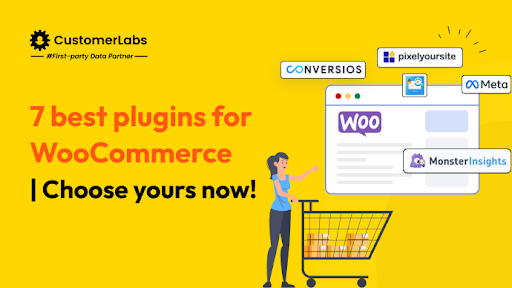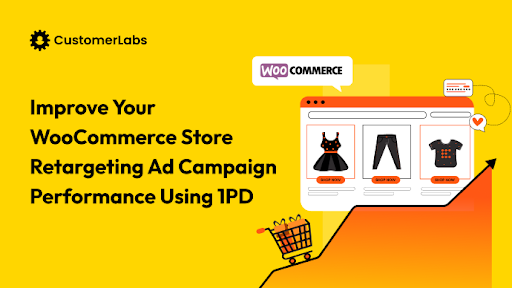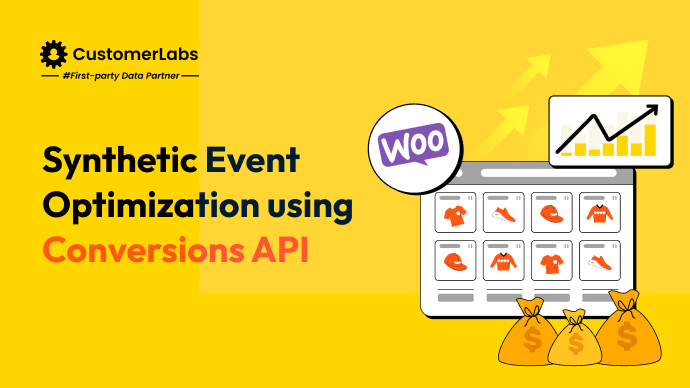The success of your ad campaigns hinges on data—without it, you’re flying blind. Facebook Pixel equips you with the visibility you need to understand customer behavior on your WooCommerce store. It tracks every action, from product views to purchases. But it’s not just about tracking—it’s about connecting the dots.
With privacy changes like iOS updates limiting access to user data, you need every available tool to measure conversions accurately, retarget customers, and optimize ROAS.
A study found that retargeting ads are 70% more likely to convert, making it even more critical to capture key events—like abandoned carts or checkout completions—and correctly attribute them to your Facebook Ads.
This precision allows you to create custom audiences and expand outreach with lookalike segments, significantly increasing the efficiency of your campaigns. If you want to stay ahead, setting up Facebook Pixel isn’t optional—it’s essential.
In the following sections, we’ll walk you through the step-by-step process to connect WooCommerce with Facebook Pixel using one of the best plugins so you can unlock the full potential of your ad campaigns.
Why is Facebook Pixel Conversion Tracking Important
Facebook Pixel captures critical user interactions on your WooCommerce store, translating them into measurable data points. These insights allow you to optimize ad targeting and improve conversion strategies across multiple touchpoints. Here are the key actions tracked by the Pixel:
- Page Views: Tracks when users land on specific pages, helping you analyze traffic sources and visitor behavior across your site.
- Product Views: This service identifies interest by monitoring which products users explore, giving you data for personalized recommendations and product-based retargeting.
- Add to Cart: This feature detects when users add items to their cart but may not complete the purchase, offering an opportunity to recover lost sales through abandoned cart retargeting.
- Purchases: Confirms completed transactions, enabling you to measure ad-driven conversions and calculate return on ad spend (ROAS).
Tracking these micro-events refines targeting and fuels advanced strategies like audience segmentation, retargeting, and more.
With WooCommerce Facebook Pixel conversion tracking in place, it’s time to integrate your store into Facebook Business Manager, where you’ll manage Pixel connections and configure key settings.
Setting Up Facebook Business Manager
You must set up a Facebook Business Manager to effectively manage your WooCommerce Facebook Pixel conversion tracking. This platform centralizes your ad accounts, Pixels, and WooCommerce integrations.
Below are the key steps to get started:
1. Creating a Facebook Business Manager Account
- Visit Facebook Business Manager and sign in with your Facebook credentials.
- Follow the on-screen prompts to create your business account. You’ll need to provide essential information such as your business name, email address, and the primary Facebook page associated with your business.
- Once your business account is set up, you’ll have access to various tools like Ads Manager, Pixels, and product catalogs, all available within a single dashboard.
2. Adding Your WooCommerce Store to Business Manager
- In Facebook Business Manager, go to the “Accounts” section.
- Select the option “Add Assets” and choose “Website.”
- Provide the URL of your WooCommerce store so you can link it with your Facebook Business Manager.
This connection ensures that your store is linked to Facebook, allowing seamless product syncing and conversion tracking through the Facebook WooCommerce plugin. Proper integration ensures you can track user behavior and use it for ad optimization.
3. Creating a Facebook Pixel for Your WooCommerce Site
- In Business Manager, open the “Events Manager” section.
- Click on “Connect Data Sources” and select “Web.” Then, choose “Facebook Pixel.”
- Follow the prompts to create your Pixel. Name it clearly (especially if you manage multiple stores or Pixels) to avoid confusion.
- After creating your Pixel, copy the Pixel ID. You’ll need this ID for integration, either through the Facebook WooCommerce plugin or manual tracking setups.
With Business Manager configured and your Pixel ready, the next step is installing and configuring the Facebook for WooCommerce plugin to enable data flow between your site and ad campaigns.
Setting Up Facebook Pixel Conversion Tracking for WooCommerce
CustomerLabs plugin is a great option to track conversions using both pixel and Conversions API. It streamlines the process, eliminates the need for manual coding, and syncs data directly with Facebook for better (maximized) ad performance.
Here’s how to set it up:
1. Install the CustomerLabs Plugin
- Log in to your WooCommerce store’s WordPress dashboard.
- Go to Plugins > Add New, and search for CustomerLabs.
- Click Install Now, then activate the plugin once installed.
- After activation, a new CustomerLabs settings option will appear in your dashboard.
2. Connect CustomerLabs to Your WooCommerce Store
- Log in to your CustomerLabs account and navigate to the Home page.
- Enter your website URL under the Connect Website section and click Save.
- Once connected, copy your CustomerLabs Account ID from the dashboard.
- In your WooCommerce settings, go to the installed CustomerLabs plugin and paste the Account ID under the App ID field.
3. Enable Event Tracking And Meta Event Manager
1. Connect and Configure in Meta Event Manager
- Log in to Facebook’s Business Manager and navigate to Events Manager.
- Select the Facebook Pixel created for your WooCommerce store and confirm the connection is active.
- In the Event Manager, configure your events by mapping key actions, such as:
- Page Views: Track when users visit your site.
- Add to Cart: Log products added to shopping carts.
- Purchases: Record completed transactions.
2. Enable Event Tracking in CustomerLabs
Open the CustomerLabs plugin settings and select the same e-commerce events for tracking, such as (and beyond):
- Product Viewed: Monitor when users visit a product page.
- Add to Cart: Capture products added to carts.
- Purchased: Record completed purchases.
Apart from these, you can also track custom events and sync to Meta Ads. Some of the synthetic events you can track for your WooCommerce store include high AOV purchase, low AOV purchase, Good Purchase, Bad Purchase, etc. These events help Meta go beyond the limitations of standard CAPI.
Save your changes to ensure all required events are active for tracking.
3. Configure Advanced Settings for Improved Accuracy
- In the Meta Event Manager settings, enable Advanced Matching to enhance tracking.
- This captures additional customer details like email addresses or phone numbers, increasing the chances of matching users to their Facebook profiles.
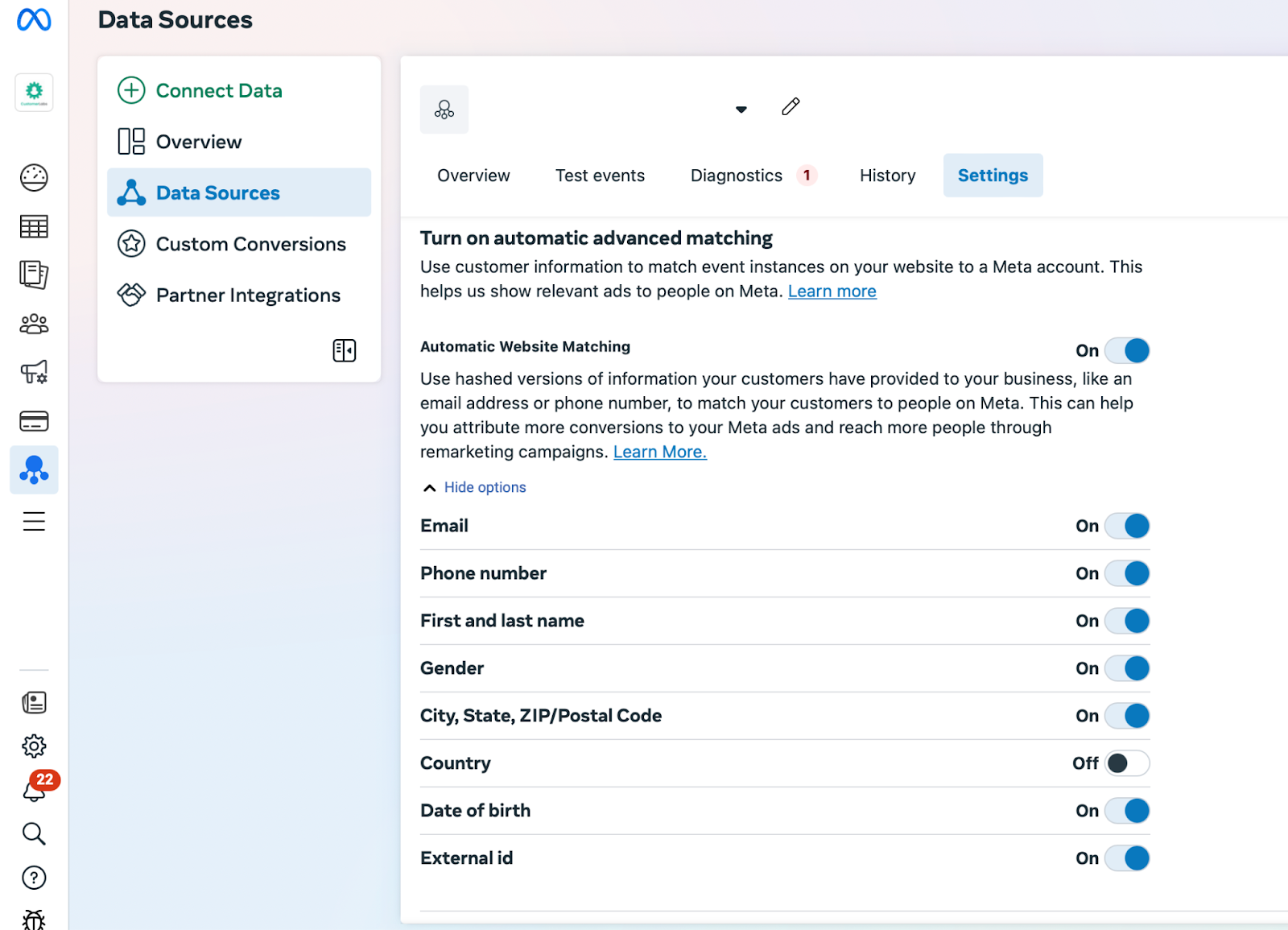
- For CustomerLabs, ensure event parameters like email and phone are passed from your data layer or other sources to Facebook for first-party data enrichment.
4. Verify Data Flow
- Return to the Events Manager in Facebook and CustomerLabs’ Events Manager to check that events are flowing correctly:
- In CustomerLabs, verify that e-commerce events are captured and sent to Facebook through the configured Pixel.
- Use Facebook’s Test Events Tool to confirm that mapped events like “Add to Cart” and “Purchase” are tracked accurately.
4. Set Up Facebook Pixel Integration
- In your CustomerLabs account, go to Destinations and select Facebook.
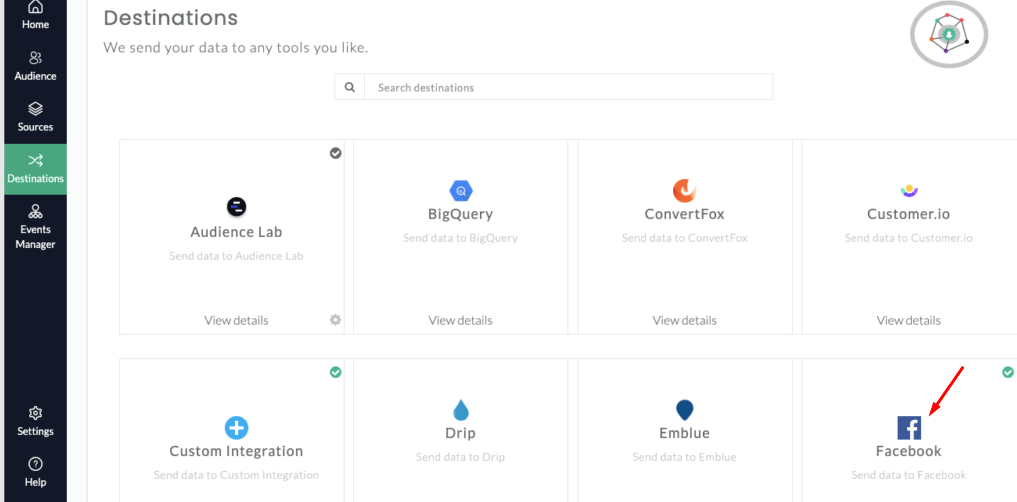
- Enter your Facebook Pixel ID and authenticate your Facebook Business account.
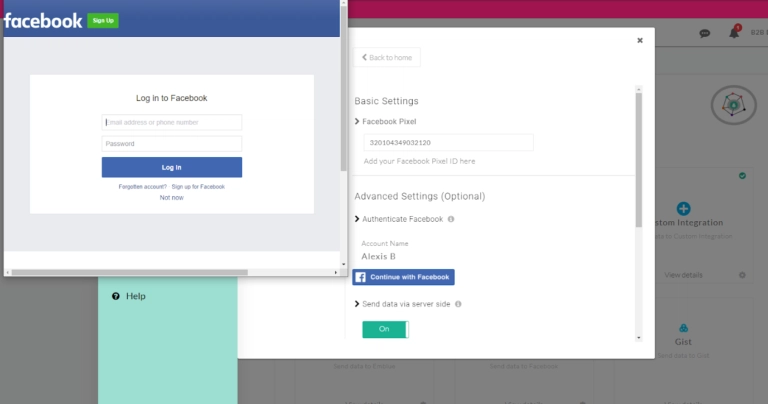
- Enable server-side send data to send conversion data directly to Facebook, bypassing browser limitations.
- Now to set up the workflow, go to Setup Action workflow
- Click on “enable all” server-side callbacks and save changes
- If you’ve previously connected WooCommerce to Facebook through another plugin or direct integration, disconnect it to avoid duplicate tracking.
5. Verify and Test Your Tracking Setup
- Use tools like the Facebook Pixel Helper extension to ensure events are firing correctly on your site. To verify the Pixel Setup with Facebook Pixel Helper:
- Visit your WooCommerce store and navigate through key actions like viewing products, adding items to the cart, or completing a checkout.
- Click on Chrome’s Facebook Pixel Helper extension icon to check that the Pixel is firing correctly for the relevant events.
- Ensure that all events, such as product views and checkout events, are tracked without errors. This ensures that your data flows accurately to Facebook, optimizing your campaign performance.
- Perform test actions, such as adding products to the cart or completing a purchase, to confirm that data is flowing to CustomerLabs and Facebook.
- Check the Events Manager in your CustomerLabs account to review incoming data and debug any issues.
Using the CustomerLabs plugin provides an efficient and reliable way to optimize your WooCommerce store’s performance with seamless Facebook Pixel tracking.
Now that your Pixel integration is complete, let’s explore the common issues and how to resolve them effectively.
Common Issues and Troubleshooting
Ensuring smooth integration and accurate tracking with Facebook Pixel is essential for campaign success. However, you may encounter some challenges. Here’s how to address them:
Issue 1: Ensuring Pixel Tracks Data Correctly
If your Facebook Pixel isn’t firing correctly on key pages or events, your tracking data will be incomplete or inaccurate.
This can lead to poor campaign optimization, incorrect reporting, and wasted ad spending.
You may notice discrepancies in your campaign results or difficulty optimizing for conversions.
Solution
To verify that your Pixel is firing correctly, use the Facebook Pixel Helper—a browser extension that checks the Pixel’s functionality on your site.
This tool helps you identify misconfigurations or missing events, allowing you to catch potential issues early. Ensure that your Pixel is properly installed on critical pages like your product page, cart, and checkout page.
Issue 2: Missing or Incorrect Event Tracking
Missing or incorrectly tracked events can throw off your ability to measure performance accurately.
For example, if the “Add to Cart” or “Purchase” events aren’t firing correctly, Facebook won’t be able to optimize your ads for the most valuable actions.
This can lead to ineffective targeting, inaccurate Return on Ad Spend (ROAS) calculations, and poor campaign performance.
Solution
Focus on ensuring that essential events such as “Add to Cart,” “Purchase,” and “View Content” are correctly tracked.
These key events give you valuable insights into customer behavior and are critical to ad optimization. Double-check your event setup through the Facebook Pixel Helper and correct any missing or misconfigured events.
Issue 3: Troubleshooting Integration Issues
Integration issues may prevent Facebook Pixel from properly tracking conversions, resulting in data gaps and inaccurate campaign performance.
These issues can stem from plugin conflicts, browser privacy settings, or outdated versions of the Facebook for WooCommerce plugin. If left unresolved, these issues can affect your ability to track essential metrics like conversions and ad engagement.
Solution
Start by checking for plugin conflicts that may interfere with the Facebook Pixel. Ensure that your browser privacy settings are not blocking event tracking, as some privacy settings prevent Pixels from firing. Additionally, make sure you have the latest version of the Facebook for WooCommerce plugin installed.
For more complex issues, such as those caused by browser restrictions or iOS updates, consider using tools like CustomerLabs’ Advanced Conversions API to bridge tracking gaps and ensure reliable data collection.
The Facebook Pixel has served its purpose, but with privacy restrictions and ad blockers limiting its effectiveness, Facebook’s Conversions API (CAPI) is the smarter choice for accurate and reliable tracking.
Upgrade to Facebook’s Conversions API
The Conversions API sends data directly from your server to Facebook, bypassing browser limitations and improving the accuracy of your tracking. It also lets you log offline actions like in-store purchases and phone orders, something the Pixel can’t do effectively. On top of that, CAPI is built to comply with privacy regulations like GDPR, keeping user data secure while giving you more control.
You don’t have to fully replace the Pixel—integrating it with CAPI gives you a comprehensive tracking setup. Use the Pixel to track browser-based events, while CAPI handles server-side and offline data. Sync both systems to track key events like purchases, leads, or cart actions seamlessly.
By moving to CAPI, you’ll improve data accuracy, optimize ads with richer insights, and future-proof your tracking in a privacy-conscious world. It’s an easy upgrade that delivers better results while ensuring nothing falls through the cracks.
Next, let’s move on to the strategies of how you can use this combo of Meta’s Pixel and Conversions API to develop advanced ad optimization strategies.
Using Facebook Pixel and Conversions API to Boost Your WooCommerce Store’s Meta Ad Campaigns
Once the Facebook Pixel and Conversions API collects data, you can leverage it to fine-tune your ad campaigns and boost performance. Here’s how:
1. Creating Custom Audiences Based on Website Interactions
Facebook Pixel and Conversions API can help you create custom audiences based on website interactions. For example, you can target visitors who:
- Viewed specific products: Use the data to track which products visitors have shown interest in, allowing you to re-engage them with tailored ads featuring those products.
- Abandoned their carts: Cart abandonment is a common issue, with 69.57% of online carts abandoned before checkout. You can target these visitors with reminders, promotions, or discounts to encourage them to complete the purchase.
- Completed specific actions: Create custom audiences for users who added products to their cart, initiated checkout, or completed a purchase, allowing for hyper-targeted retargeting strategies.
By focusing on these highly engaged segments, you can dramatically improve your ad relevance and effectiveness, ensuring that your ads are being shown to users most likely to convert.
2. Ad Campaign Optimization Using Pixel Data
When Conversions API and Facebook Pixel track and gather data, you can analyze the data to identify high-performing products, user behaviors, and trends. Here’s how to optimize your campaigns:
- Identify top-performing products: You can see which products generate the most conversions by analyzing the user event data (such as purchases or add-to-cart actions). Focus your ad budget on promoting these products more aggressively.
- Optimize ad copy and targeting: Integrating Conversions API and Pixel provides valuable insights into the types of users engaging with your site. With this data, you can tweak your ad copy, visuals, and targeting to speak directly to those users’ preferences.
- Advanced campaign structures: This data can also support advanced campaign structures like split testing (A/B testing) and audience segmentation based on purchasing behaviour and past purchases.
You can identify the combinations that drive the best performance by testing different creatives, landing pages, or audience groups.
For instance, a split test could reveal that a specific ad format or product image leads to a higher conversion rate, allowing you to double down on that winning strategy.
3. Utilizing Conversion Tracking to Measure Ad Effectiveness
Conversion tracking via the Facebook Pixel and Conversions API allows you to measure the effectiveness of your ads directly. Here’s how it can help:
- Track conversions by ad: With Conversions API, tracking helps you monitor which ads drive sales accurately. If one ad consistently outperforms another, you can shift more of your budget towards the high-performing ad.
- Optimize budget allocation: It also enables you to allocate your ad spend more efficiently by tracking conversions from each ad.
- Avoid overspending: Conversions API and Pixel data ensure that you’re not wasting ad spend on underperforming channels or audiences.
By regularly analyzing the data, you can pause or adjust low-performing campaigns. Tools like CustomerLabs 1PD Ops enhance this process by aligning cross-channel data, giving you an edge in performance tracking.
4. Retargeting and Lookalike Audiences
With your WooCommerce Facebook Pixel and Conversions API tracking setup, you can implement advanced audience strategies that enhance ad performance. Retargeting and lookalike audiences are crucial for reconnecting with past visitors and expanding your reach. Here’s how you can leverage both:
Methods of Retargeting Website Visitors
Use the gathered data to retarget users who have interacted with your store but didn’t complete desired actions, such as adding products to their cart or making a purchase. You can run personalized retargeting ads to remind them of the products they browsed or offer discounts to recover abandoned carts.
Creating Lookalike Audiences to Expand Outreach
Lookalike audiences allow you to reach new prospects who resemble your high-value customers. By creating these audiences, Meta identifies users with similar behaviors and interests, boosting your ad relevance.
For example, if a segment of visitors frequently purchases from your store, building a lookalike audience can help scale campaigns efficiently. Platforms like CustomerLabs 1PD Ops enhance this approach by using 1p data (first-party data) to refine audience creation further.
These strategies ensure that your campaigns stay focused on both retention and growth, providing an edge over competitors.
Now, let’s look at the top benefits of setting up the Facebook Pixel and Conversions API.
5 Benefits of Setting Up Facebook Pixel and Conversions API for WooCommerce
Out of many benefits Facebook Pixel and Conversions API offers to your WooCommerce store, here are the top 5 benefits. Setting up the Facebook Pixel and Conversions API on your WooCommerce store lets you track key actions on your site, helping you run smarter, more effective ad campaigns and realize revenue you have been missing all these days. Here’s how:
1. Know Your Shoppers Better
Setting up the Pixel and Conversions API helps you track which products people are looking at, adding to cart, or abandoning on your WooCommerce store. You can use this high-quality 1p data (first-party data) to target them with tailored ads and send reminders to encourage them to complete their purchase.
2. Get a Complete View of Customer Behavior
When you combine Pixel and Conversions API data with your WooCommerce insights, you get a full picture of how customers interact with your store and ads. You can also use the Conversions API to sync Meta Ads with the entire journey of visitors to your WooCommerce store. This helps you make better decisions and target your audience more effectively.
3. Track Conversions
Pixel lets you see which ads are driving sales, so you can allocate your budget to the high performers and avoid wasting money on underperforming ones. With Conversions API, you can track the conversions more precisely as the tracking takes place on the server side, ensuring no data loss, unlike pixel tracking. The Conversions API and Pixel combined with the deduplication capabilities of Meta Ads makes it clear as to which ads drove the conversions.
4. Optimize Your Ads
By integrating the Pixel and Conversions API to your woocommerce store, you can power the Meta’s algorithm with 1p data (first-party data). This sends relevant audience signals to fuel the AI and ML algorithms of Meta. You can setup targeting campaigns focusing on your top-selling products, adjust your ad copy and visuals, and test different ad formats to find what works best. Since the algorithm is fueled with appropriate user data, it helps you get more out of your ad spend.
5. Increase ROI
Conversions API sends synthetic events to the ad platforms, which will aid your ad campaigns, helping you achieve the desired results. This synthetic event contains precise user data based on customer interests and behavior, enhancing the targeting. This process reflects on the ROAS, providing an incremental revenue stream, thereby increasing the return on investment.
Now, let’s look at how to maximize the benefits of setting up the Facebook Pixel and Conversions API.
CustomerLabs Integration: Enhancing Your User Data
To maximize the benefits of the Facebook Pixel and Conversions API, integrating a 1PD Ops platform like CustomerLabs can provide you with deeper insights and more powerful analytics.
The integration allows you to unify data from multiple platforms (such as WooCommerce, Facebook Ads, Google Analytics, etc.) to create a single customer view.
CustomerLabs 1PD Ops helps improve your Facebook Pixel data by:
- Unifying cross-channel data: By integrating CustomerLabs with WooCommerce, you can combine data from your store with Facebook Pixel and Conversions API, enabling you to get a full picture of your customer interactions across all touchpoints (website, offline store, and more).
- Advanced segmentation: With CustomerLabs, you can segment customers based on their interactions across multiple platforms (web, mobile, email) and then use these segments to target highly relevant Facebook audiences.
- Automated retargeting: Through CustomerLabs, you can easily create dynamic retargeting ads in Facebook Ads Manager. By segmenting customers based on past behaviors, like browsing specific product categories or abandoning carts, you can serve highly personalized ads that increase the likelihood of conversions.
- Behavioral insights for better targeting: CustomerLabs provides deeper behavioral insights, allowing you to see how visitors engage across all channels. This empowers you to refine your ad campaigns and ensure you target the most relevant customers with your best-performing ads.
Best part – it’s all plug and play!
For a step-by-step guide on how to integrate CustomerLabs 1PD Ops with WooCommerce, visit CustomerLabs Integration Guide.
Conclusion
Setting up WooCommerce Facebook Pixel conversion tracking is essential for any marketer aiming to optimize ad performance and drive measurable results for their WooCommerce store. From tracking key events to creating retargeting campaigns and leveraging lookalike audiences, each step ensures your store’s data is correctly aligned with Meta’s ad ecosystem. Troubleshooting potential issues early on will keep your campaigns running smoothly and ensure every ad dollar is spent effectively.
Go beyond Pixel tracking; by integrating Conversions API to your woocommerce store, which can provide robust data to further enhance your campaign outcomes. This is where CustomerLabs 1PD Ops comes in. By unifying first-party data from your WooCommerce store and other marketing channels,
CustomerLabs ensures seamless audience segmentation, improved conversion tracking and ad optimization, even amidst privacy changes like iOS updates. With advanced features like identity resolution and cross-platform attribution, CustomerLabs enables you to maintain precise tracking and deliver hyper-targeted ads, helping you maximize ROAS and scale campaigns efficiently.
Get Started with the 1PD Ops revolution today!