Customerlabs CDP Documentation
Agency Custom Branding
CustomerLabs now provides branding customization tailored for agency accounts. This lets agencies white-label the platform with their own branding.
Let’s get started!
- Login to CustomerLabs using your Agency Account and Go to Settings,
- Click on the Custom Branding tab and click on Add Add-ons.
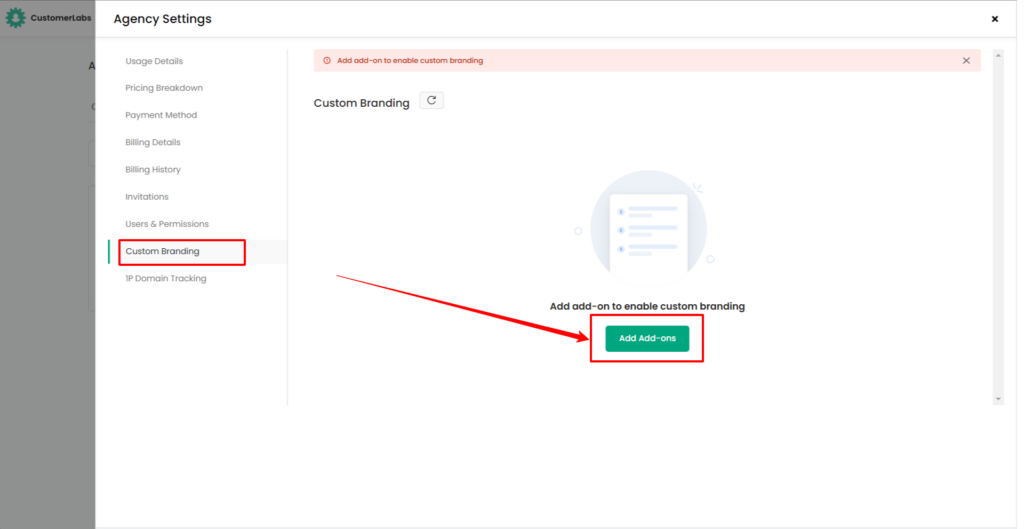
- Enable the toggle and Click on Subscribe Now for Custom branding.
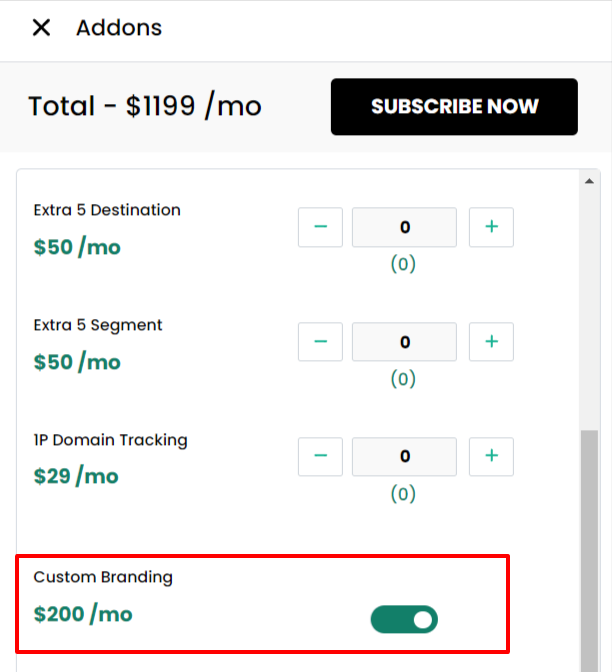
- Enter the Brand Name, that you wish to display across your accounts.
- Enter the email address, required for product and account-related communications.
- Add the custom domain URL of your brand
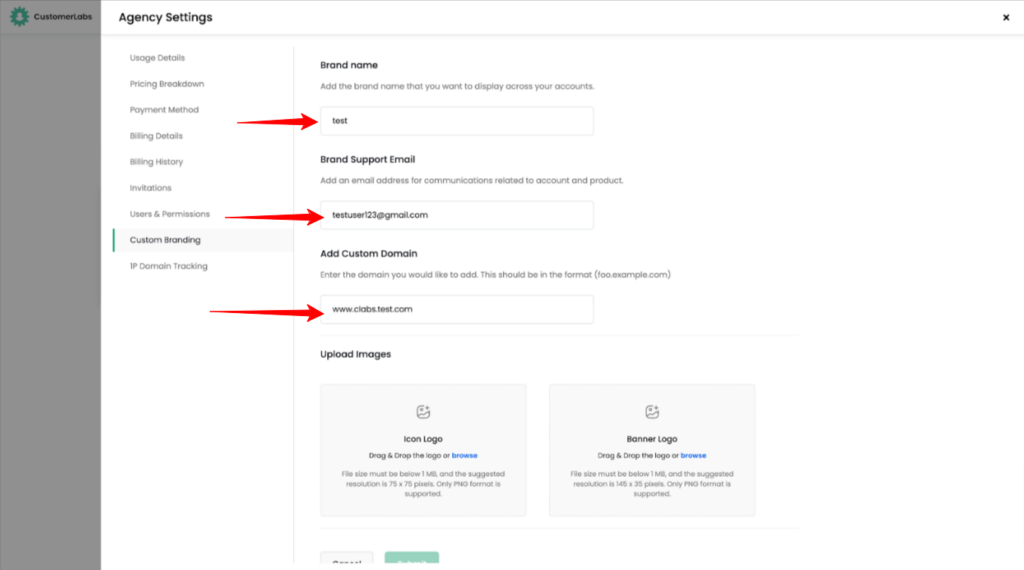
- Upload Icon Logo and Banner Logo images
(Note: Icon Logo(75×75) and Banner Logo(145×35) are dimension and format(.PNG) specific)
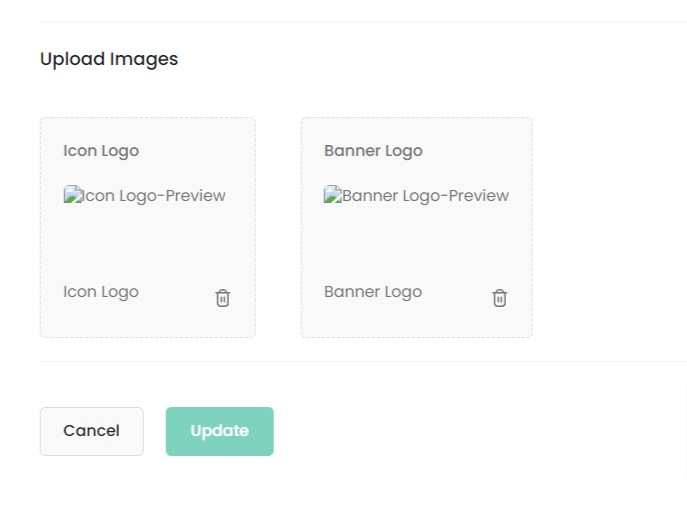
- Click on Update.
- Added custom domain has to be configured in your DNS. Once the domain is added to your DNS, click on Verify in the verify the CNAME.
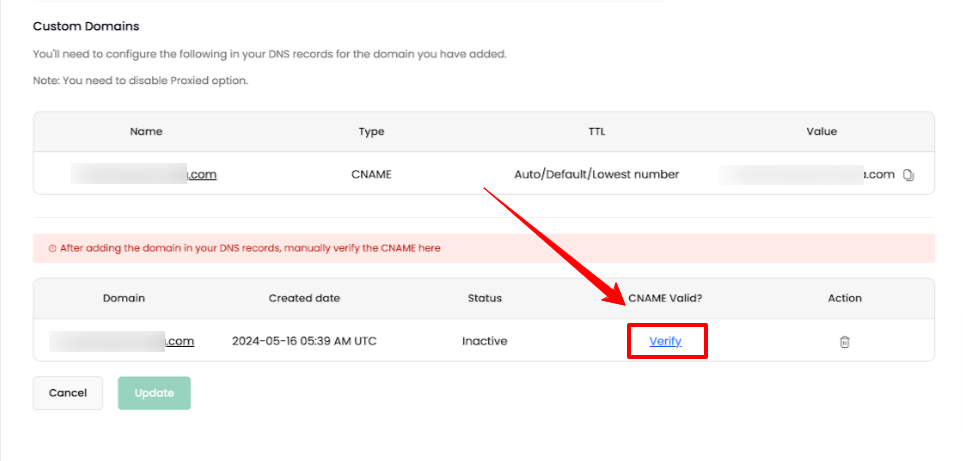
On click of Verify, You may be prompted with the below message, Check whether CNAME has been added to your domain in the DNS. If the issue persists, contact [email protected]

On click of Verify, the verification is indicated as shown below,
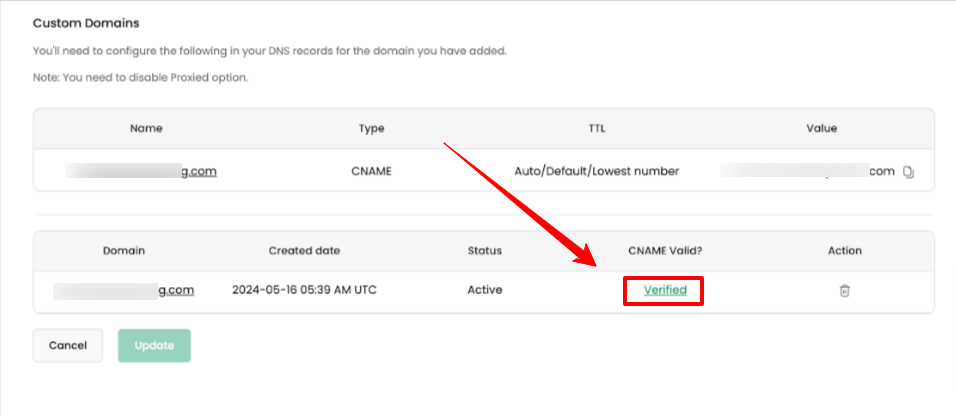
Verification
Verify the custom branded URL using the following URL.
(Custom Domain: sample.com Custom Branding URL: app.sample.com)
When the custom domain URL works, check if the given Logo and Banner populates in your custom branded page.
Need Help? Contact [email protected]



