Customerlabs CDP Documentation
-
Getting Started
-
Core Concepts
-
Website Event Tracking
-
- E-commerce Platform Integration
- Shopify+CustomerLabs Integration Guide
- WooCommerce + CustomerLabs Integration Guide
- BigCommerce + CustomerLabs Integration Guide
- Custom conversion or synthetic events for Shopify and WooCommerce
- Hubspot + CustomerLabs integration
- Go High Level+ CustomerLabs Integration Tracking
- Typeform + CustomerLabs Integration Tracking
- Formstack + CustomerLabs Integration Tracking
-
-
-
Destinations
- CustomerLabs + Google Analytics (GA4) Integration
- CustomerLabs + Google Adwords Integration
- Customerlabs + Facebook Offline Conversion Integration
- CustomerLabs + Meta CRM Pixel Integration
- CustomerLabs + Intercom Integration
- CustomerLabs + iiintent.io Integration
- CustomerLabs + LinkedIn Integration
- CustomerLabs + Zapier Integration
- CustomerLabs + Drip Integration
- CustomerLabs + Segment Integration
- CustomerLabs + Google Sheets Integration
- CustomerLabs + Gist (ConvertFox) Integration
- CustomerLabs + Webhooks Integration
- CustomerLabs + BigQuery Integration
- CustomerLabs + Mixpanel Integration
- CustomerLabs + Customer.io integration
- CustomerLabs + Sendinblue Integration
- CustomerLabs + Klaviyo Integration
- CustomerLabs + TikTok Integration (Beta)
- CustomerLabs + Audience Lab Integration
- CustomerLabs + Maropost Integration
- CustomerLabs + LimeChat Integration
- CustomerLabs + KickBox Integration
- CustomerLabs + Snapchat Integration
- Show all articles ( 14 ) Collapse Articles
-
Sources
- Introduction to CustomerLabs Sources
- Source - Freshsales
- Source - HubSpot
- Source - Drift
- Source - Intercom
- Source - Facebook
- Source – Salesforce
- Source - iiintent.io
- Custom Source
- Source - CSV Upload
- Source - Pipedrive
- Source - Jotform
- Source - Typeform
- Source - Google Ads
- Show all articles ( 4 ) Collapse Articles
-
Segmentation
-
Monitoring
-
Privacy
-
Help
-
Change Log
-
Custom Branding
CustomerLabs + Audience Lab Integration
With CustomerLabs + Audience Lab integration, you can enrich the first-party user data with additional information like first name, last name, email, phone number, etc. You can send the first-party data collected in CustomerLabs to Audience Lab by integrating your Audience Lab account to enrich your user profiles.
Follow the steps below to integrate Audience Lab with CustomerLabs:
1. Login to the Audience Lab account.
2. Navigate to the “Pixel“, and click on “Add Pixel“.
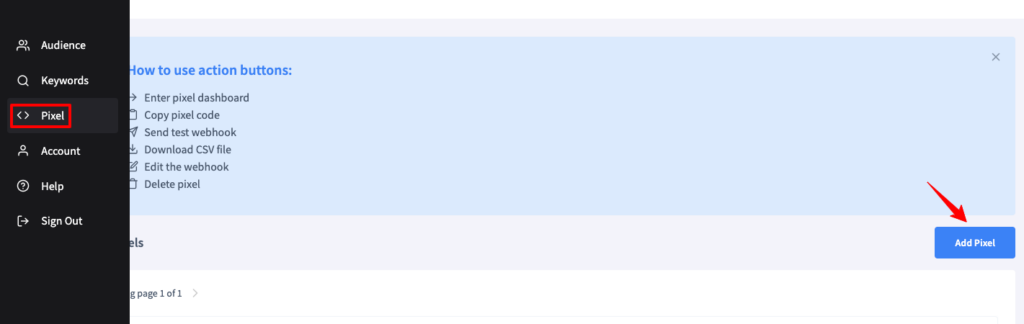
3. Give a pixel name, add your website URL, and click on Submit → Next. You will be provided with a code along with the Pixel ID.
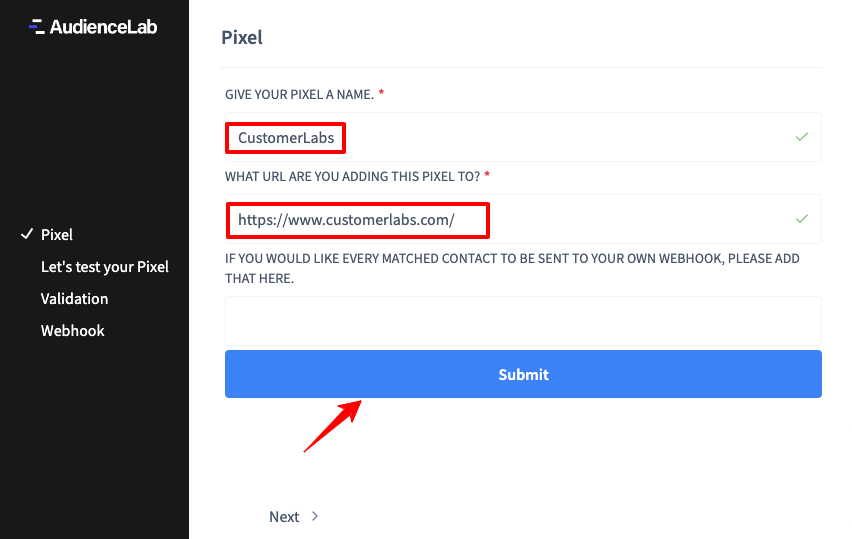
4. Copy the pixel ID you will need it later → Next.
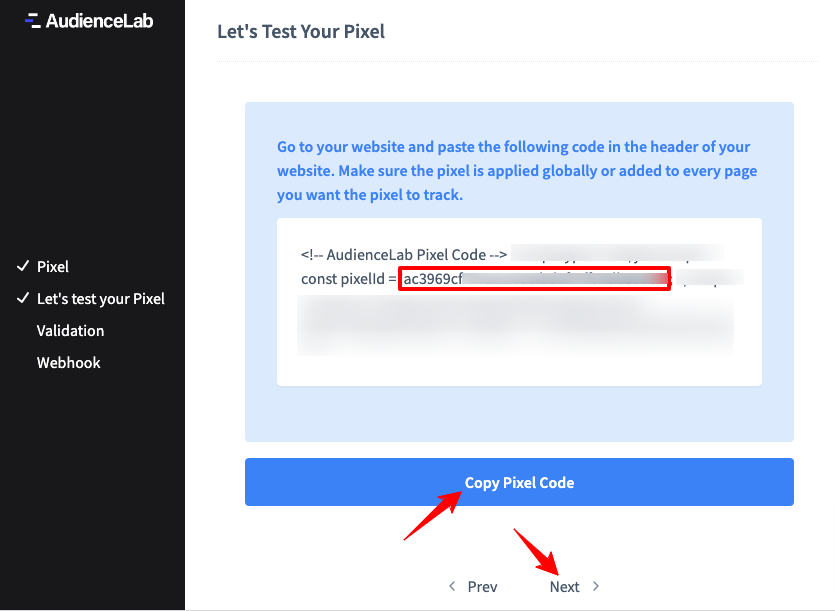
5. Now, Login to your CustomerLabs Account
6. Navigate to the Destinations section, and search and select Audience Lab
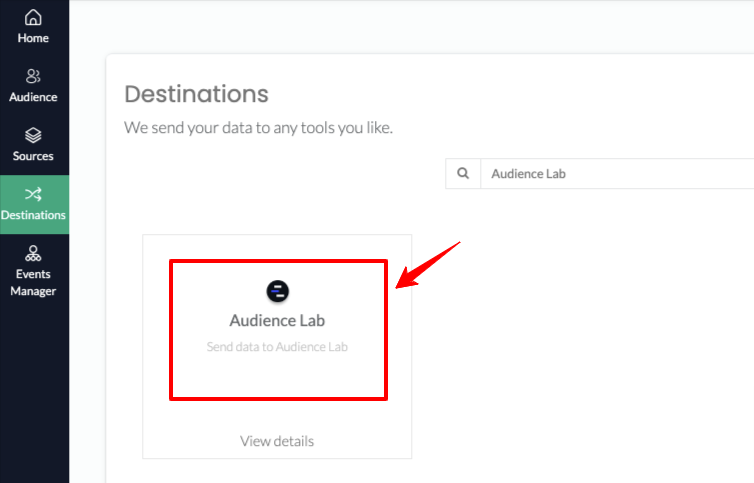
7. Go to Configuration Settings → Paste the Pixel ID in the box
8. Save Changes.
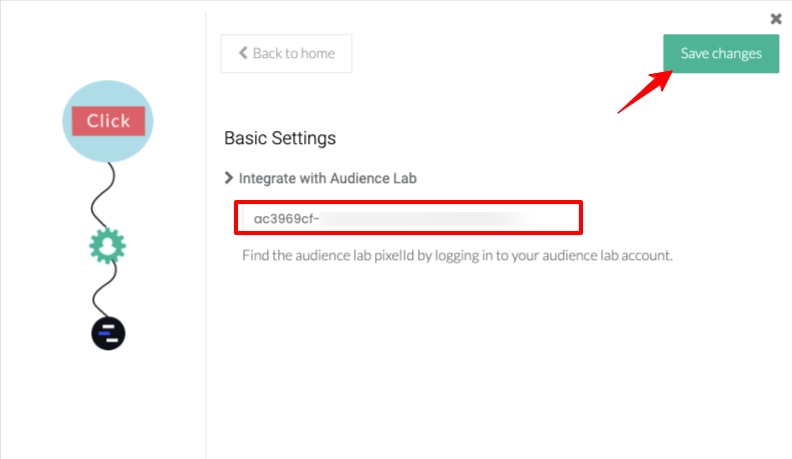
You’ve integrated Audience Lab with CustomerLabs. Now configure Audience Lab by adding it as a Custom Source to bring in enriched data inside CustomerLabs.
4 out Of 5 Stars
1 rating
| 5 Stars | 0% | |
| 4 Stars | 100% | |
| 3 Stars | 0% | |
| 2 Stars | 0% | |
| 1 Stars | 0% |



