Customerlabs CDP Documentation
CustomerLabs + TikTok Integration (Beta)
TikTok Ads offers marketers various formats of targeting options on a social media video-sharing platform with diverse audiences. With CustomerLabs+TikTok Integration, you can segment and retarget your website visitors by syncing the audiences with TikTok and run personalized ads campaigns with higher conversion rates.
Note: TikTok Integration (Beta) is still in development. Please report any issues you encounter to help us improve.
Pixels
Before connecting your TikTok Ad account, we highly recommend having two pixels for your Ad account to set up the TikTok integration for sending events and audiences.
We will be sending the audience segments to TikTok Ads through server side by mapping them to events. This is done for better match rates of anonymous and known users.
Hence, to avoid overlapping your website events with audience segments sent through events, we recommend connecting two separate pixels with CustomerLabs.
Default pixel
By default, both events data and audiences through event sync will be sent to this Default pixel if the second optional (CLabs pixel) is not given.
While syncing audiences with TikTok, the custom audience will be created under this pixel. You can use these audiences in your campaigns. But you cannot rely on event data for your conversions or ad optimization.
(or)
Only events data will be sent to the Default pixel if the CLabs pixel (optional) is given. This will avoid overlapping of events and audiences so that you can use the events under this pixel for conversion tracking and optimization.
CLabs pixel (optional)
Choosing the CLabs pixel allows you to send audiences to this pixel through event sync. While syncing audiences with TikTok, the custom audience will be created under this pixel.
If this pixel is not given, audiences will be sent to the Default pixel which will overlap the default website events.
Authentication
1. In your CustomerLabs account, go to Destinations → TikTok
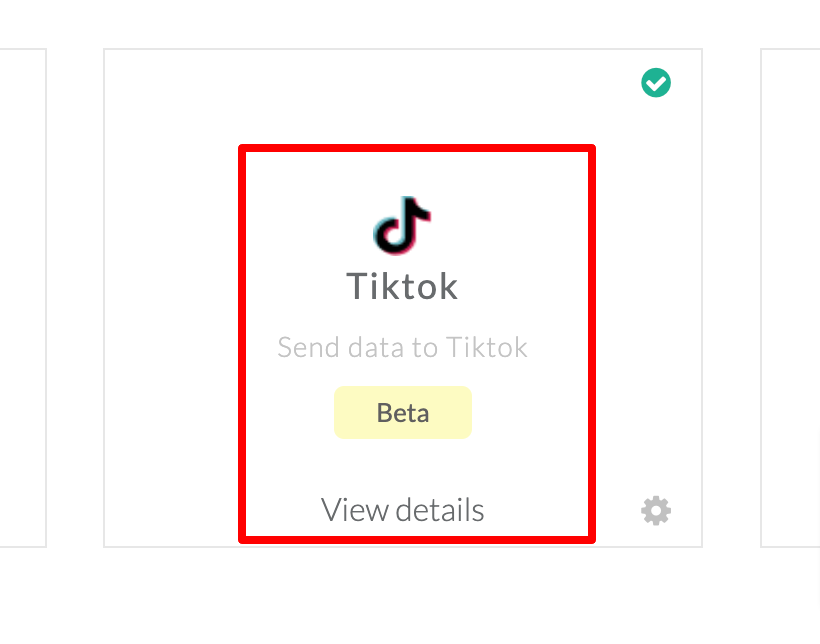
2. Click Enable
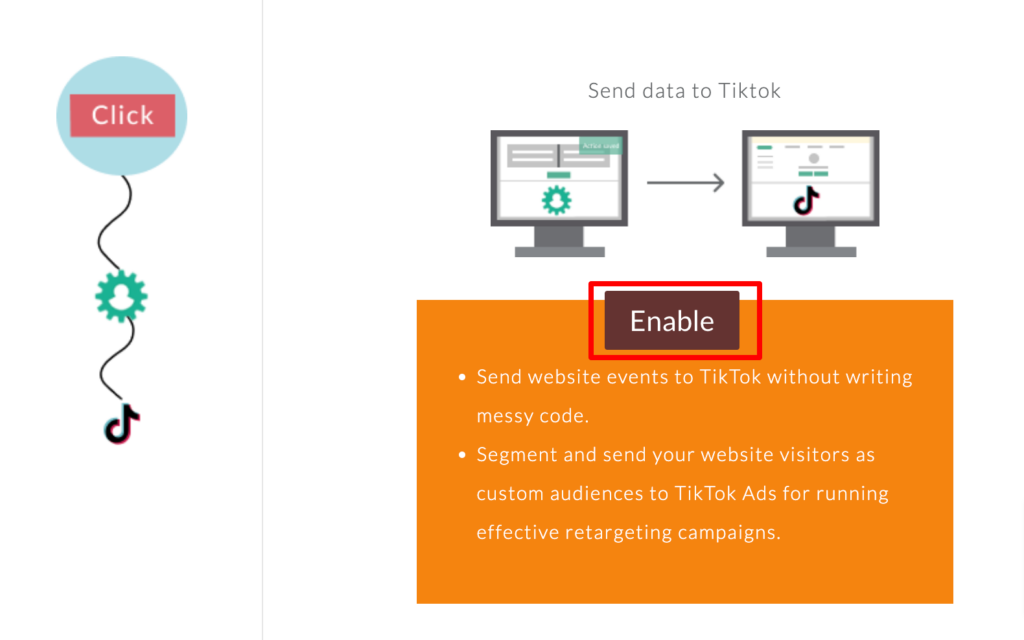
3. Go to Configuration settings → Authenticate TikTok
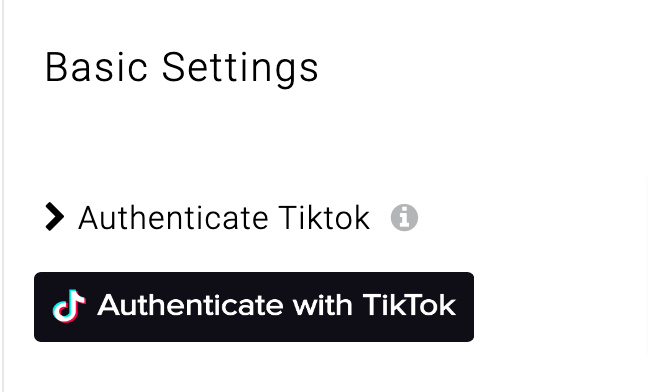
4. You will be redirected to log in to your TikTok account and then to give permissions to your TikTok Business Account.
5. Tick all checkboxes and click Confirm.
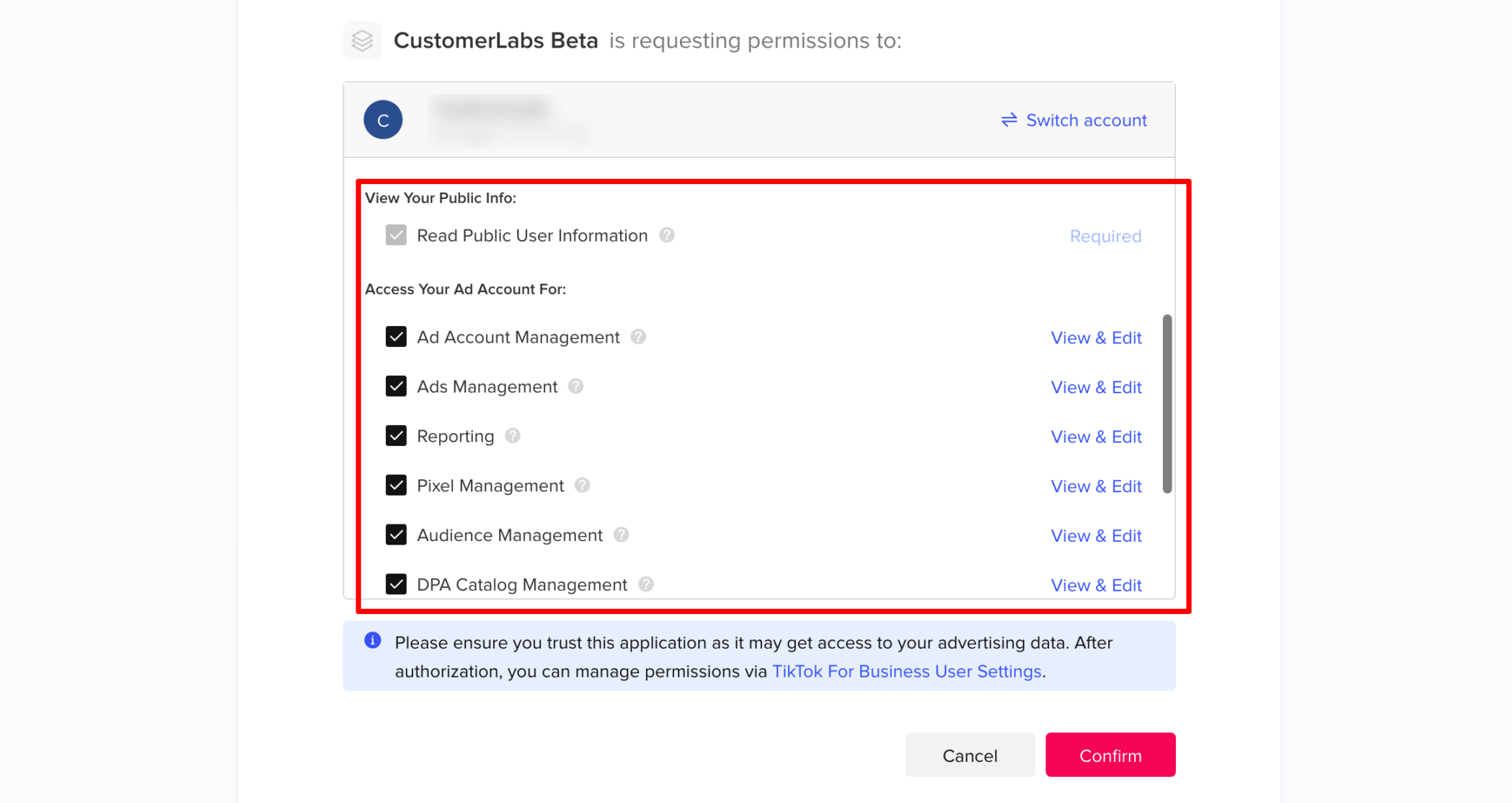
6. After verification, you will be redirected to choose the Business account. Select the Business Manager account from the drop-down.

7. Select the Ad account from the drop-down
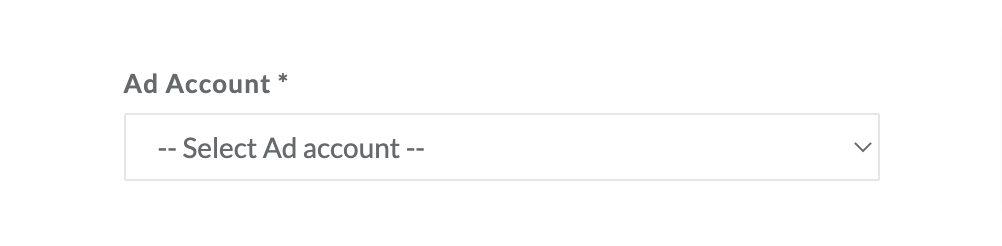
8. Now, choose the default pixel.
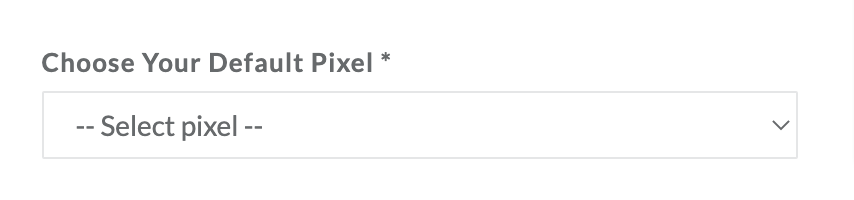
9. [Recommended] Choose CLabs pixel from the drop-down. You cannot choose the same pixel you have given for the default pixel.
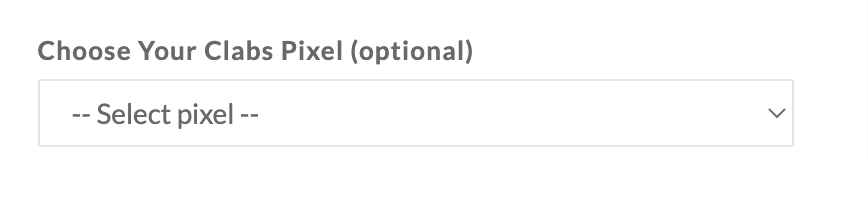
10. Click Submit
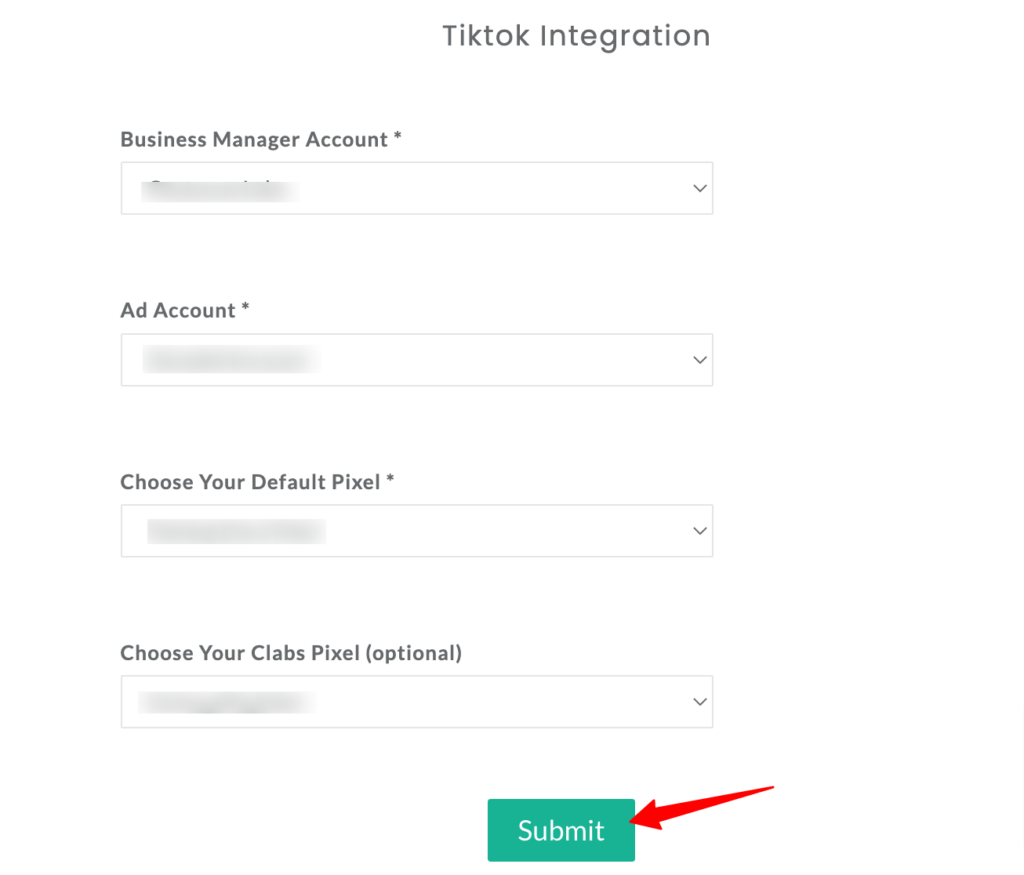
Note: If you want to change the Ad account or pixels given, you can do by clicking on Authenticate TikTok again to re-authenticate.
Event workflow setup
After setting up the ad accounts and pixels, you can start sending the events to your TikTok Ad account.
1. Go to Destinations → TikTok
2. Click Setup Event workflow
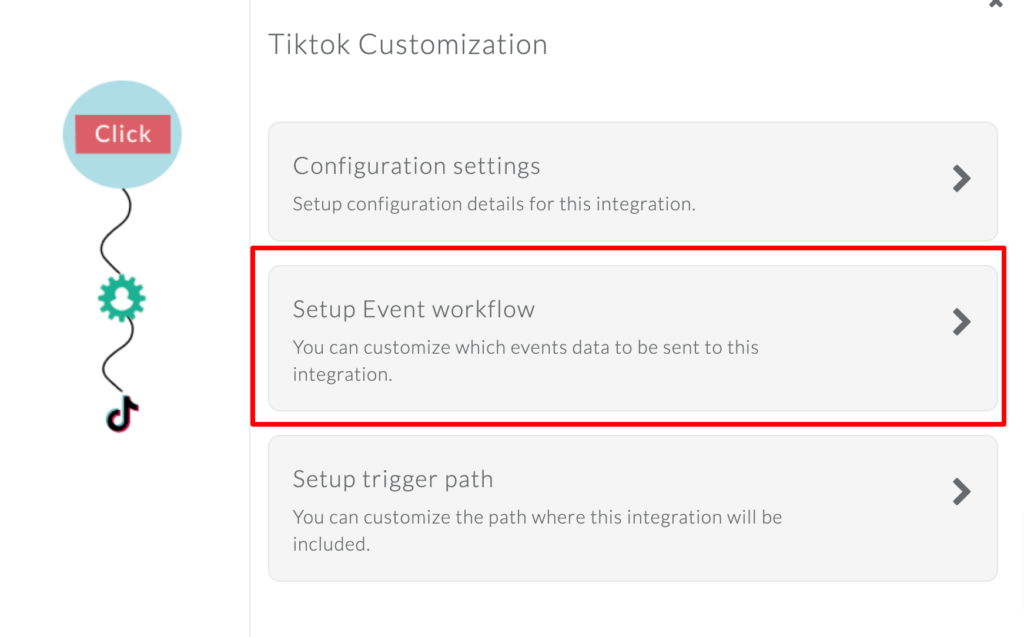
3. You will have the list of events with both server-side and client-side toggles.
4. You can either enable the checkbox for server-side and client-side or turn on the toggle for the events that you want to send. TikTok deduplicates events from server-side and client-side.
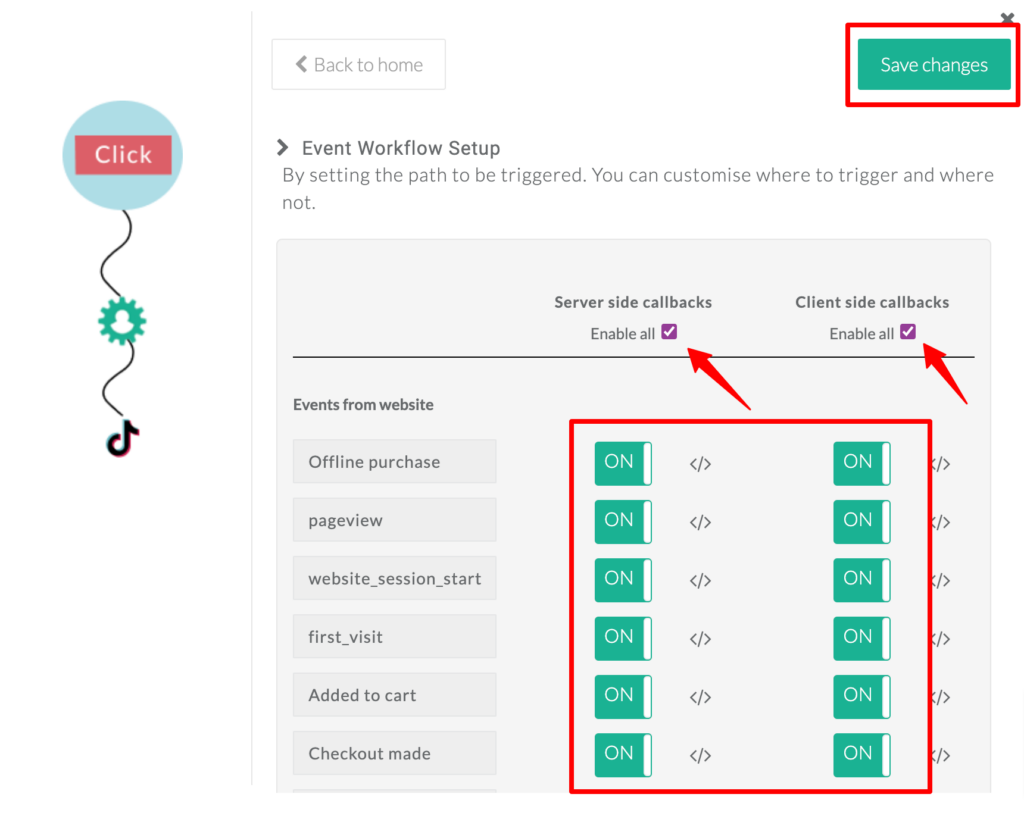
5. To send audiences to TikTok, you need to enable added_to_segment event.
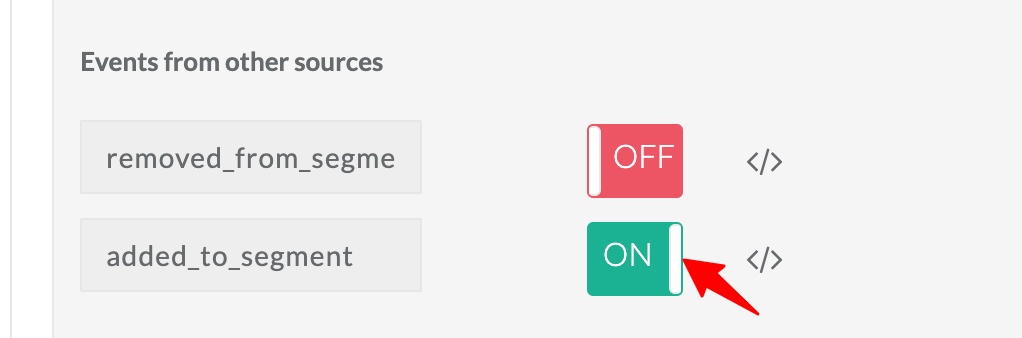
Sync audiences
You can create first-party audience segments in CustomerLabs and sync these audiences with TikTok Ads in just a few clicks and use these audiences for personalized retargeting ads.
Check out this documentation to know how.



