Customerlabs CDP Documentation
Destination Snapshot
Destination snapshot gives a detailed summary of all the events sent across various destinations. This overview helps you to trace the journey of the events sent to different destinations.
The potential scenarios are
- Overview of All Destinations with All Events sent.
- Overview of a Specific Destination with All Events sent.
- Overview of a Specific Destination with a Specific Event sent.
In your CustomerLabs Account, Click on “Monitoring” -> Destinations Snapshot.
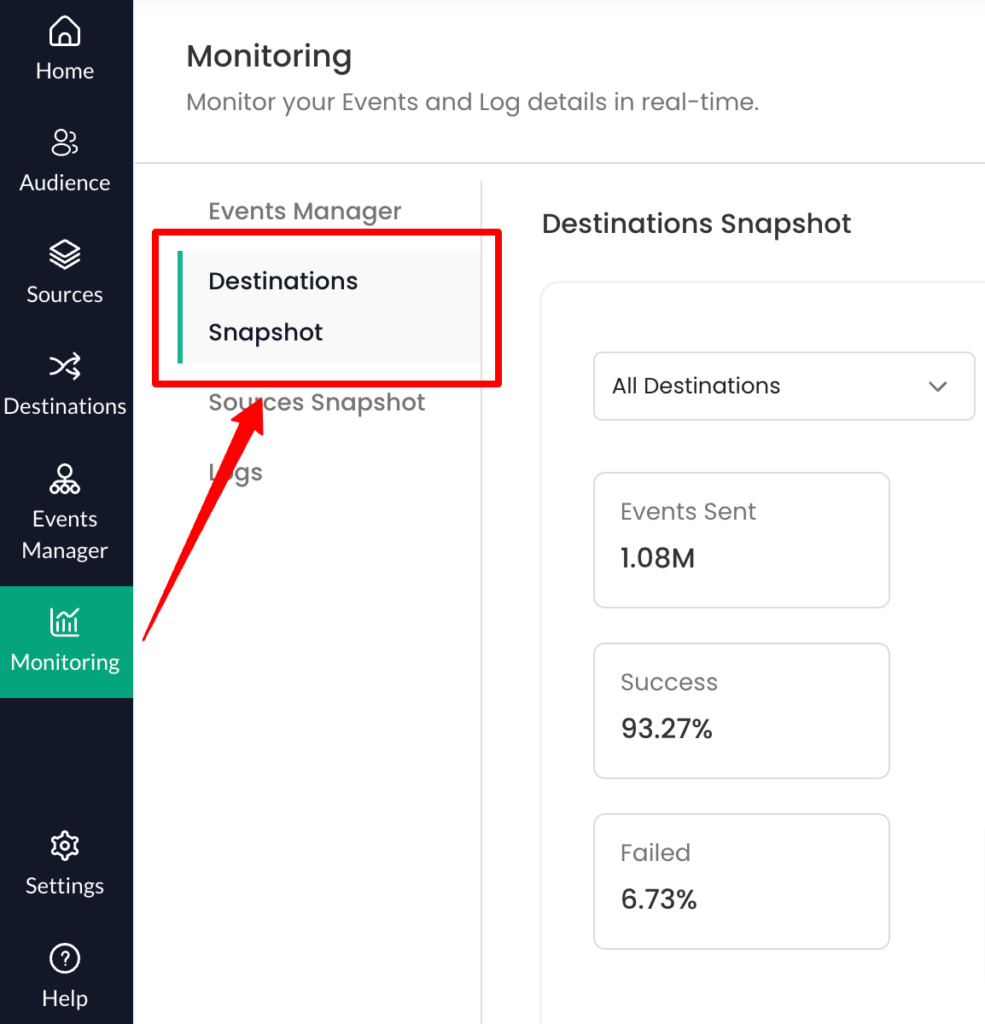
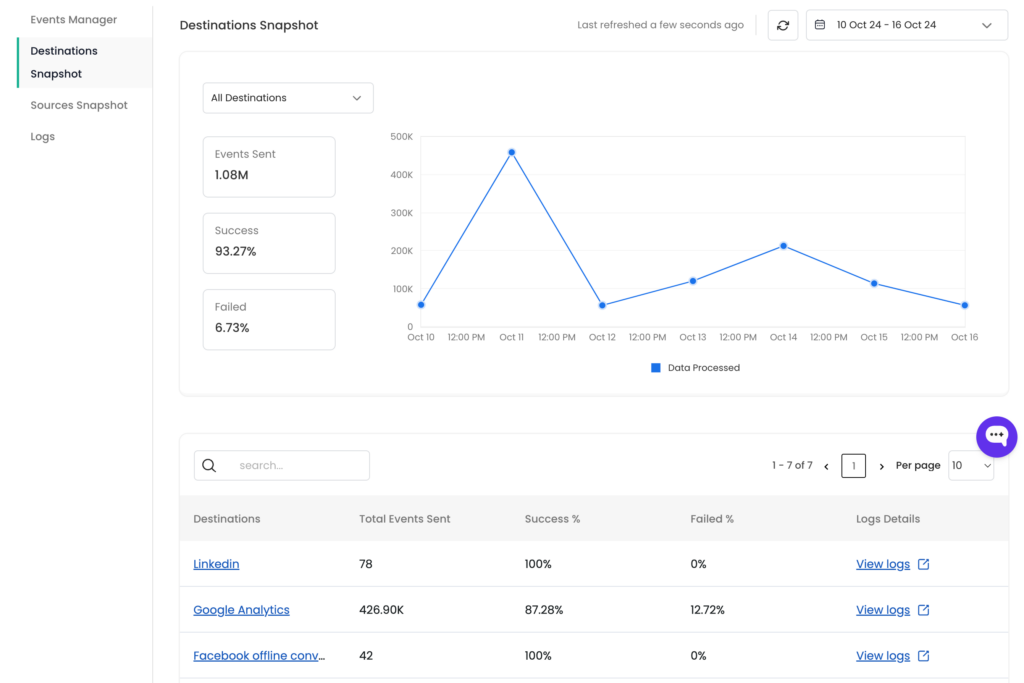
The graphical overview represents the total number of events sent to various destinations, along with their success and failure percentages, for a selected time range.
The tabular view provides a detailed structure of the events sent, their success and failure percentages, and log data for each destination connected.
Each Destination Snapshot
A detailed summary of each connected destination can be viewed using the below-mentioned steps.
- Click on the name of the Destination in the table. (OR) Choose the required Destination from the dropdown as given below.
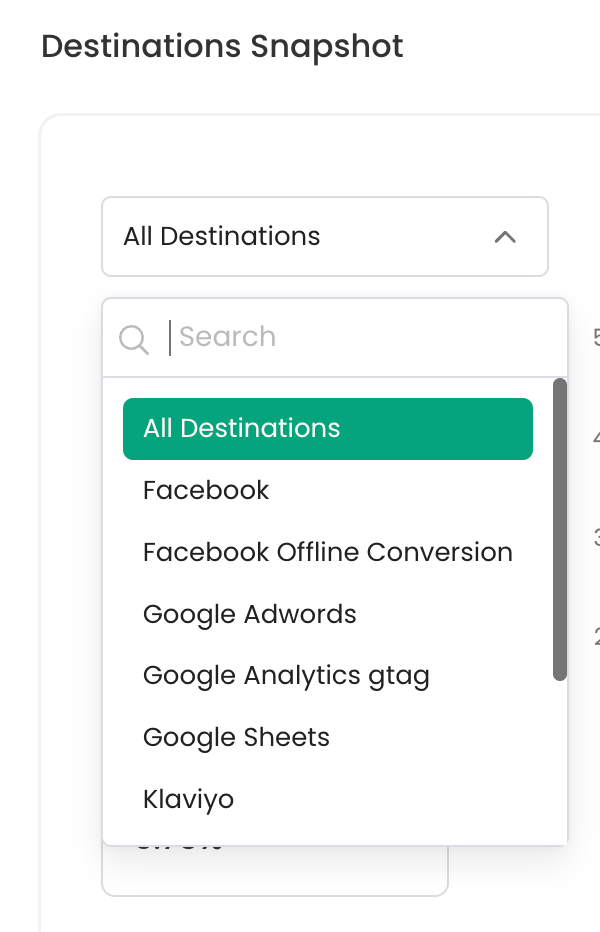
- Now, The graphical view details the total number of events sent with their success and failure percentages for the chosen destination over a selected time range.
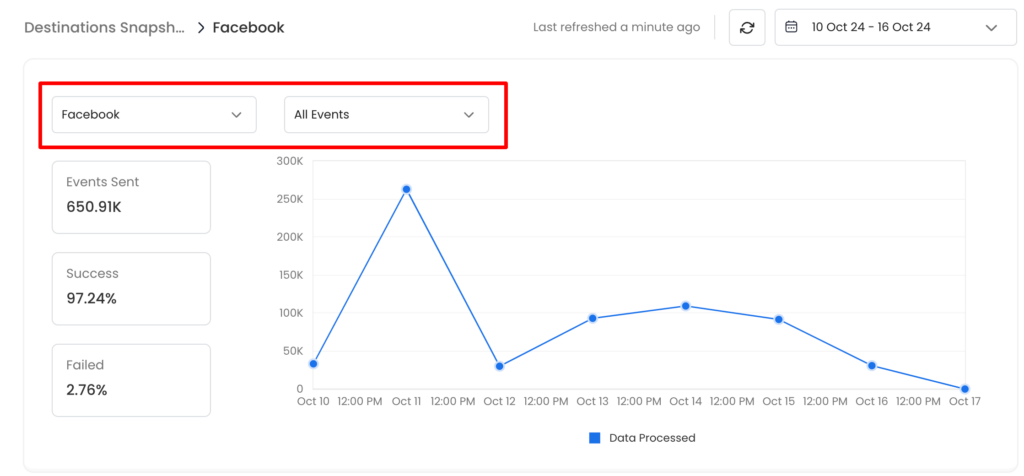
(Note: You can also choose a specific event from the dropdown instead of “All Events” to view required details)
- The tabular view provides the details of all events sent to the chosen destination such as the total number of events sent to the chosen destination with their success and failure rates. And the “View Logs” link to view the logs of the chosen destination.
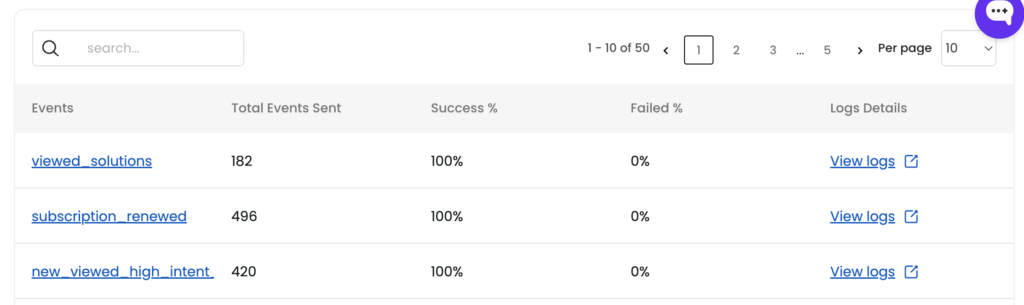
- Now, Click on the Event Name to view the Event Transformation Summary.
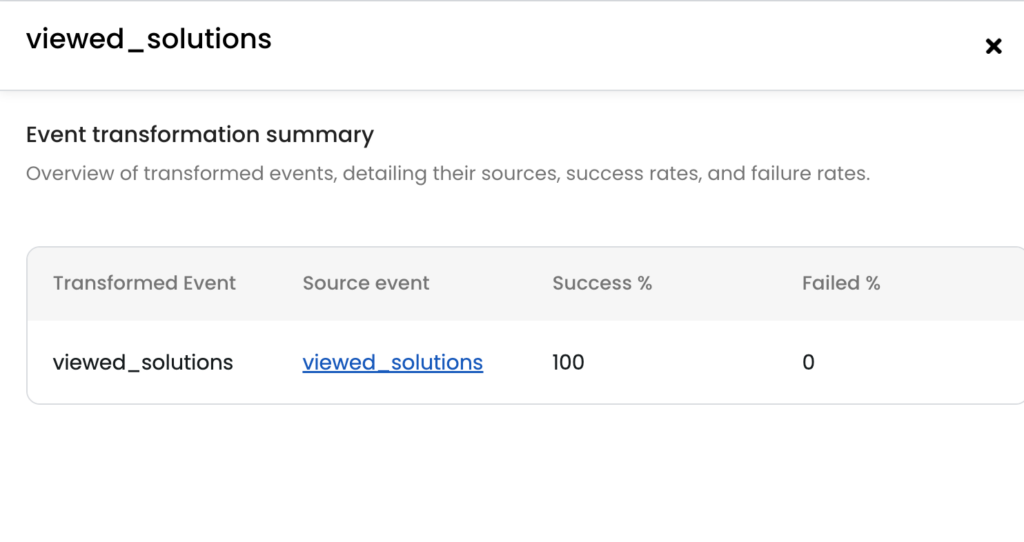
- Further, you can click the “Source Event” to backtrack the event data. This will open the “Event Overview” Menu.
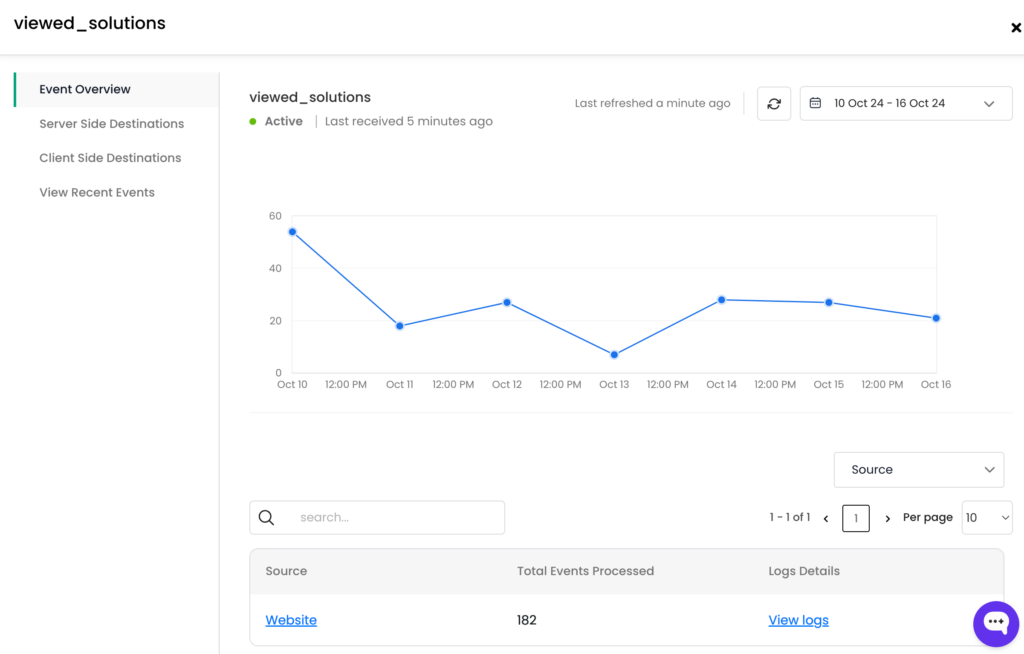
Need assistance? Connect with our support team. We are happy to help!


