Customerlabs CDP Documentation
Sync the audience with Google Adwords
You can sync the audience created in CustomerLabs to Google Adwords as a customer list by creating a segment in CustomerLabs and syncing it with an existing list or a new list in Adwords Audience Manager. Currently, you can send data to Adwords only as a customer list and not as an event.
Check out this video to know how to sync the audiences with Google Adwords
Make sure you have completed the authentication of your Google Adwords account before syncing.
Here’s how you can sync the audience with Google Adwords as a customer list:
1. Create a new segment with the desired events or user traits in CustomerLabs → Go to “Schema” tab of the segment created.
2. Configure the Segment Schema as needed for the customer list to be created or synced in Google Adwords. Add customerlabs_user_id in schema to sync anonymous users with Adwords.
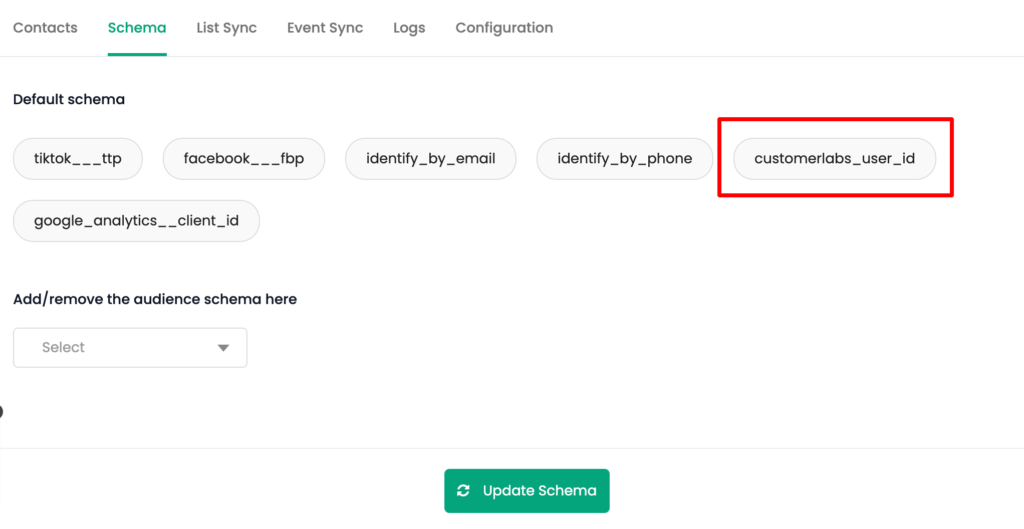
3. Now go to “List Sync” tab and click on “Map Schema” for Google Adwords.
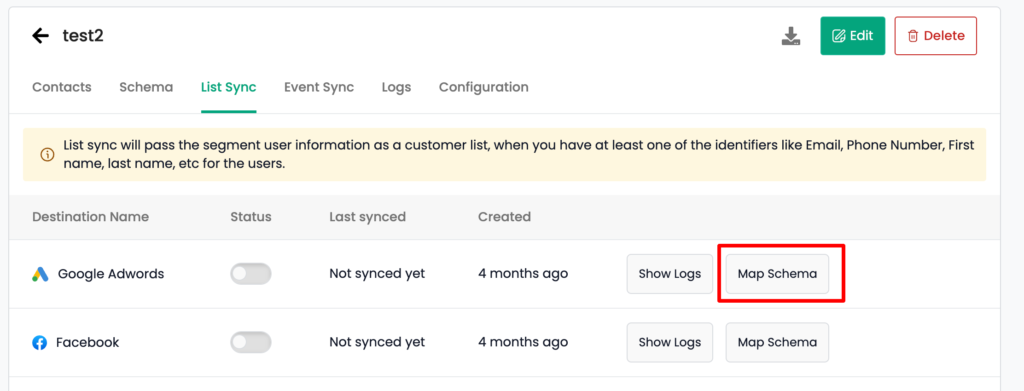
4. In the “List to sync” tab, choose the audience list from the lists that are already created in Google Adwords or choose “Create New List”.

Note: To sync both anonymous and known users, select “Create New List” to upload a new list with unique user IDs (i.e customerlabs_user_id)
5. If you have chosen “Create New List”, you will have to “Choose the upload key type”. The key type is nothing but the parameter that is used to match the users with Google Adwords.
- To sync anonymous users, you will have to give the key type as “Crm id”.
- To sync known users, you will have to give the key type as “Contact info”
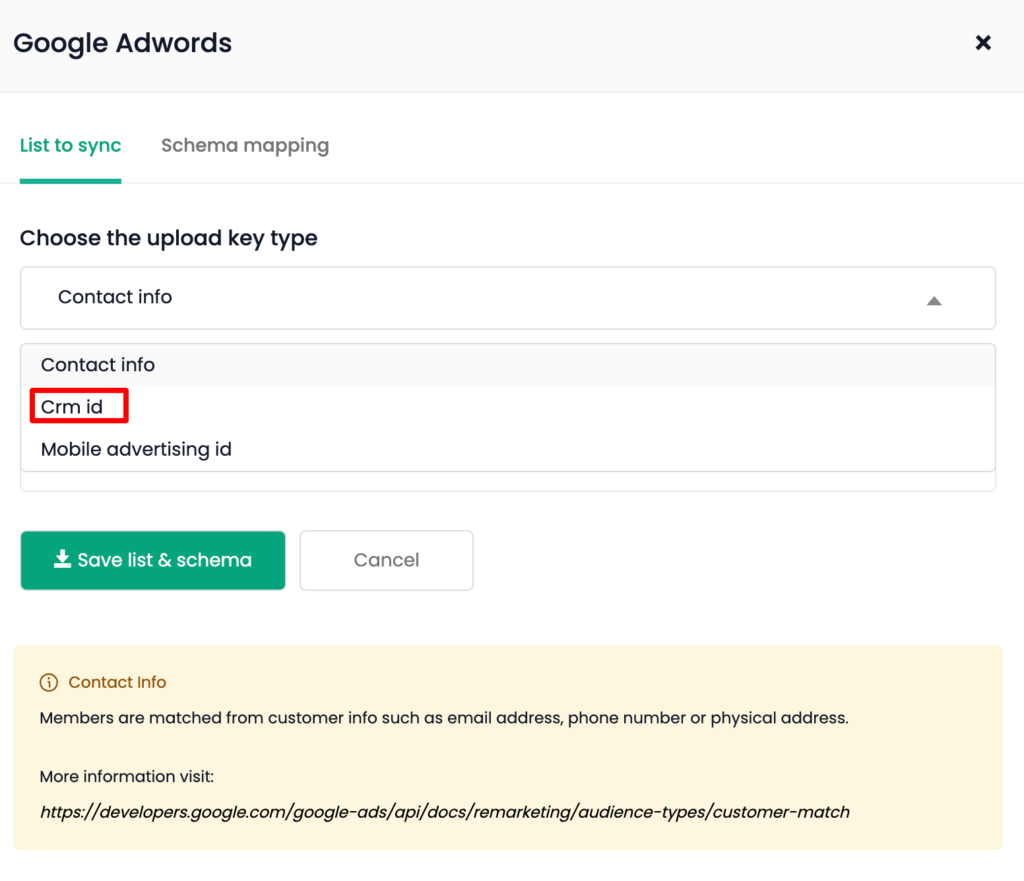
6. Give a name for the audience list if you have created a new list.
7. Once the audience list is selected or created, “Custom audience Info” will be displayed.
Note: If it shows “Error Fetching data”, make sure to re-authenticate your Google Adwords account from Menu → Destinations page → Google Adwords.
8. Go to the “Schema Mapping” tab
- For anonymous users sync, map “customerlabs_user_id” with Google Adwords “Third party user id” and then click “+”.
- For known users sync, map the schema you have added in Step 2 with Google Adwords schema then click “+”.
Note: For anonymous users (key: Crm id), you can add only “customerlabs_user_id” as the schema and you can’t add other schema like email, phone number, etc. Adding other schema will throw an error while syncing.
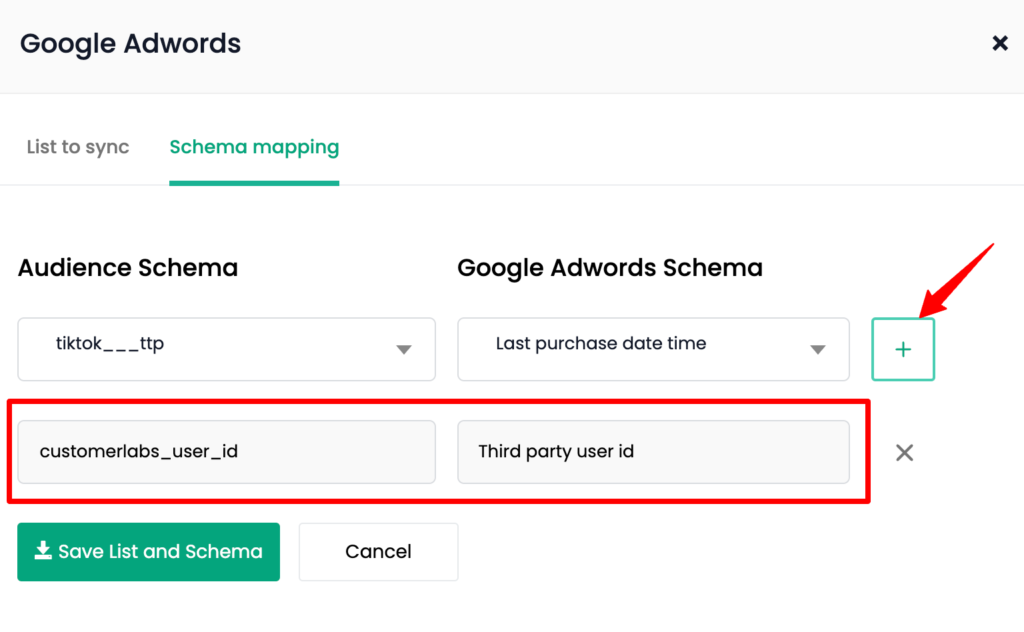
9. Once this is done, click “Save List and Schema”
10. Now turn on the toggle under “Status” for Google Adwords.
11. Click “Instant Sync” to sync the list now.
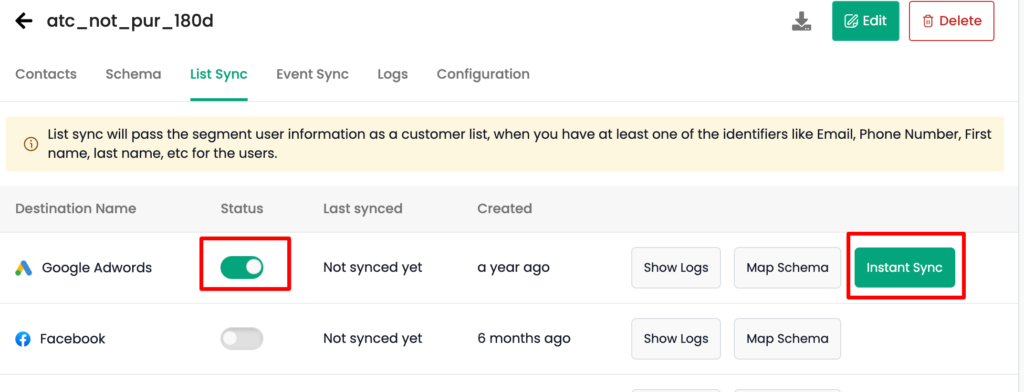
12. Go to “Configuration” tab and set the “Refresh interval” as required → Save Configuration
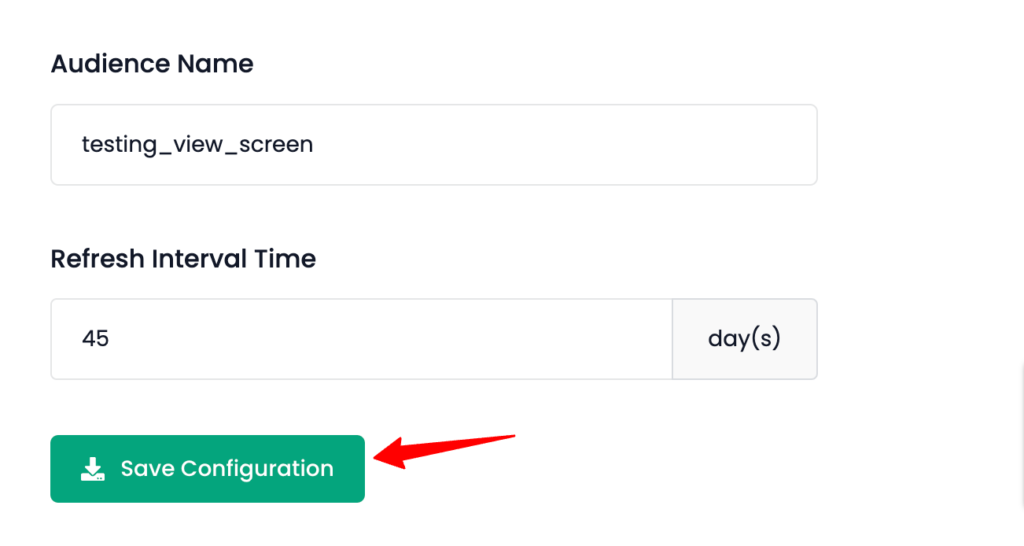
13. You can check the log for the segment from the “Logs” tab and also the log for Google Adwords by going to “List Sync” tab → Google Adwords → “Show Logs” for the latest update that has happened.
Check if the audience has been created/synced
You can check whether the list has been created/synced with Google Adwords after 10-15 minutes if you have enabled “Instant Sync” or after the refresh interval days set for the segment.
1. Go to Google Adwords → Tools & Settings → “Audience Manager” under “Shared Library” → Segments → Check if the audience has been created under the same name as given in CustomerLabs or the existing list has been updated.
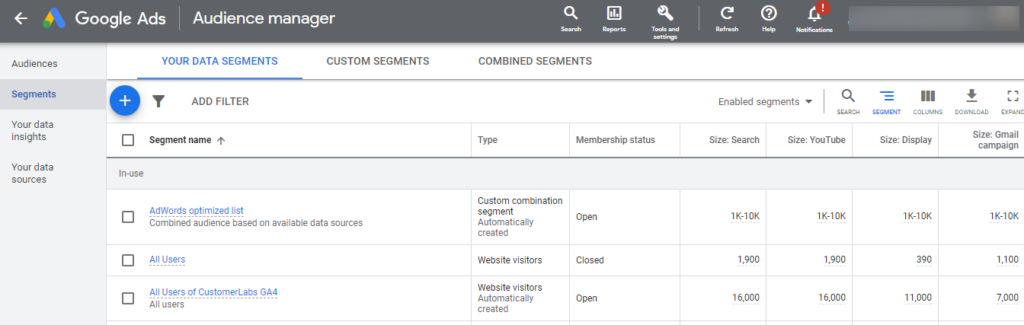
Audiences will be updated on a regular basis based on the refresh interval given for the segment in CustomerLabs.
Usage of audience in Campaigns
Upload key type: Crm id
The audience synced using Crm id as an identifier (sending both anonymous and known users) is supported only for Search and Youtube ads.
If you would want to use a specific audience for display or other ads, you can use a combination of audiences from Google Analytics (powered by CustomerLabs) and Google Adwords (powered by CustomerLabs).
Upload key type: Contact info
For Contact info upload type, there are no restrictions as mentioned above.



