Customerlabs CDP Documentation
Sync the audience with Google Analytics (GA4)
Audiences created in CustomerLabs can be sent to Google Analytics (GA4) as an event by creating a custom audience. Currently, we don’t support syncing the audience as a customer list with Google Analytics but it is possible with Google Adwords.
Watch this video to know how to sync your audiences with Google Analytics (GA4)
Creating a custom audience to sync
Follow the steps below to sync the segment with Google Analytics (GA4):
1. Make sure you have integrated Google Analytics (GA4) with CustomerLabs by configuring the settings in Destinations → Google Analytics gtag → Configuration Settings in CustomerLabs.
2. Now, View the segment created in CustomerLabs that you want to sync with Google Analytics or create a new segment if you haven’t created one yet.
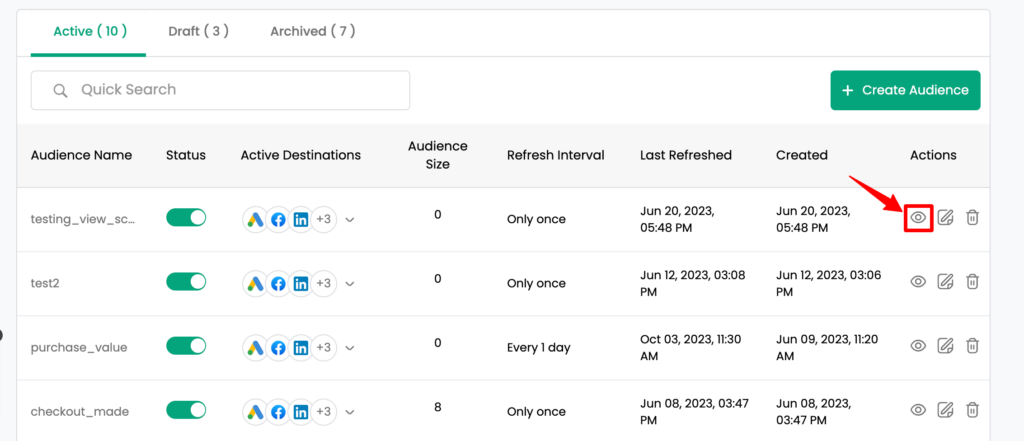
3. Navigate to “Event Sync” tab.
Note: You will have to wait for 30-40 minutes after creating the segment to let it populate before you could enable the sync.
4. Click on “Settings”
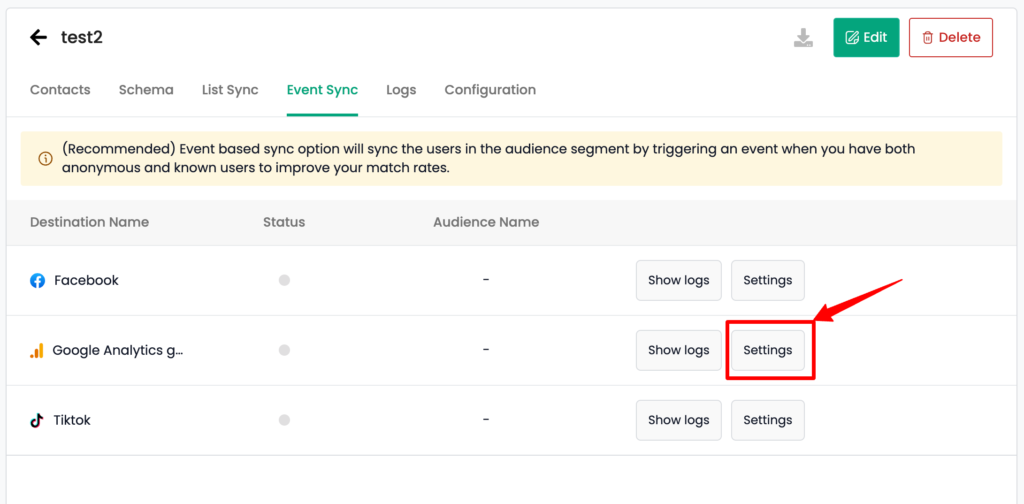
5. Give a name to the custom audience and Membership duration as needed.
6. Click “Create audience”.
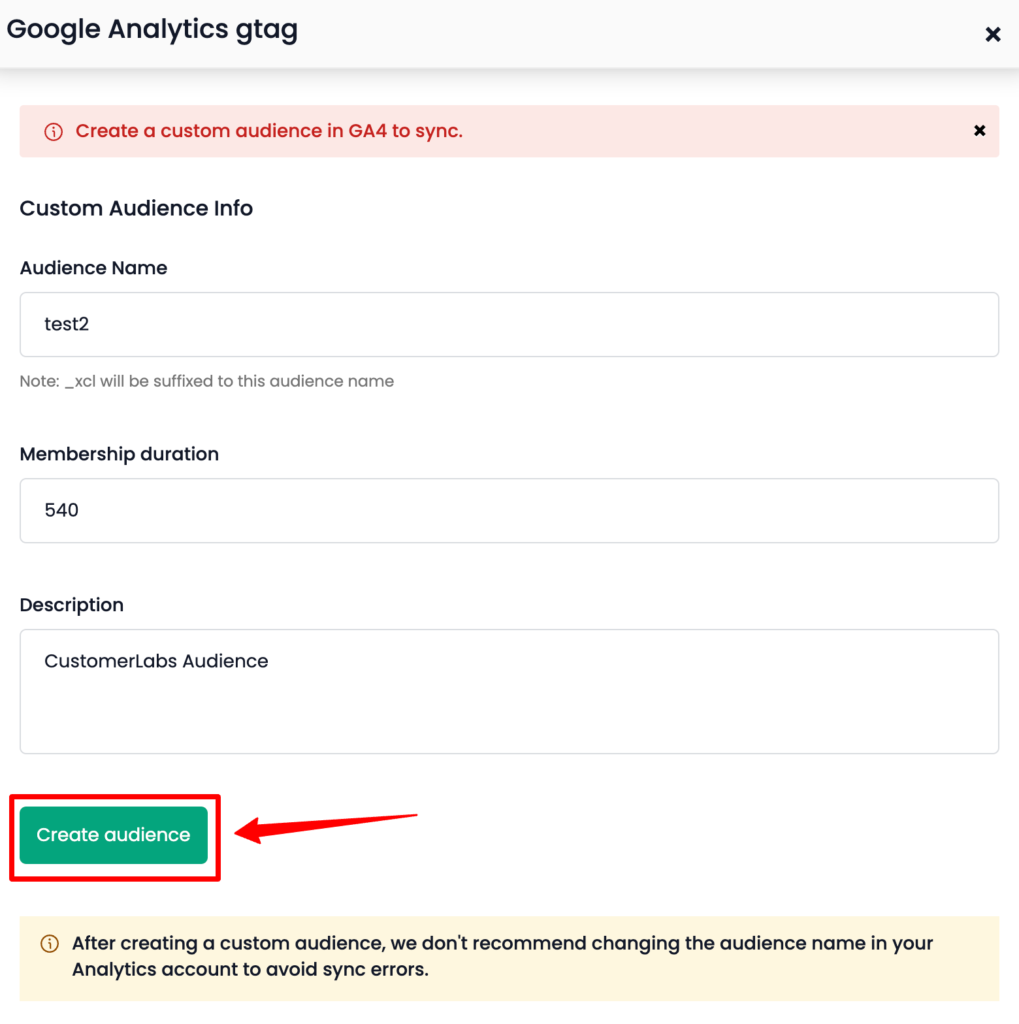
The custom audience will be created in Google Analytics (GA4) → Admin → Audiences. If you want to refine the custom audience further, you can do so by editing it in GA4 directly.
7. You can see the green indicator under Status column as a confirmation for the sync.
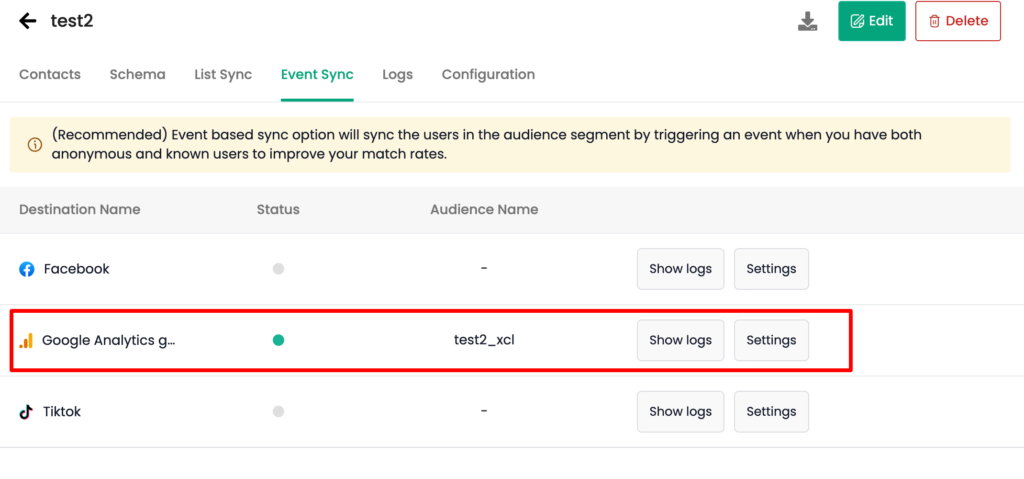
8. You can check the log for the segment from the “Logs” tab and also the log for Google Analytics by going to “Event Sync” tab → Google Analytics gtag→ Show Logs for the latest update that has happened.
The users are regularly refreshed based on the refresh interval set for the segment and this audience powered by CustomerLabs can be used for ads campaigns which give you a higher match quality.
Deleting an audience
You can delete the custom audience created on Google Analytics (GA4) following the steps below:
1. Go to Events Sync tab → Google Analytics gtag → Settings
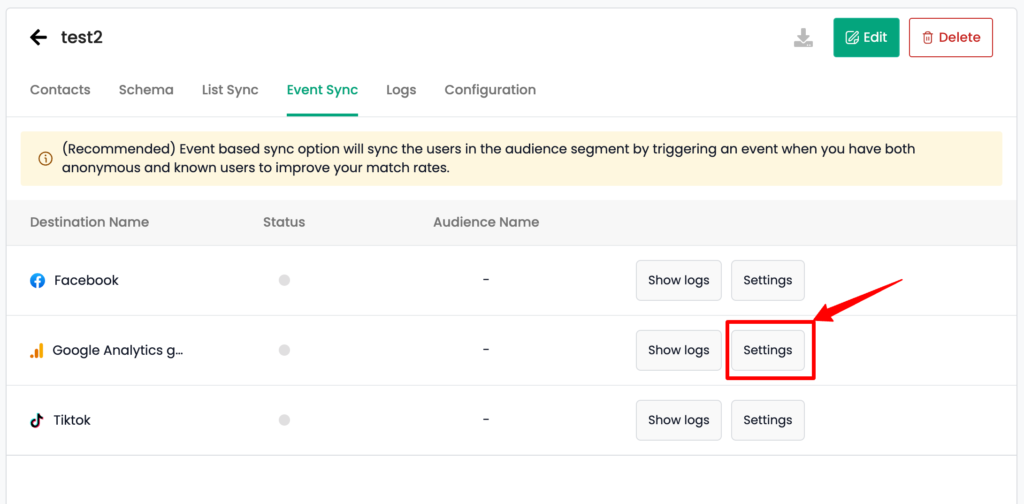
2. Click on the Delete icon on the top right corner of the custom audience.
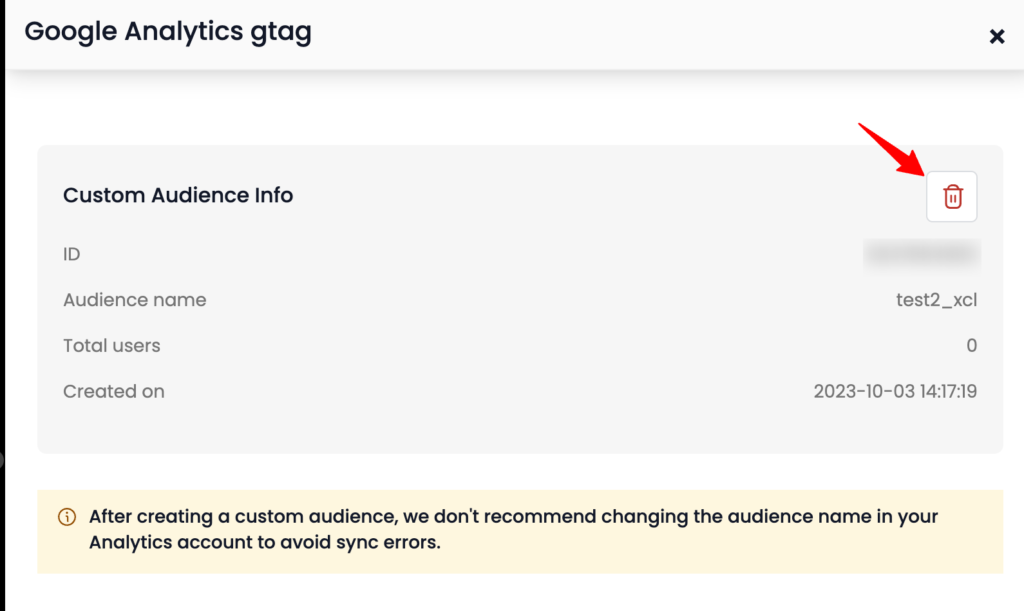
3. Enter the name of the custom audience you want to delete.
4. Click Confirm.
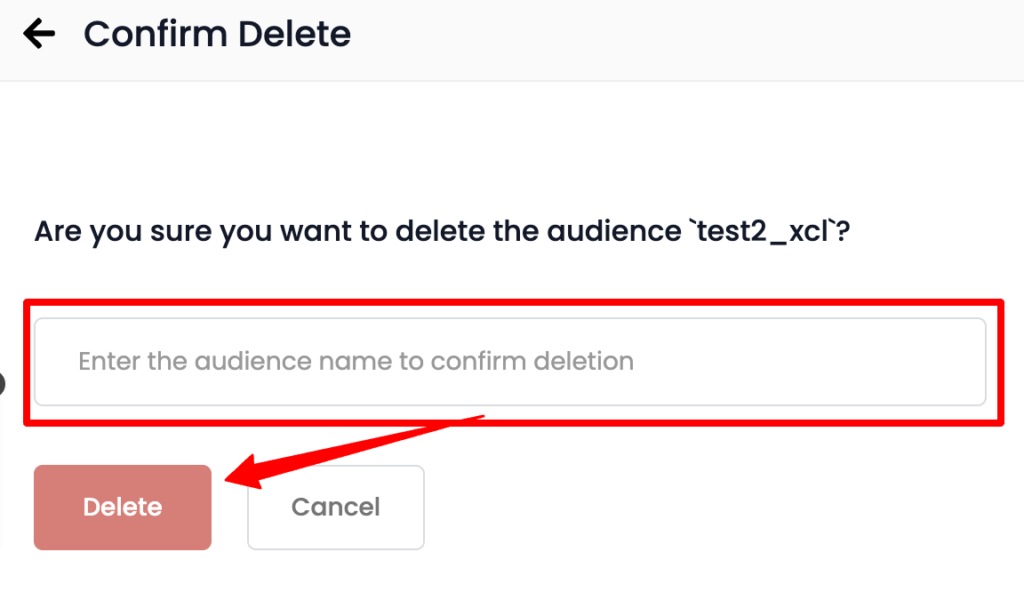
The custom audience will be deleted from Google Analytics (GA4).



