Customerlabs CDP Documentation
Source – iiintent.io
(A ‘Source’ platform is one where data can be brought in from any platform into CustomerLabs CDP)
iiintent.io is an identity resolution tool that helps to uncover the name, email, company profile, LinkedIn URL of the people who visit the website and also using the machine learning algorithm it models to provide you with the right hight-intent target audience based on the chronological behavior history of similar buyers in the industry.
CustomerLabs CDP + iiintent.io integration helps you to unify and enrich the user profiles of whoever visits your website including anonymous visitors to create targeted segments and sync them with marketing platforms to personalize the engagement.
Authenticate iiintent account
Here are the steps to connect your iiintent account with CustomerLabs:
1. Login to your CustomerLabs account and navigate to sources from the Menu.
2. Search and select iiintent.io from the list of available sources.
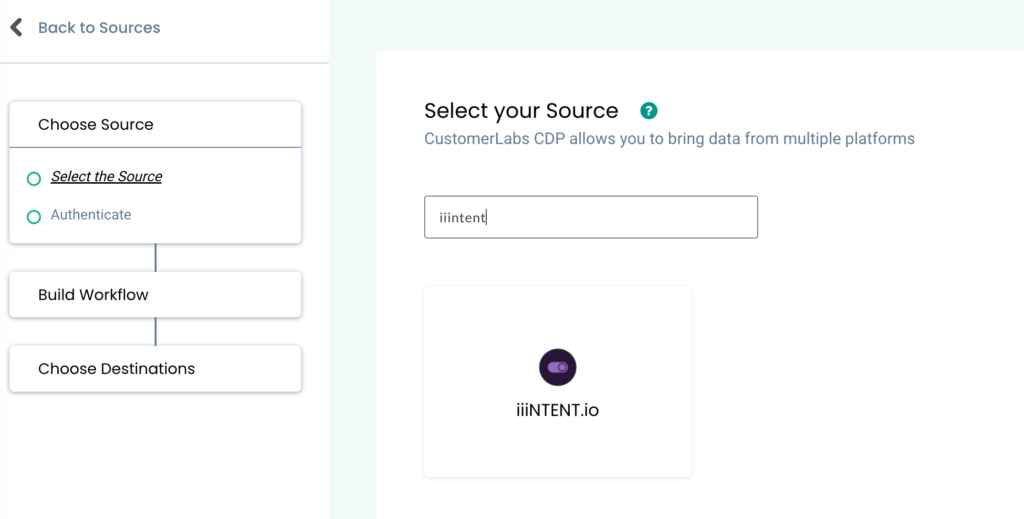
3. To authenticate your iiintent account, you need to enter the API key and Campaign ID from your iiintent account.
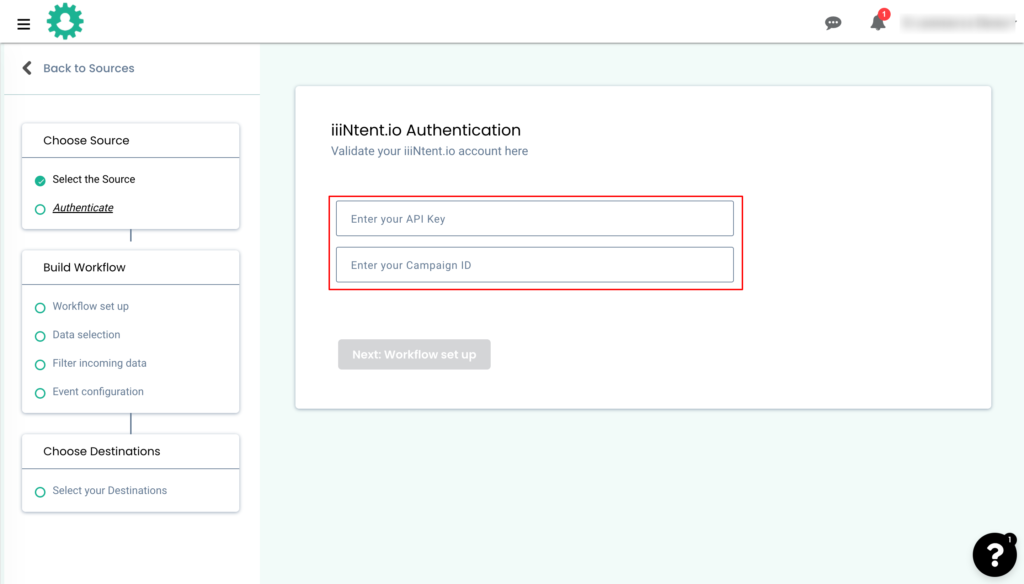
4. After authentication, check the logs by clicking on “Logs” for the iiintent source to see if you are receiving the data from your iiintent account.
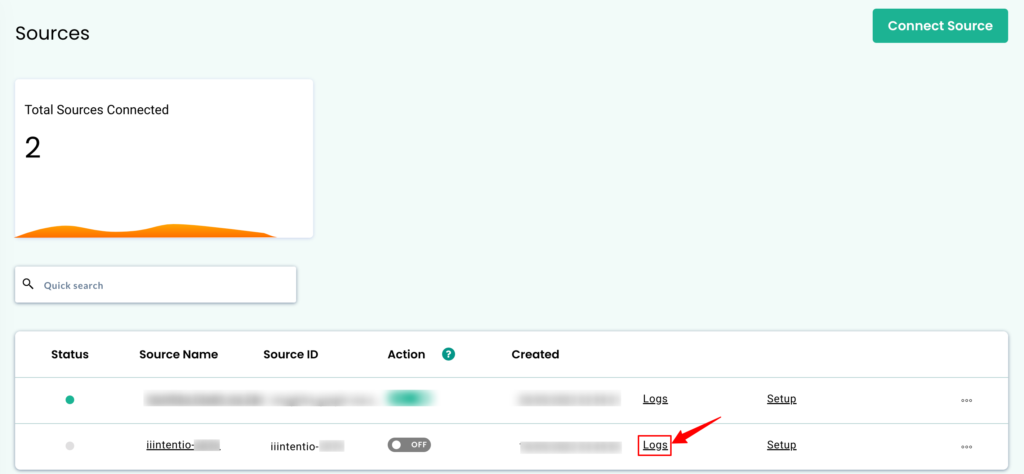
5. You can click on “View details” to check if you are receiving the relevant data in the “Data in” tab.
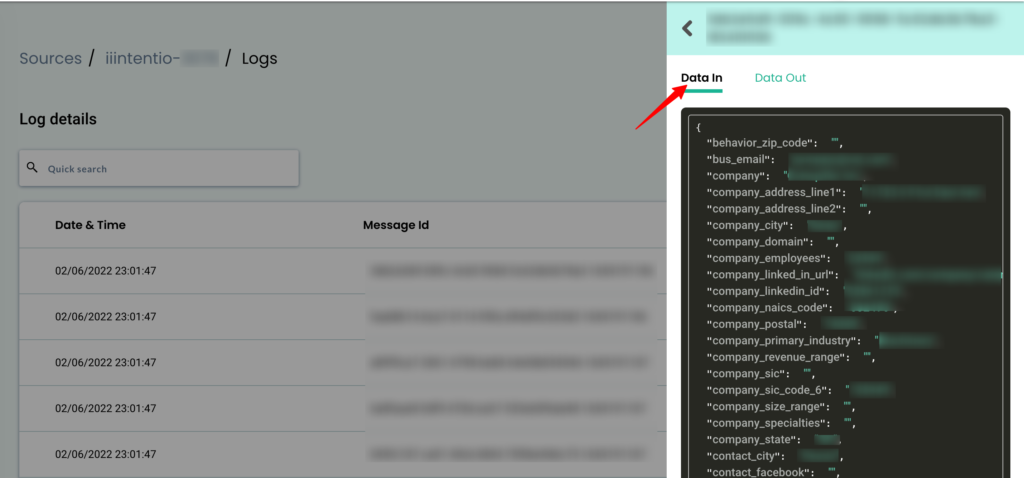
6. After you have started receiving the data, you can set up the workflow by clicking on “Setup” near the iiintent source as shown in the image and then click on “Next: Workflow set up”
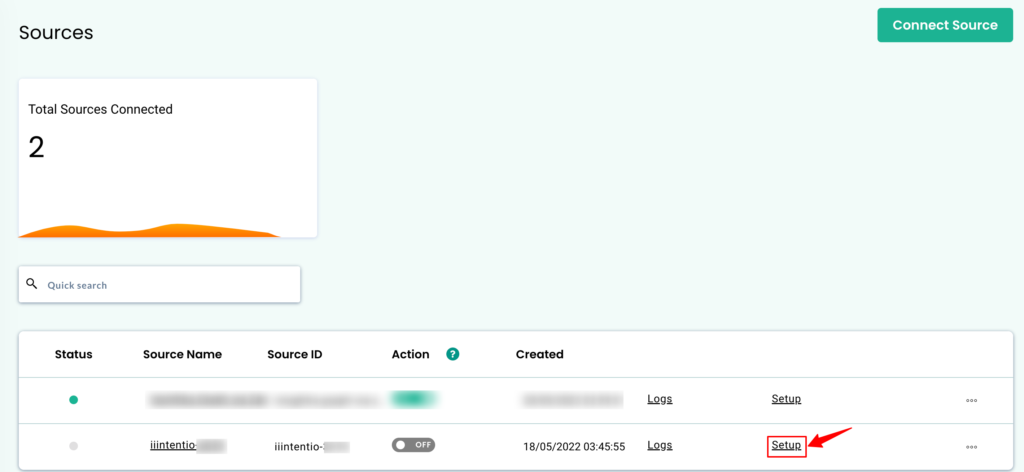
Building workflows
You can create multiple workflows inside the source. A workflow is a one-time setup that lets you filter and organize the type of data that you want to receive & updates user profiles in CustomerLabs CDP in real-time.
1. Give a name to your workflow and setup the workflow delay.
2. Click “Next: Choose sample data”
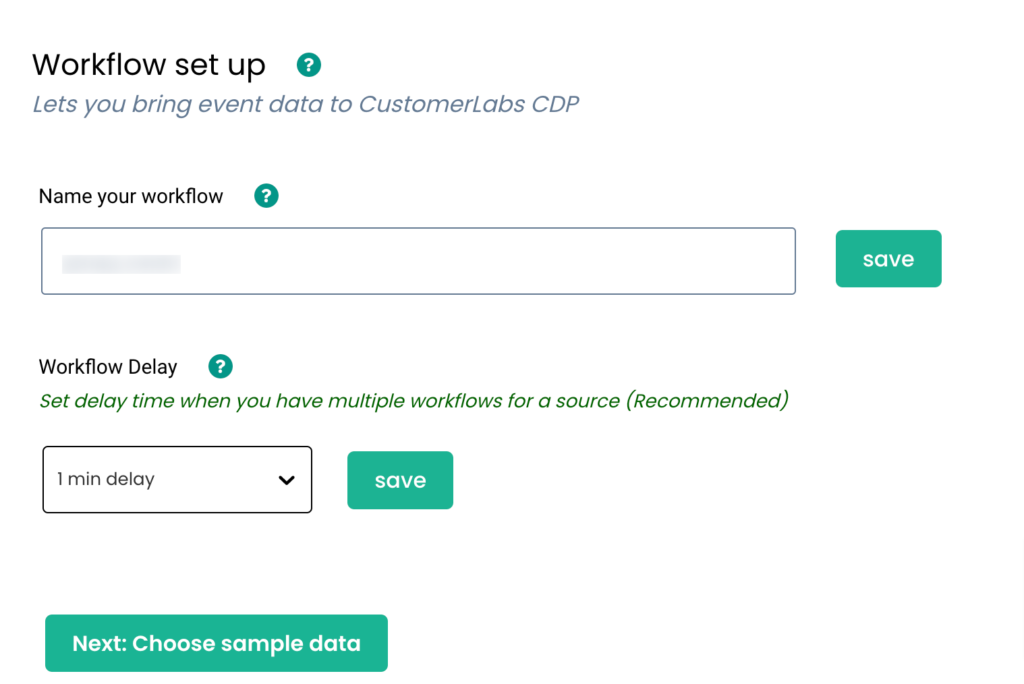
Note: Fetching sample data in a few source platforms might take time. In that case, please wait for some time before you try again.
3. Click on “Fetch new data”.
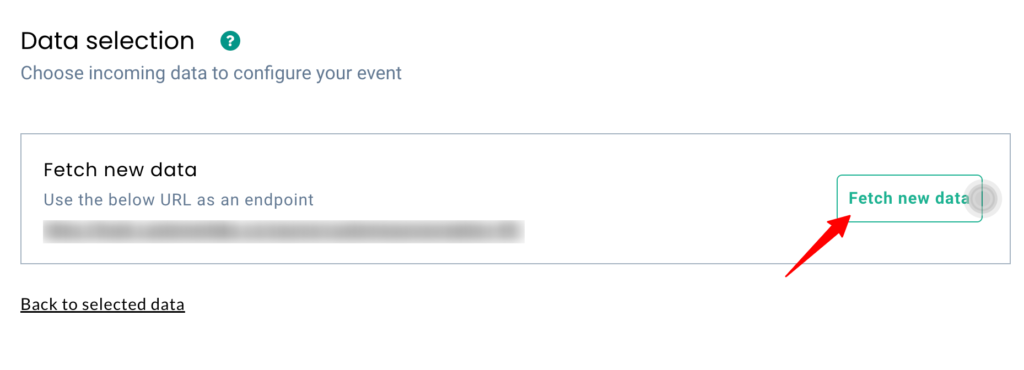
4. You can view the data sample and choose the one that suits the purpose of this workflow.
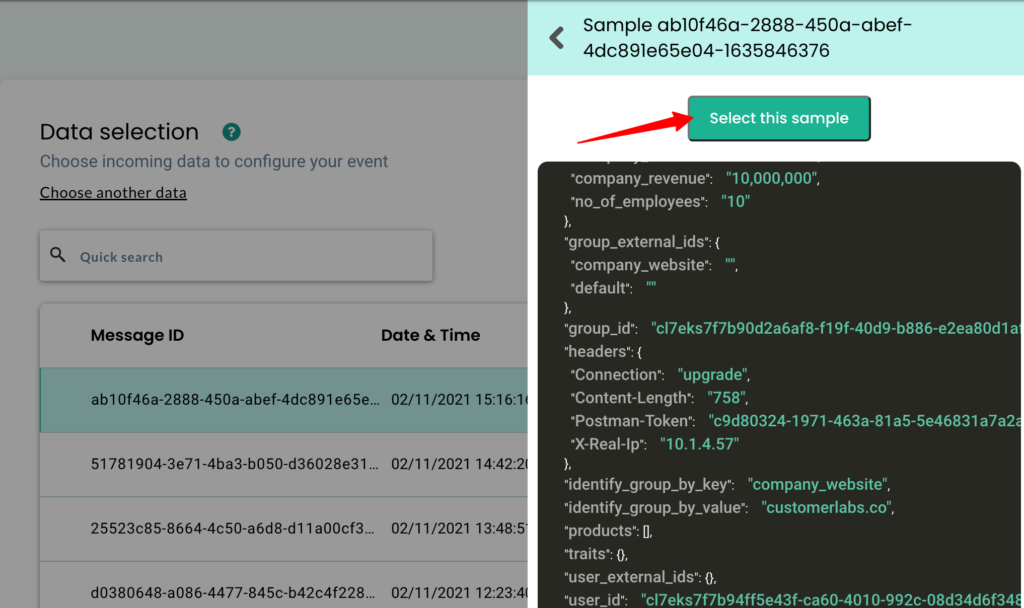
5. After choosing the sample data, click on “Next: Filter incoming data”. This step is optional and can be ignored for iiintent set up.
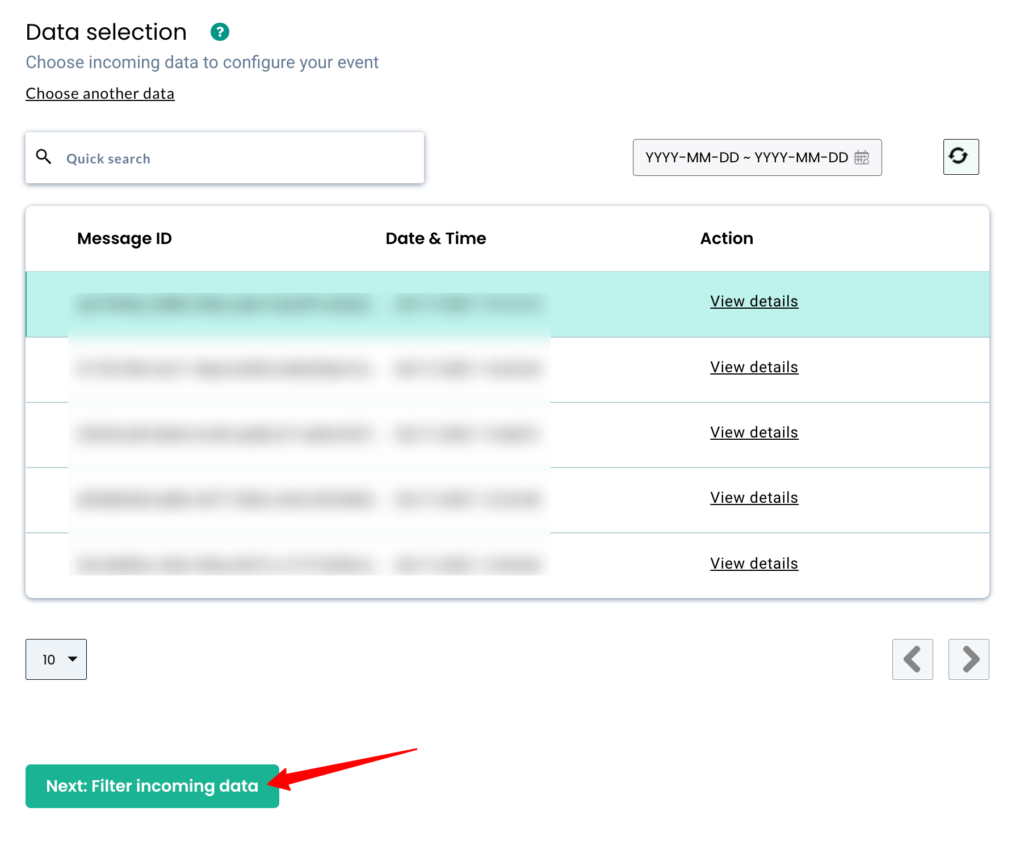
6. Click on “Skip this step”
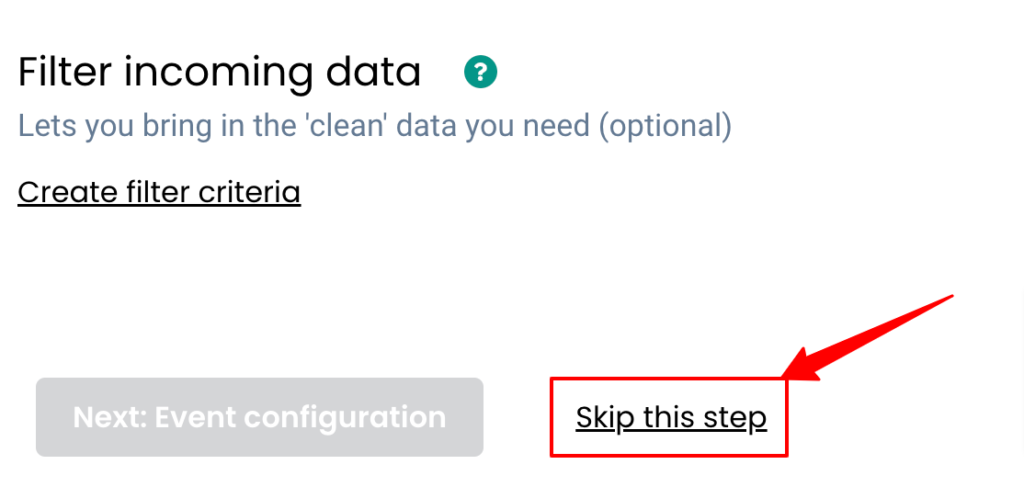
7. Event configuration is the final step in the workflow creation process. You can view more details about the various steps in the event configuration screen here.
8. Choose the event as “custom event” and event name as “anonymous_enrich” or “enrichment”
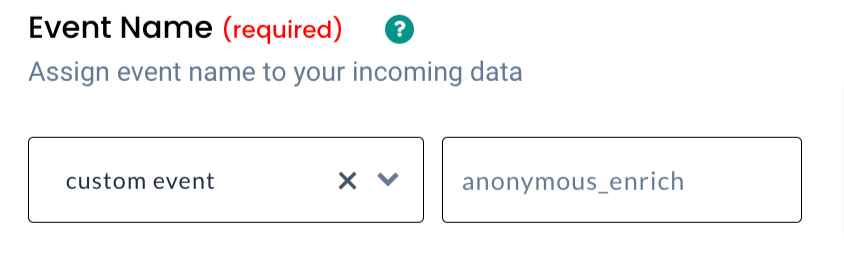
9. Under “User identity mapping”, you will have to give 2 identifiers as mentioned below
| Field | Field name | Value |
| custom field | customerlabs_user_id | partner_id |
| identify_by_email | – |
User identity mapping in CustomerLabs CDP helps in merging incoming user/contact data to existing information using the identifier(s).
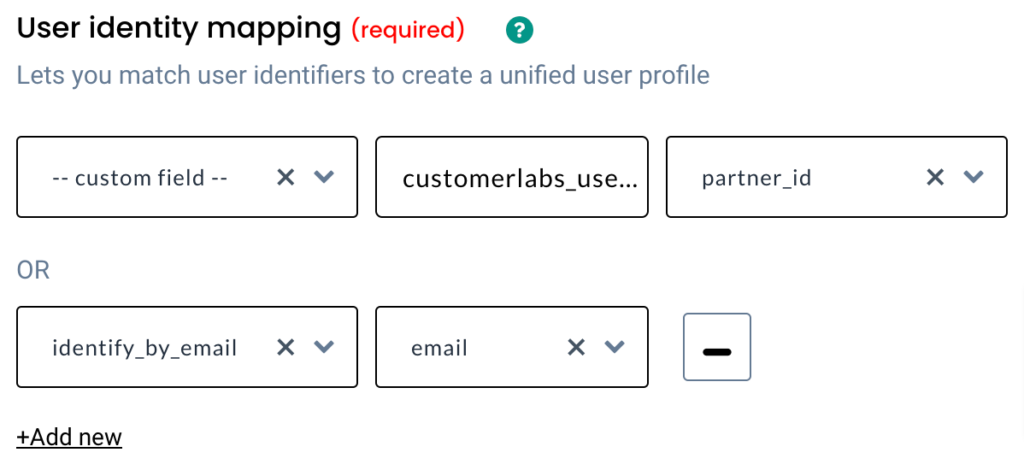
10. Post successfully mapping identifiers, you should map the user traits by clicking on “User traits” under Map other attributes section.
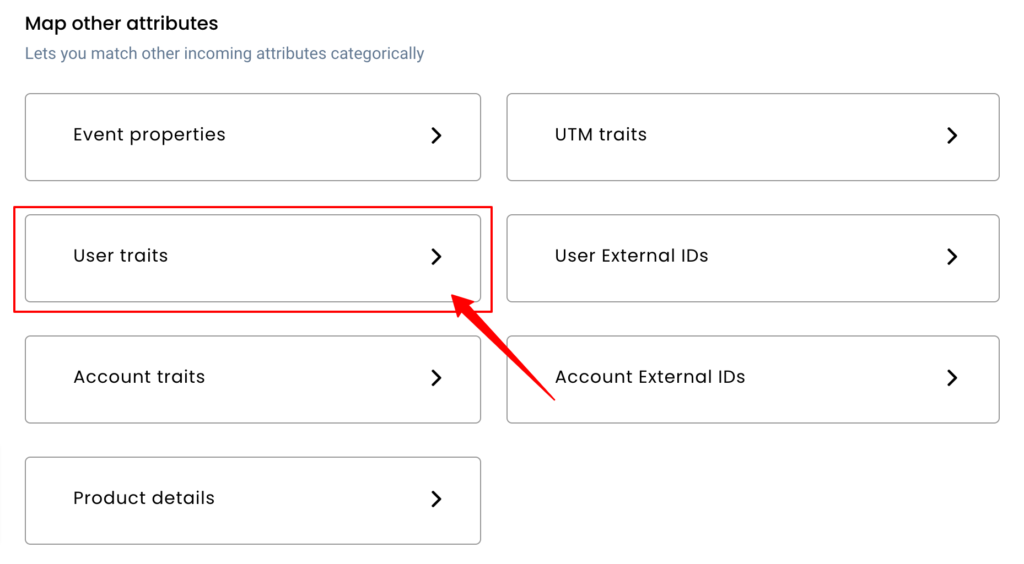
11. Map the user traits (eg. first_name, last_name, email, phone, etc) as shown below and click on “Save”
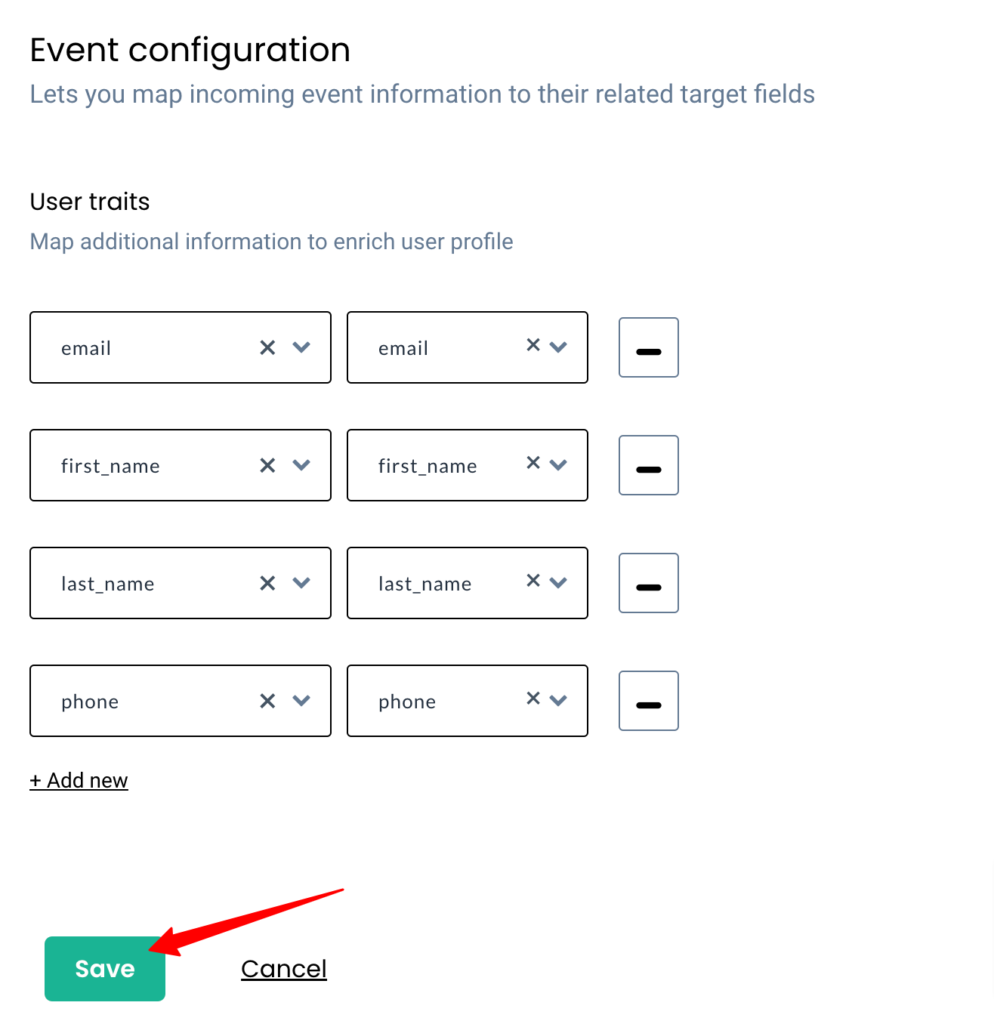
12. After completing this process, click on “Save workflow”.
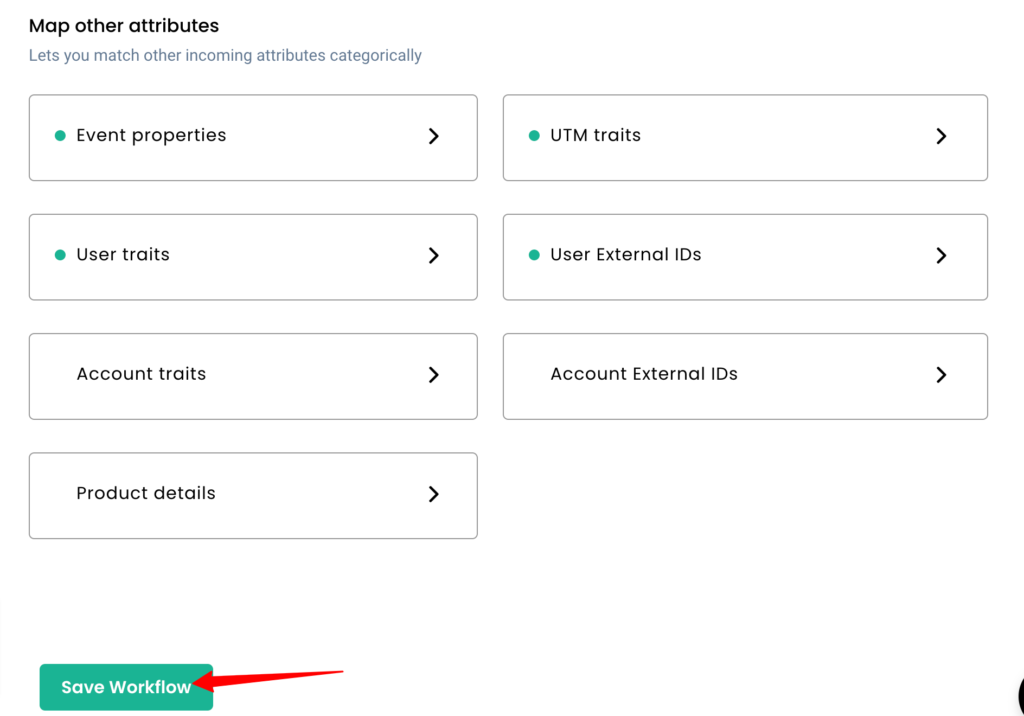
And it’s done! You have now successfully integrated iiintent.io with CustomerLabs CDP.



