Customerlabs CDP Documentation
How to create custom conversion for Shopify and WooCommerce with industry best event match quality using first-party data tools
Easily create custom conversion events based on AOVs, category based easily for running effective ad campaigns on ad platforms.
- Arrive at the values of your high purchase AOV , low purchase AOV and mid purchase AOV. For eg:
- Purchase greater than 1000,
- Purchase less than 500 and
- Purchase between 500 – 1000.
- Login to CustomerLabs and go to Sources
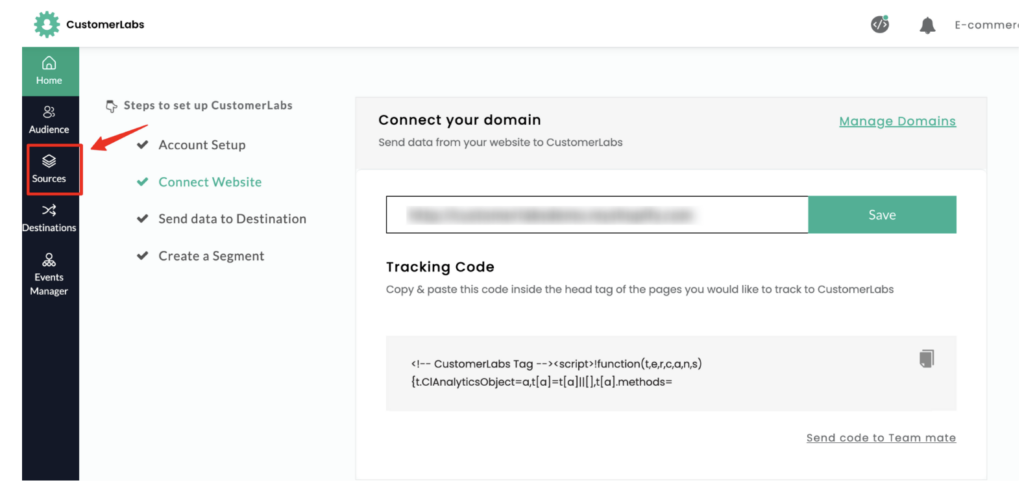
3. Choose Custom Source from the list
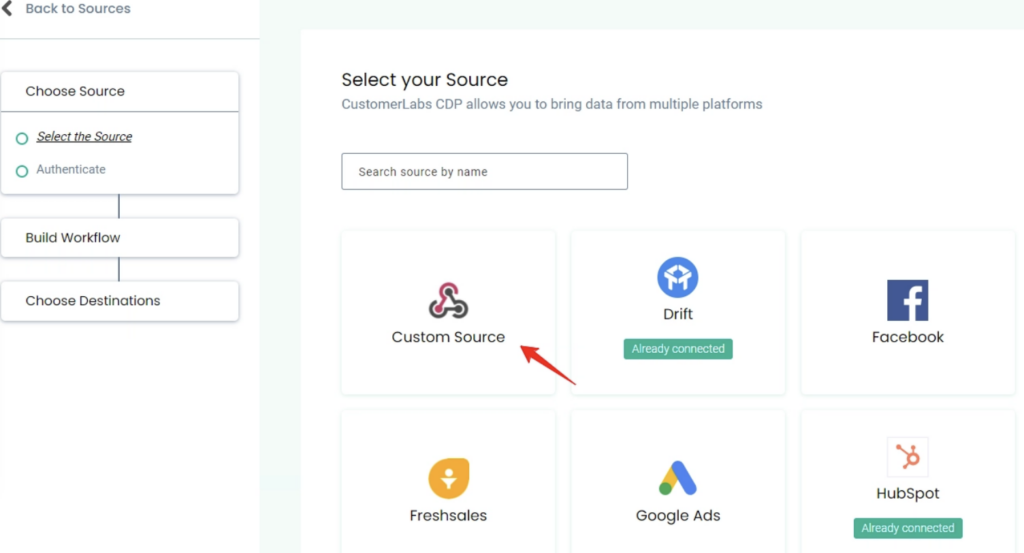
- Give a Name to your source and hit Save.
- If Shopify :
You will be provided with a webhook URL. Copy the webhook URL and go to Shopify > settings > notifications > webhooks > create webhook at order creation and paste it.
And choose the last version in the “webhook API version”.
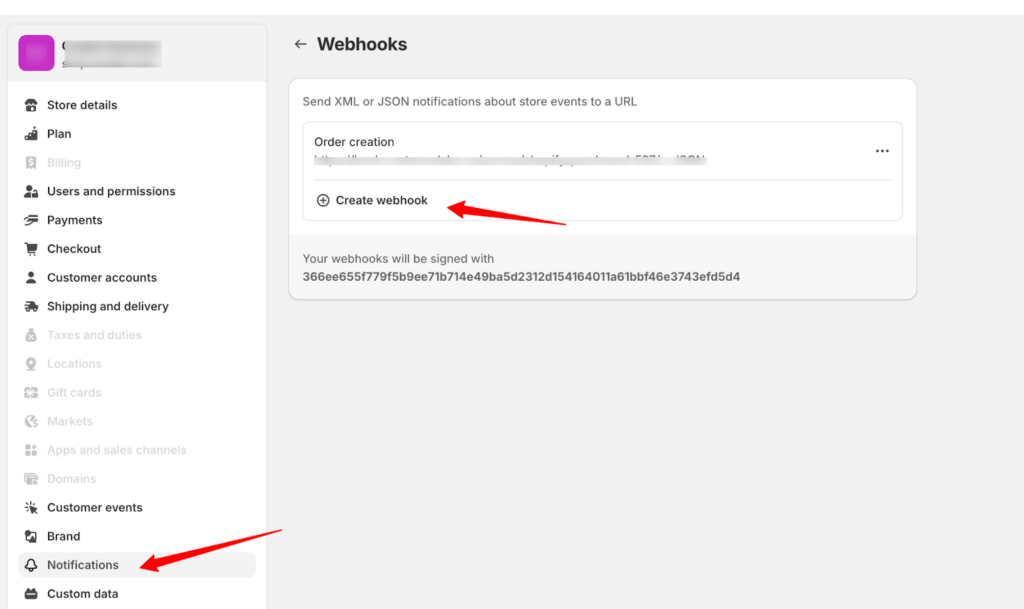
If WooCommerce:
You will be provided with a webhook URL. Copy the webhook URL and go to WooCommerce > Settings > Advanced > Webhooks > Add webhook.
- Name the webhook
- Make the status as active
- Topic has to order created
- Paste the webhook url in the “Delivery URL”
- Choose the latest “API version”
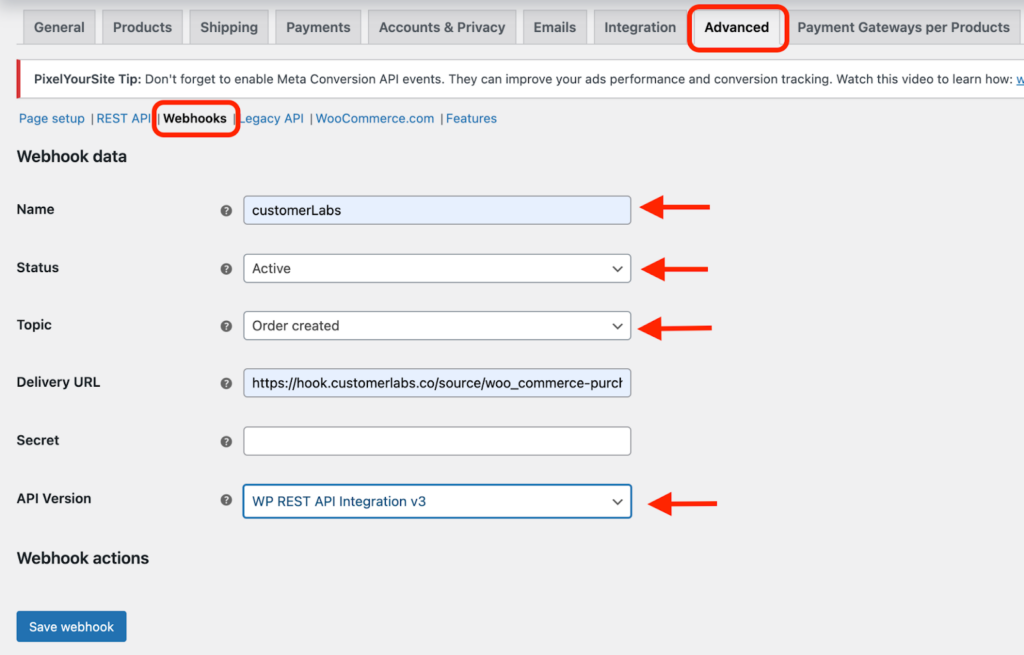
6. After some time, you should start receiving the data from the source. You can check this in the Source Logs as shown below.
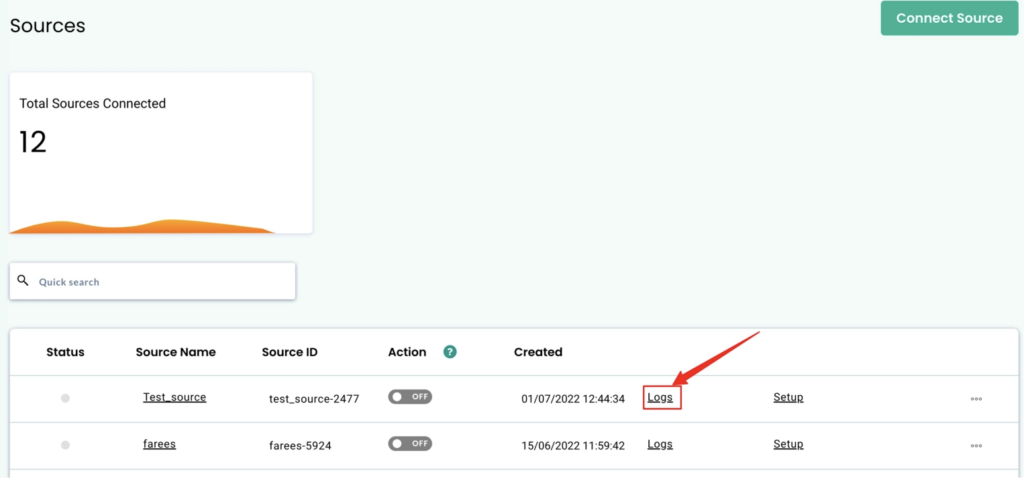
7. Click on “View Details” to check if you’re receiving the data.
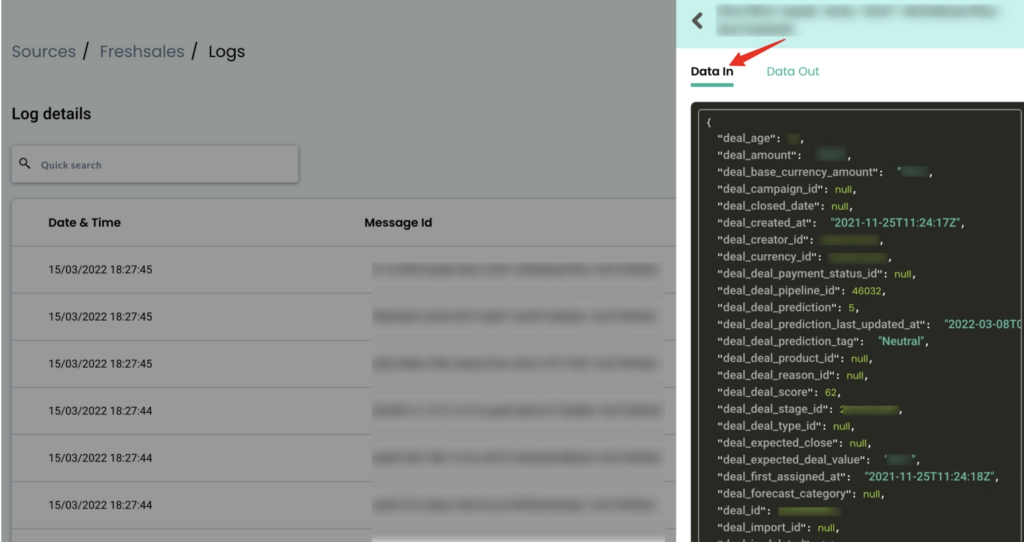
- You can now set up workflows in CustomerLabs with incoming data.
Step 1: Name your workflow
This helps you quickly select relevant workflows – just for internal purposes.
Example: If you want to receive the data of users who are high AOV purchasers then you name the same or otherwise – “Purchase_highAOV”
Workflow Delay
Workflow delay is recommended when you have multiple workflows in a source for 1 minute.
The data coming into the source will be sent across the workflows at the same time if the workflow delay is not given. This may result in concurrency issues.
For example, we have the purchase event triggered already from the browser side/front end with all the browser cookie information like fbc, gclid,fbp along with the user information. And the custom conversion event like purchase_highAOV or any event that we are creating is configured on the server side which will have the PII information of the user and products.
Now, the system should first be receiving the browser purchase (overall purchases) and the other purchase event from the server event i.e.high AOV or category based should be received at least a minute delayed.
This delay will help the system to identify the user that both the browser purchase and this high AOV server purchase are the same and gets unified & enriched with all the browser cookie details.
Also, it is recommended to delay the so that first the browser purchase will get triggered on the site and then the high-AOV event you have created will get triggered. By having the delay, it will help the user to identify that both the browser purchase and this high AOV server purchase are the same and gets unified & enriched with all the browser cookie details.
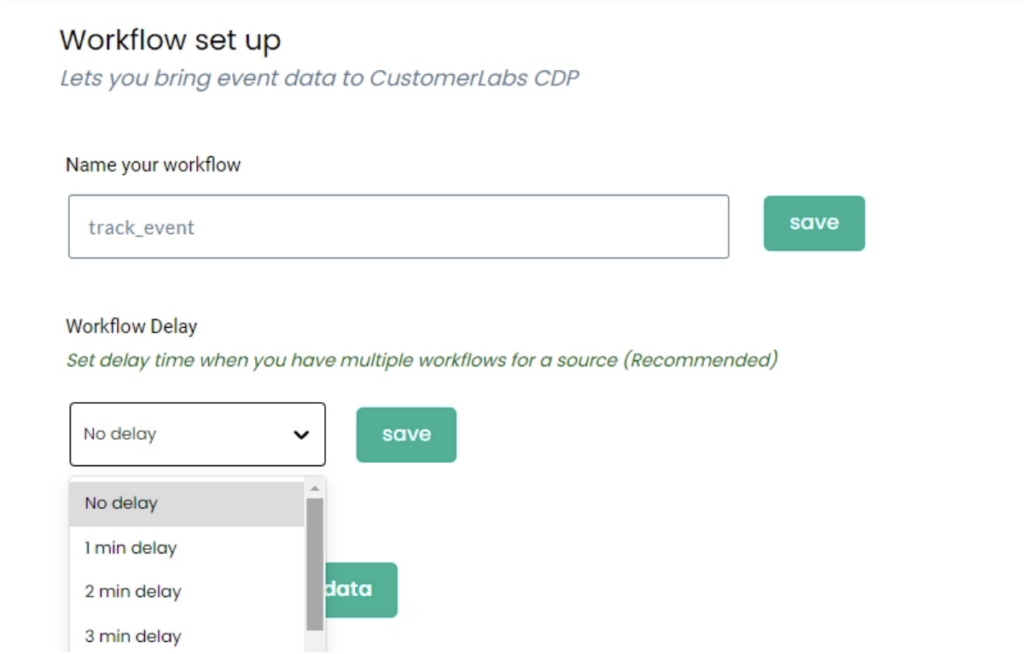
Step 2: Choose sample data
To receive event samples, trigger an event in that particular Source. For example, if you’re setting up a workflow to receive a high AOV purchase from Shopify/WooCommerce, then test if the sample data has all the user traits information, product details, value etc.
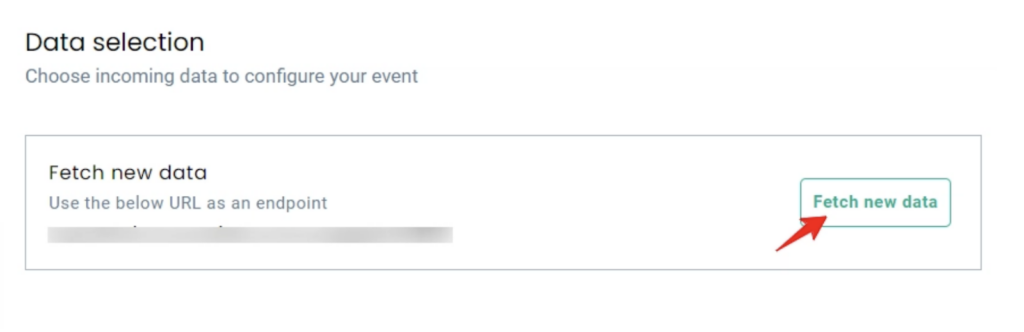
You will be able to update up to 5 samples at once. Fetching sample data in a few source platforms might take time. In that case, please wait for some time before you try again.
You can view the incoming sample data and select the sample that suits your use case.
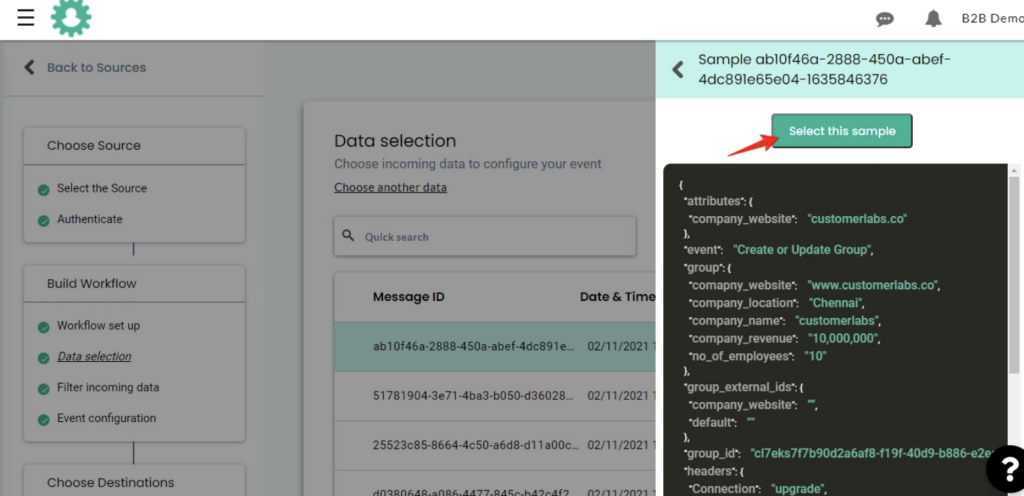
Note: While selecting the sample, ensure the data contains no parameters with null values as given in the image
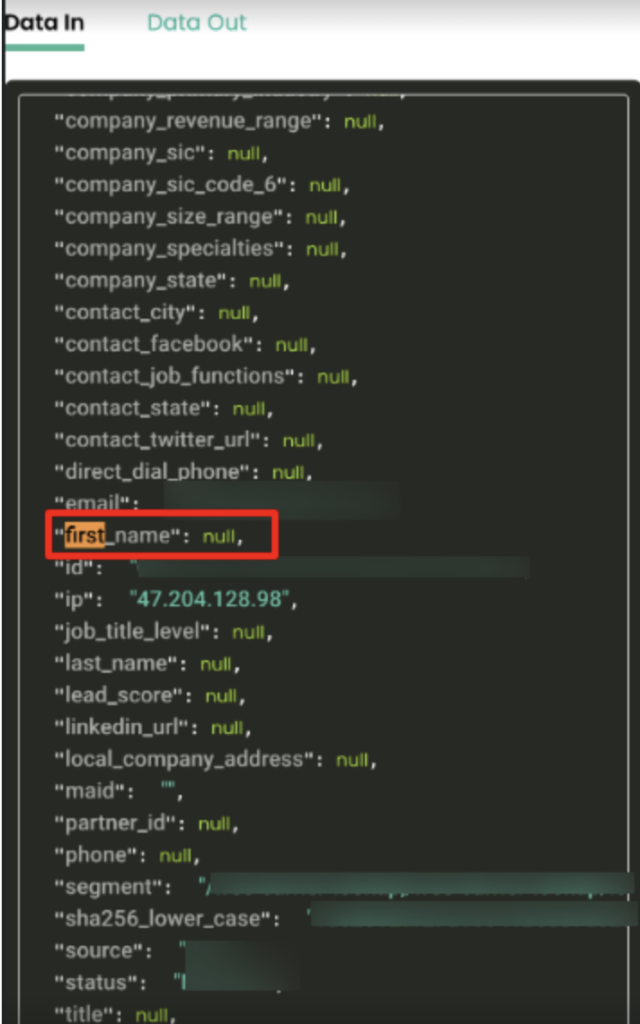
The Customer Labs will not process parameters with null values. This is because null values are not considered valid data by the destination. If the sample data consists of any field with a null value, it will not be pushed to the destination.
We suggest passing all the required parameters with a value or an empty string.
For example, if the parameter is “first_name”, you could pass the value “John Doe” or the empty string
” “. Only if you pass all the required parameters with a value or an empty string, we can process the data and send them to the integrated destinations successfully.
Step 3: Filter incoming data
The filter screen acts as a roadblock to stop other non-related event data coming in from the Source & skew existing information.
Appropriate filter criteria help in receiving and maintaining a clean customer data repository to power your marketing efforts.
Choose the required ‘field’ with its filtering ‘conditions’. You can also add a ‘custom field’ and its filtering conditions. Additionally, the ‘custom query field’ can also be added to filter data from the deep nested fields.
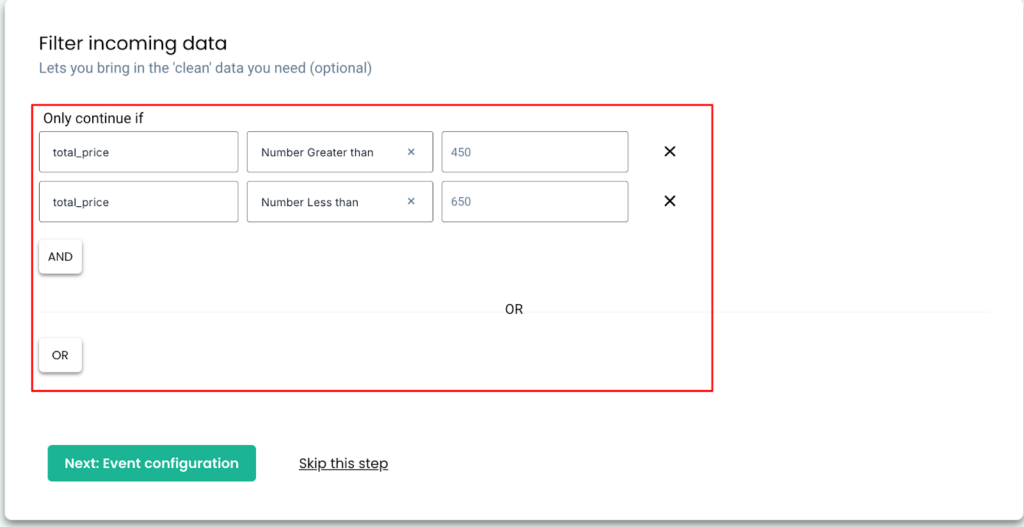
For AOV, you can choose the total price and appropriate filter condition to create AOV based custom conversion event. Similarly for category based conversion event, you can choose the “product name” in the “line of items” or “category name” and add customizations if you want to like price or variant.
Step 4: Event configuration
Event configuration is the final and the most important step of the workflow setup. Below is a detailed explanation of the various fields provided.
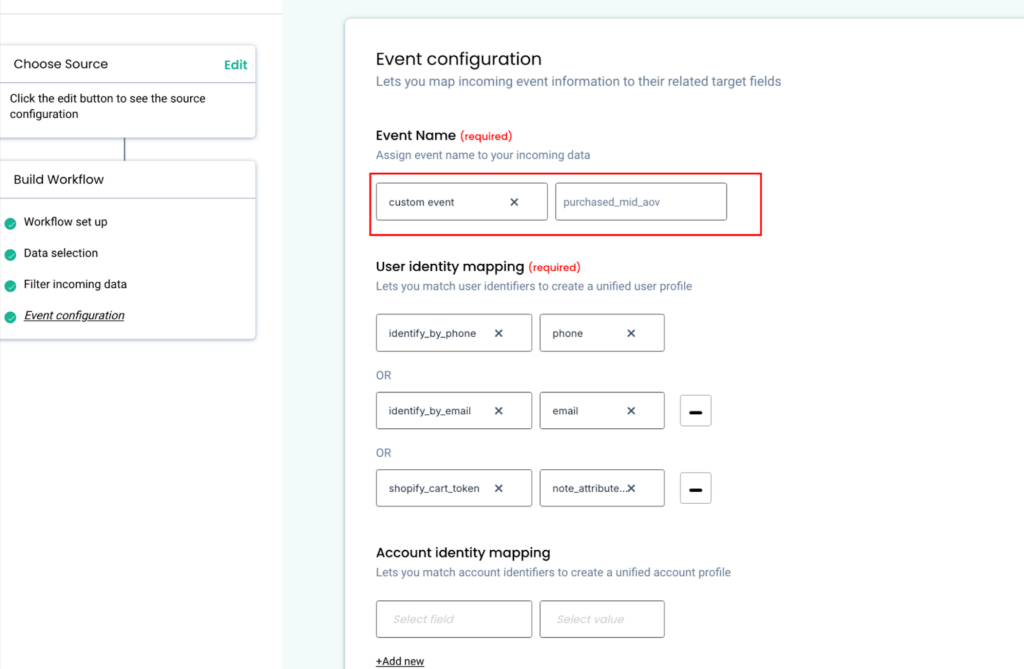
4a. Event name
You can assign an event name by selecting from the drop down as shown below. You can choose “custom event” and the desired name like “purchase_highAOV” or etc.
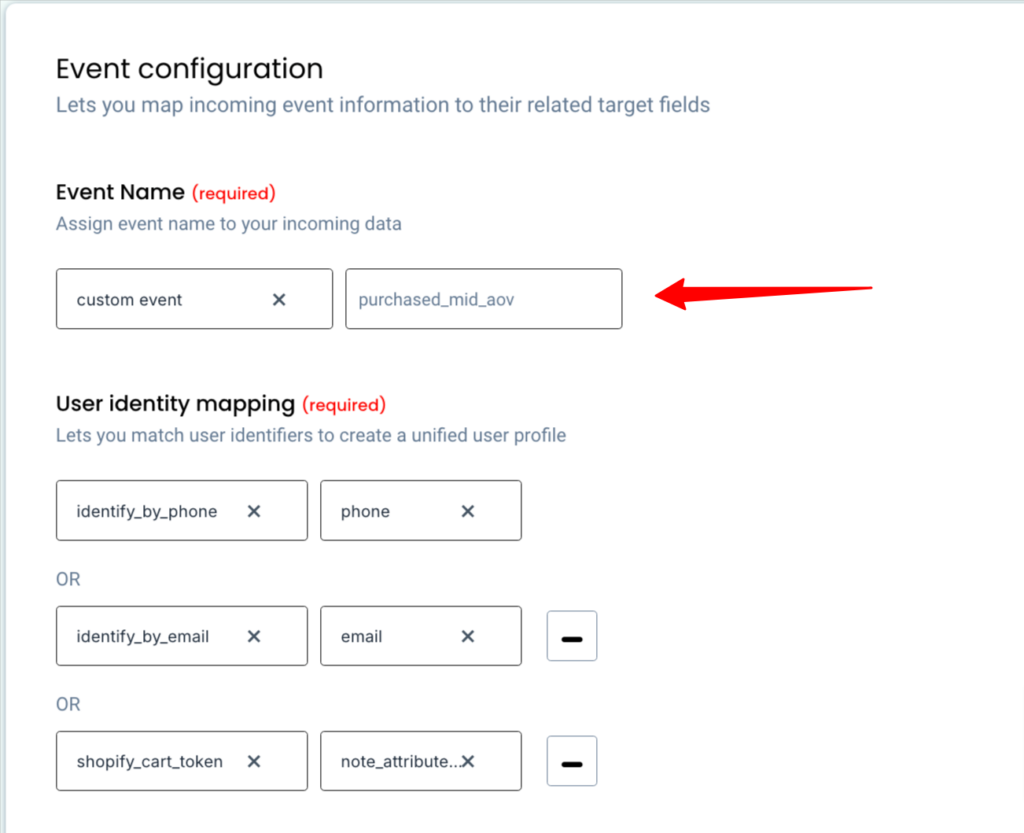
4b. Identity mapping
What is Identity Resolution?
Identity Resolution is the heart of CustomerLabs.
Identity Resolution or ID Resolution enables marketers to consolidate the collected user information across disparate sources and delivers individual profiles to improve marketing effectiveness.
Different systems identify and store user information in various formats. Some include email IDs, cookie IDs, external IDs, unique user IDs etc. This is the major reason for customer data silos – the inability to identify the same user between two different tools. Since the destination tool is not able to identify and match user information accurately, incorrect & duplicate users are formed resulting in delivering a crappy customer experience.
However CustomerLabs resolves this problem by collecting and stitching user & account level information gathered across various tools to one unique ID and sends it to destination tools in a usable format. Learn how Identity Resolution in CustomerLabs helps marketing teams.
CustomerLabs helps you resolve identity issues both at a user and at an account level.
4b. i. User identity mapping
User identity mapping in CustomerLabs helps in merging incoming user/contact data to existing information.
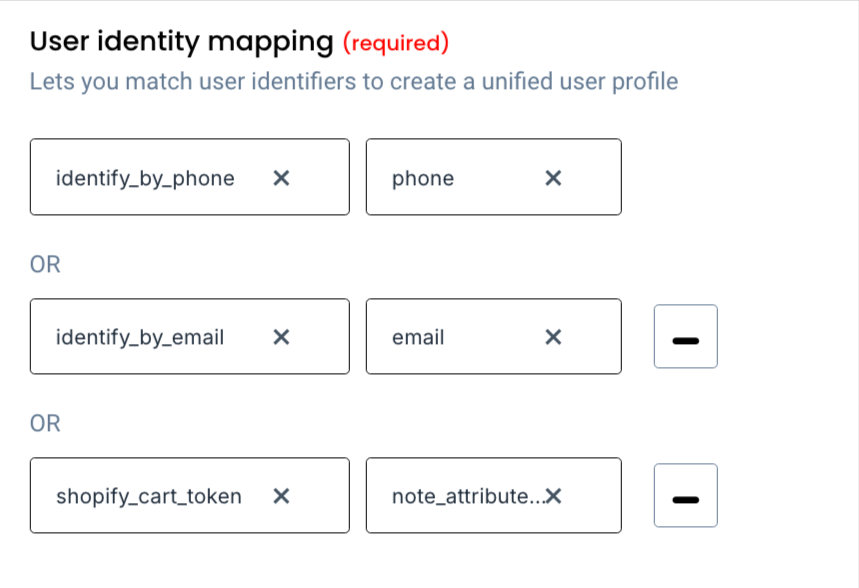
You can choose upto 3 different identifiers. We suggest and recommend adding email, phone number and cart token ( if you’re a Shopify) as the identifiers.
Adding cart token as one of the identifiers; Cart token helps in unifying the purchase data with the existing dataset. When you send the purchase data from Shopify through the webhook, it should include a “cart token”- a kind of special tag linked to each purchase event. This cart token aids in the unification of data, ensuring that all distinct purchase events are accurately sent to the destinations.
4c. Map other attributes
Event Properties:
Additional information pertaining to the event can be added under event properties. The Mandate fields are: value, currency, transaction id and order id. The transaction ID can be mapped to transaction number or order id.
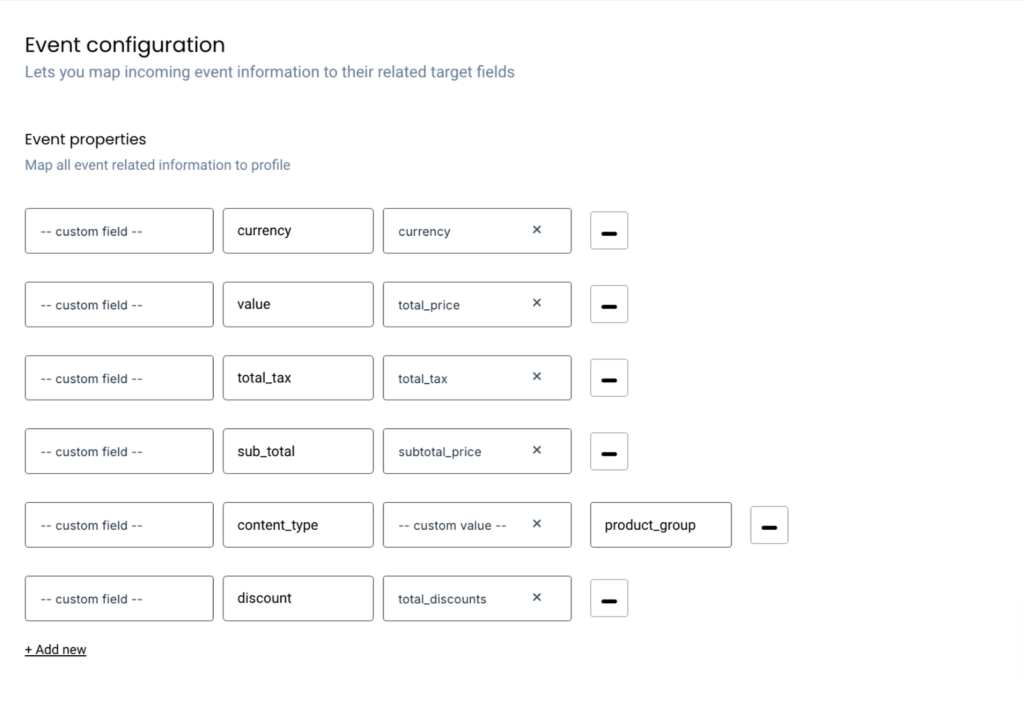
User traits:
All user/contact/individual related information can be added under user traits.
To send the user traits to the destination, you must map the user details under this section. This mapping process will allow you to send this valuable user information to the intended destination.
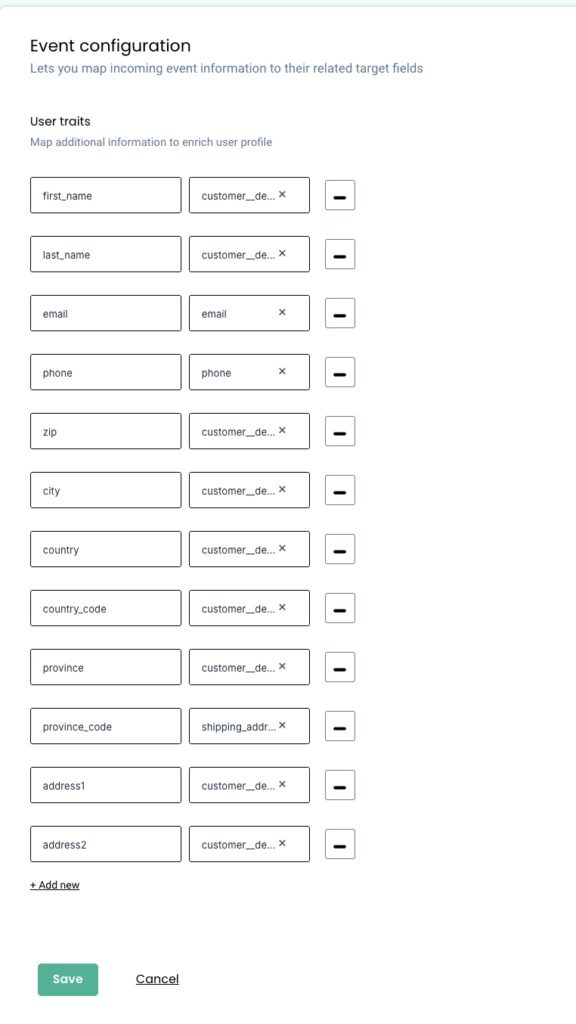
Product details:
Product attributes can be added for events related to E-commerce/other business categories such as Product viewed, Product clicked, Purchases etc. Details such as product sku, product ID, product variant, product size can be added under product details.
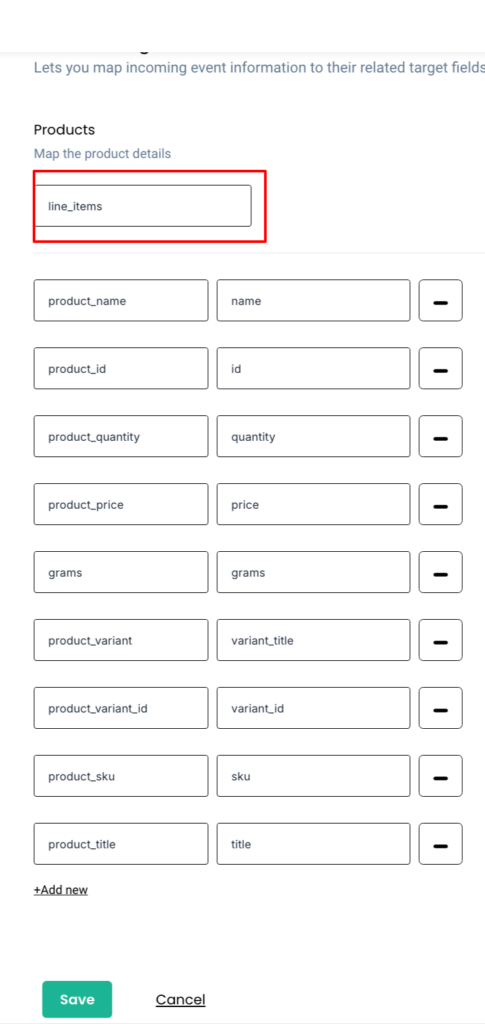
9. Now save the entire workflow.
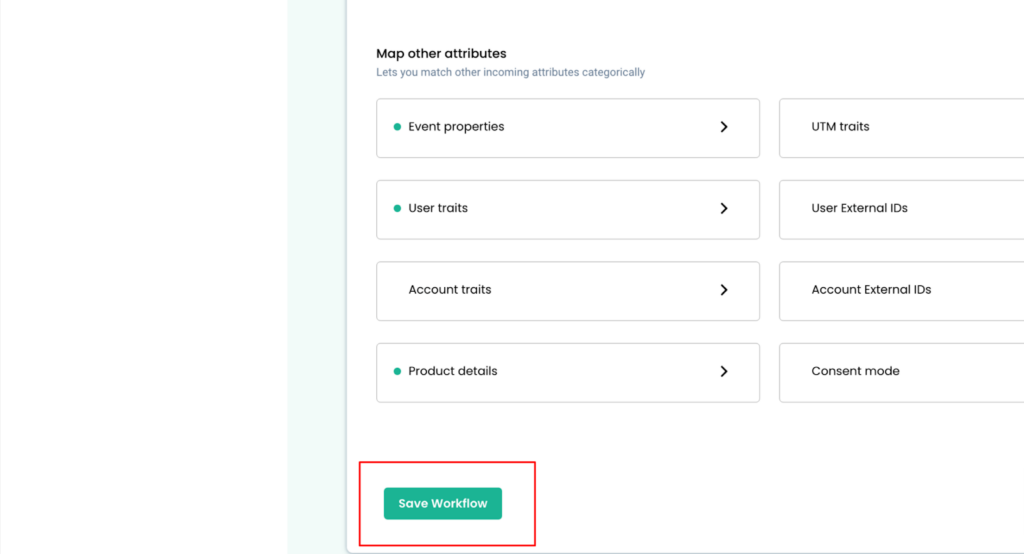
- You have all the workflows that you have created. Please do a couple of test purchasers so that you can check if the data is passing through these workflows.
- Click on logs to check the data received on the workflow if all the parameters are received
- Click on the three dots to clone the workflow if you want to create multiple workflows like mid_AOV or low_AOV or high_AOV or just all purchasers itself. This saves time – you just need to make the changes according to workflow.
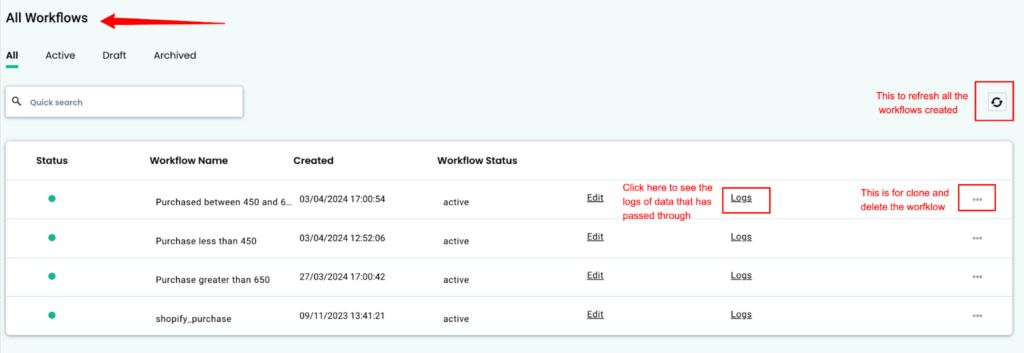
11. Once the data starts flowing accurately, go to destinations> Facebook > event workflow > toggle on all custom events created and save the changes.
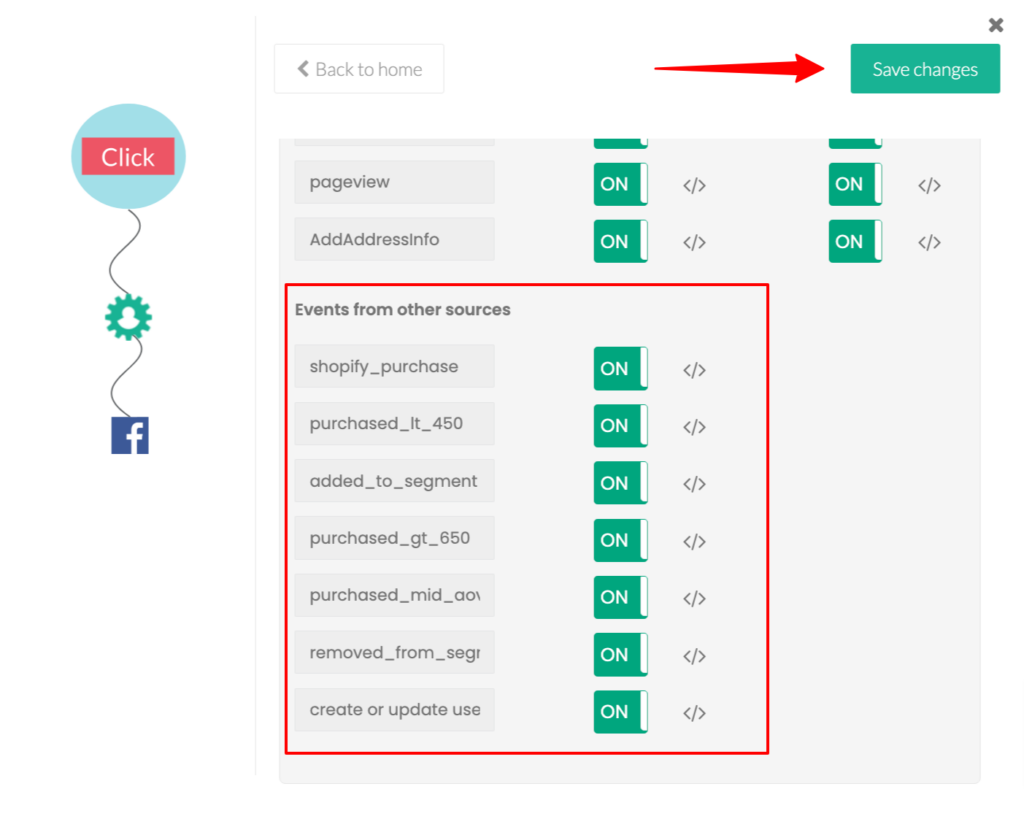
And then go to Facebook > configuration settings > check if “Field mappings on Facebook” are mapped; if not please do as mentioned in the image.
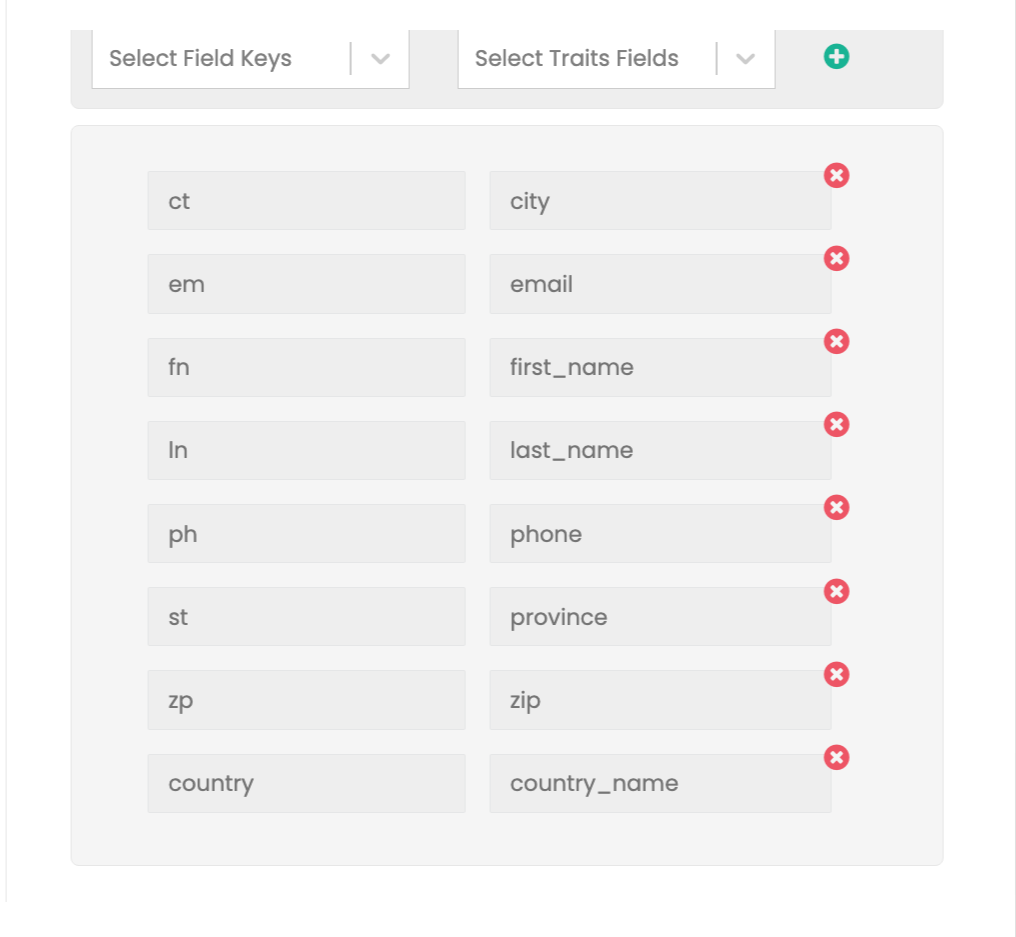
12. After sometime, you can start seeing the events on the Facebook events manager with higher event match quality as it looks like in the image.
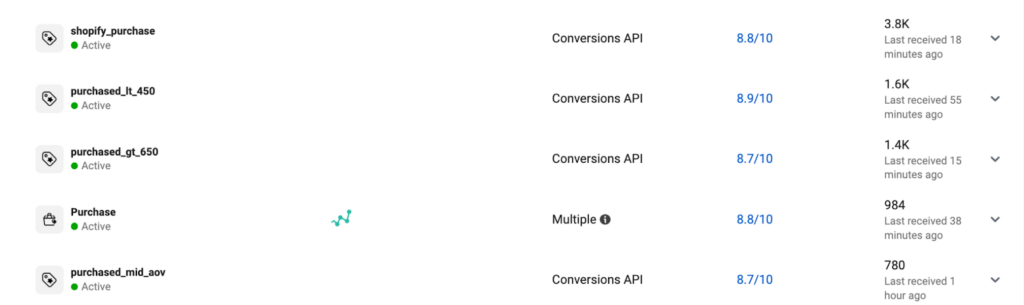
If you want to know more about other playbooks to refer for eCommerce. Check this out.
Need assistance?
Have questions regarding Sources or Facing issues?



